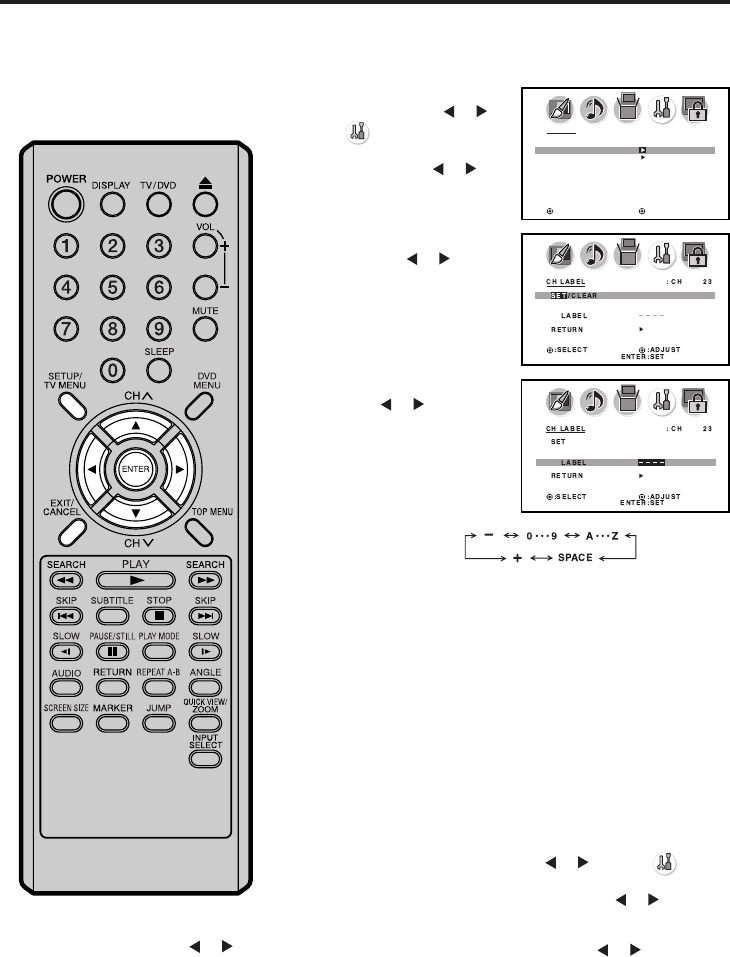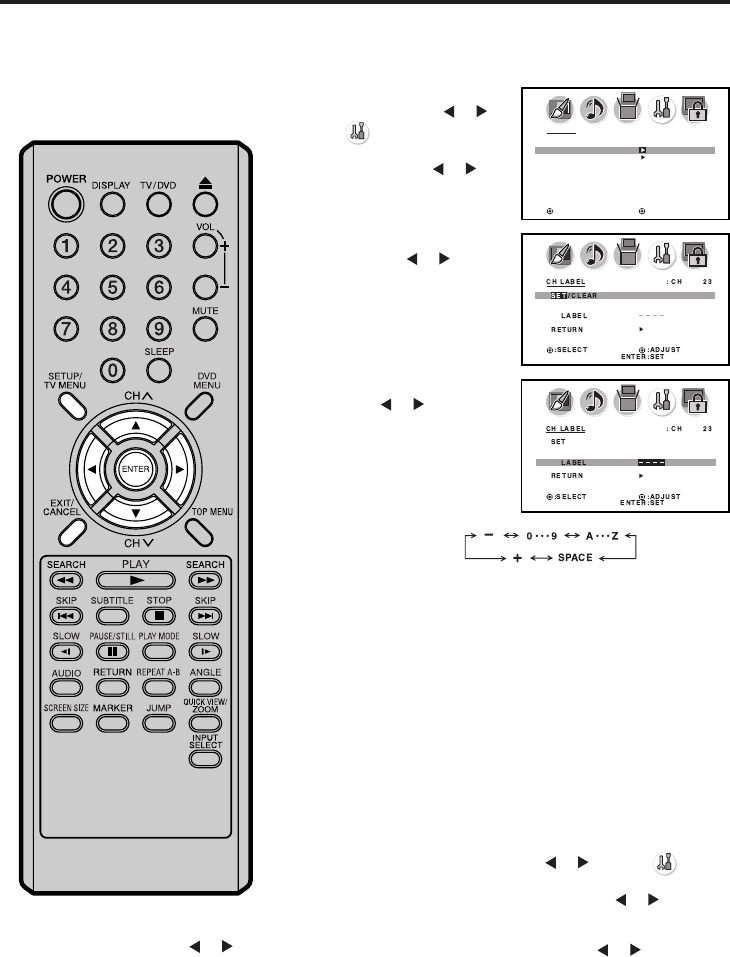
22
Labeling channels
Select a channel you want to label.
Press ▲ or ▼ to select “SET/
CLEAR”. Press
or to select
“SET”.
Press SETUP/TV MENU in the
TV mode, then press
or to
select
(OPTION) menu.
Press ▲ or ▼ to select “CH
LABEL”, then press
or . The
CH LABEL menu will appear.
1
2
3
Press ENTER to select “LABEL”.
Then press or to enter a
character in the first space.
Press the button repeatedly
until the character you want
appears on the screen.
Channel labels appear over the
channel number display each time
you turn on the TV, select a
channel, or press DISPLAY.
You can choose any four charac-
ters to identify a channel.
To create channel labels
If the character which you desire appears, press ENTER.
Repeat this step to enter the rest of the characters.
If you would like a blank space in the label name, you must
choose the empty space from the list of characters; otherwise, a
dash will appear in that space.
When you finish inputting label name, press ENTER.
4
5
Press EXIT to return to the normal screen.
To erase channel labels
1
Select a channel with a label which you want remove.
2 Press SETUP/TV MENU, then press or to select
(OPTION) menu.
Press ▲ or ▼ to select “CH LABEL”, then press
or to display
the CH LABEL menu.
3
Press ▲ or ▼ to select “SET/CLEAR”. Press or to select
“CLEAR”, then press ENTER.
4
The characters rotation
as follows:
Repeat steps 1-5 for other channel. You can assign a label to
each channel.
6
OPTION
ON TIMER OFF
CH LABEL
VIDEO LABEL
:SELECT :ADJUST
Press EXIT to return to the normal screen.
5
Repeat steps 1 - 4 to erase other channel labels.
NOTE:
Select “RETURN” and press
or
to return from CH LABEL menu to
OPTION menu.
5X10101A[EN] P22-29 3/2/06, 4:02 PM22