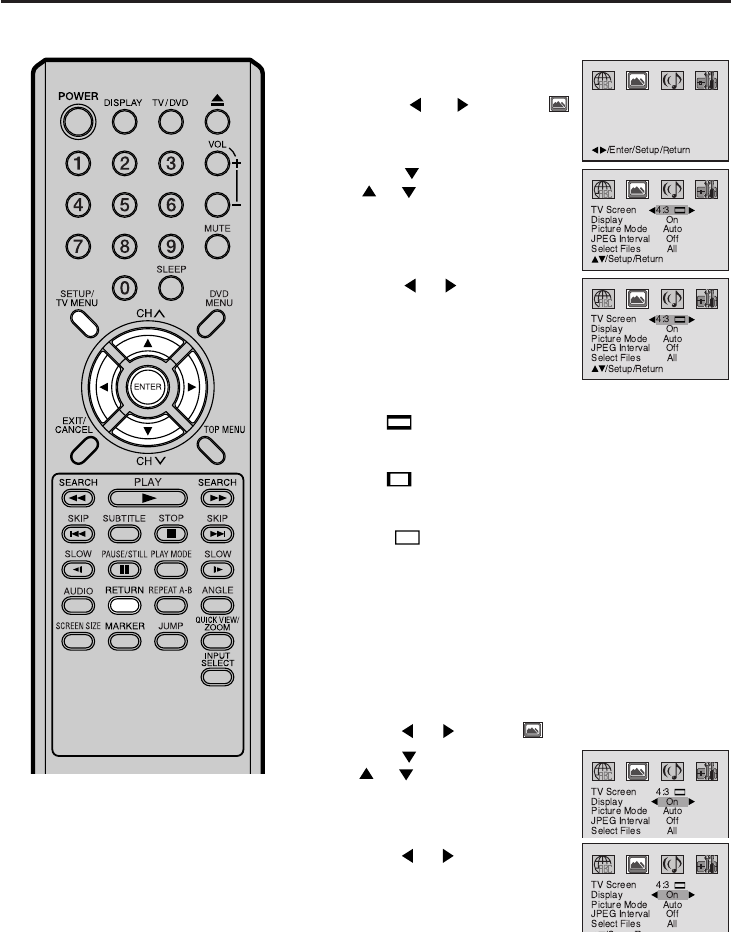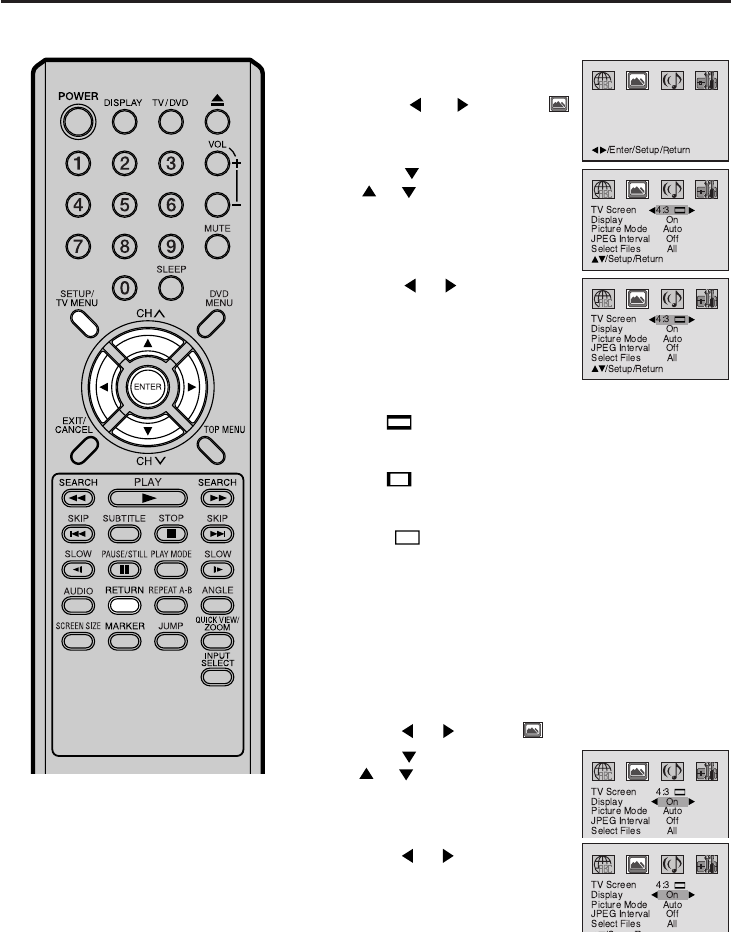
51
1
Press SETUP/TV MENU in the stop mode or No Disc.
Press
or to select option.
2
Press or ENTER, then press
or to select “Display”.
3
Press or to select “On” or
“Off”.
On: On screen di splays appear when you press the but-
tons (factory setting).
Off: On screen displays do not appear when you press
any buttons except SETUP, SEARCH MODE, PLAY
MODE, MARKER and DISPLAY.
4
Press SETUP/TV MENU or RETURN to remove
the Menu screen.
1
Press SETUP/TV MENU in the
stop mode or No Disc.
Press
or to select
option.
2
Press or ENTER, then press
or to select “Tv Screen”.
3
Press or o select your de-
sired screen type.
You have the following screen sizes to choose from:
4:3
Letterbox
When playing back a wide screen DVD disc, it displays the
wide picture with black bands at the top and bottom of screen.
4:3 Panscan
It displays the wide picture on the whole screen with left
and right edges automatically cut off.
16:9
Wide
A wide screen picture is displayed full size.
4
Press SETUP/TV MENU or RETURN to remove the Menu
screen.
Setting the aspect ratio of TV screen/Setting on screen display
NOTE:
It is not always possible for the DVD
disc to display the picture as per your
preferred picture setting - for example,
if you select “4:3 Panscan”, the disc
may not offer this option. In this case
the picture would display the format the
disc is capable of playing back.
Setting the aspect ratio of TV screen
You can select the aspect ratio of the picture.
Setting on screen display
On screen display can be switched on or off when you press the
DISPLAY button.
5X10101A[EN] P48-53 3/2/06, 4:05 PM51