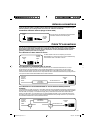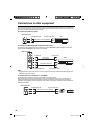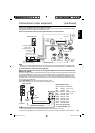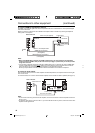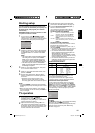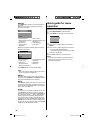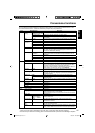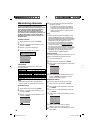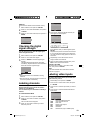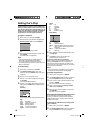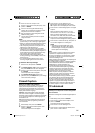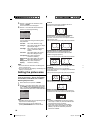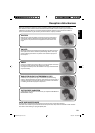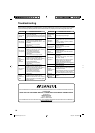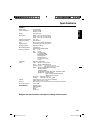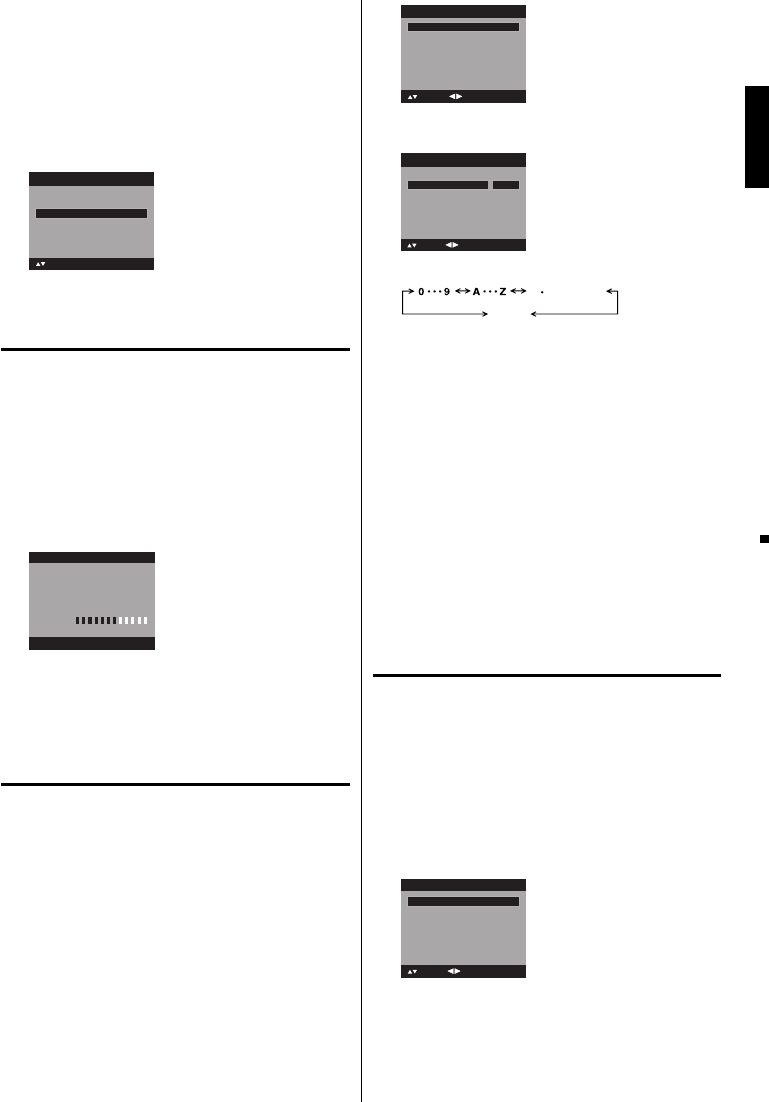
19
Clear All
All channels are deleted from the channel memory.
1
Select “Channel”, then press ▶ or ENTER.
2
Press ▲ or ▼ to select “Add/Delete”, then press ▶
or ENTER.
3
Press ▲ or ▼ to select “Clear All”, then press ▶ or
ENTER.
Add/Delete >>
Add/Delete
Adding Channel >>
: Select ENTER:Set
Clear All >>
Checking the digital
signal strength
This TV will allow you to view the digital signal
meter for digital channels.
1
Select “Channel”, then press ▶ or ENTER.
2
Press ▲ or ▼ to select “DTV Signal”.
3
Press ▶ or ENTER to check the Digital signal
strength.
The Digital Signal strength screen will appear.
If necessary, adjust the direction of the antenna to
obtain the maximum signal strength.
Signal Level
0 50 100
DTV Signal
NOTE:
Signal meter feature is not available for analog
channels.
After 240 seconds, DTV Signal screen will return to
normal TV-operation automatically.
•
•
Labeling channels
Channel label appear with the channel number
display each time you turn on the TV, select a
channel, or press DISPLAY.
You can choose any four characters to identify a
channel.
To create channel labels
1
Select “Channel”, then press ▶ or ENTER.
2
Press ▲ or ▼ to select “Ch Label”, then press ▶
or ENTER.
The “Ch Label” menu will appear.
3
Press ◀ or ▶ to select a channel you want to
label, then press ▼.
Ch Label
Label Clear >>
: Adjust
Ch Label
Channel Number 15-1
: Select
4
Press ◀ or ▶ repeatedly until the character you
want appears in the first space.
Label Clear >>
: Adjust
Ch Label
Channel Number 15-1
: Select
Ch Label A
ENTER:Set
The characters rotation as follows:
SPACE
-
, () @ / + =
-
If the character which you desire appears, press
ENTER.
Repeat this step to enter the rest of the characters.
If you would like a blank space in the label name,
you must choose the empty space from the list of
characters.
5
Repeat steps 3-4 for other channel. You can
assign a label to each channel.
6
When you finish inputting the label name, press
EXIT to return to the normal screen.
To clear a Ch Label
After step 3 above, press ▲ or ▼ to select “Label
Clear”, then press ▶ or ENTER.
NOTE:
The channel labels will be reset after “Automatic
Search” on page 18.
Labeling video inputs
The Video Label feature allows you to label each
input source for your TV.
1
Select “Setup”, then press ▶ or ENTER.
2
Press ▲ or ▼ to select “Video Label”, then press
▶ or ENTER.
3
Press ▲ or ▼ to select an input which you want to
label.
4
Press ◀ or ▶ to select the desired label for that
input source.
Video2 -
Component -
HDMI1 -
HDMI2 -
HDMI3 -
Video Label
: Adjust
: Select
Video1 -
– : Uses the default label name
VCR : Video cassette recorder
DVD : DVD video
DTV : Digital TV set-top box
SAT : Satellite box
CBL : Cable box
HD : HDMI device (only for HDMI inputs)
•
ENGLISH
3CN0121A_En.indd 193CN0121A_En.indd 19 6/25/10 4:06:00 PM6/25/10 4:06:00 PM