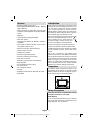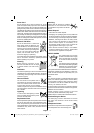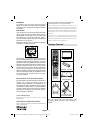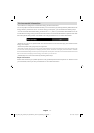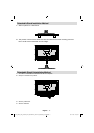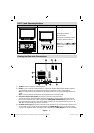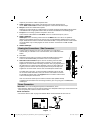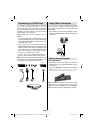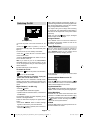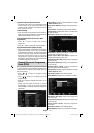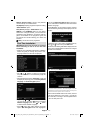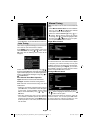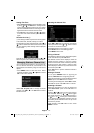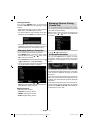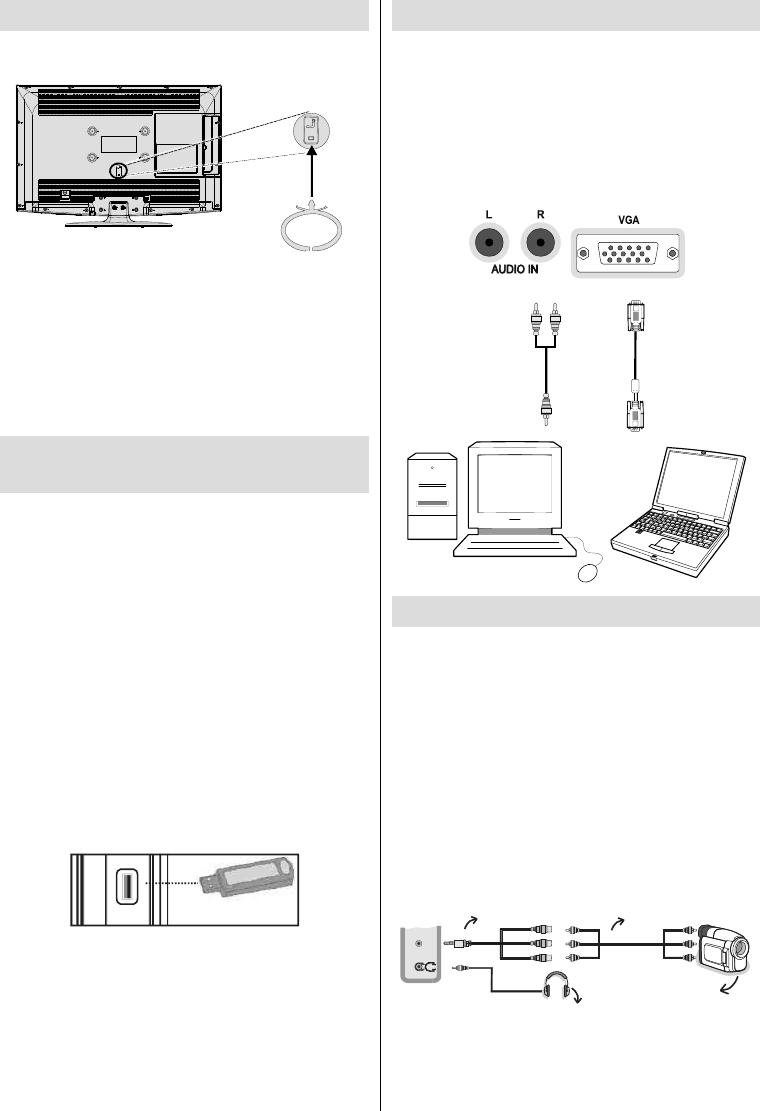
English - 10 -
Using the Cable Holder
You can use the supplied cable holder as the
following:
Place the cable holder into the cable holder hole •
located on the rear side of the TV as illustrated
above.
Place cables into the cable holder after all necessary •
connections are made.
Using Digital Multimedia
Connectors
You can connect USB devices to your TV by using •
the USB inputs of the TV. This feature allows you
to display/play JPG, MP3 and video fi les stored in
a USB stick.
It is possible that certain types of USB devices (e.g. •
MP3 Players) may not be compatible with this TV.
You may back up your fi les before making any •
connections to the TV set in order to avoid any
possible data loss. Note that manufacturer will not
be responsible for any fi le damage or data loss.
Do not pull out USB module while playing a fi le.•
CAUTION: Quickly plugging and unplugging USB
devices, is a very hazardous operation. Especially,
do not repeatedly quickly plug and unplug the
drive. This may cause physical damage to the USB
player and especially the USB device itself.
SIDE VIEW USB MEMORY
5Vdc
Max:500mA
USB
USB Memory Connection
IMPORTANT: The TV should be switched off while
plugging or unplugging a USB device. Plug your
USB devices to the USB input of the TV. You can
connect a usb device to your TV by using the USB
input of the TV.
Note: It is possible certain types of hard disk drives
are not supported.
Connecting the LCD TV to a PC
For displaying your computer’s screen image on your
LCD TV, you can connect your computer to the TV set.
Power off both computer and display before making
any connections. Use 15-pin D-sub display cable to
connect a PC to the LCD TV. When the connection
is made, switch to PC source. See “Input selection”
section. Set the resolution that suits your viewing
requirements. Resolution information can be found
in the appendix parts.
PC audio cable
(not supplied)
to AUDIO INPUTS
on the TV
PC RGB cable
(not supplied)
to PC input
Audio
Inputs
PC Input
Using Side AV Connectors
You can connect a range of optional equipment to your
LCD TV using side connectors of the TV.
For connecting a camcorder or camera , you should •
use AV socket (side). To do this,
you must use the
supplied video/audio connection cable. First, plug
single jack of the cable to the TV’s AV IN socket
(side). Afterwards, insert your camera cable’s (not
supplied) connectors into the plural part of the video/
audio connection cable. Colours of the connected
jacks should match. See illustration below.
Afterwards, you should switch to • Side AV source. See
the section Input selection in the following sections
for more information.
Camera
AVConnection
Cable (supplied)
AVCable
(not supplied)
Headphone
SIDE AV
To listen the TV sound from headphones, you •
should connect headphones to your TV by using the
HEADPHONE jack as illustrated above.
A01_MB61_[GB]_3920UK_IDTV_BRONZE16_32917LED_10069609_50173868.indd 10A01_MB61_[GB]_3920UK_IDTV_BRONZE16_32917LED_10069609_50173868.indd 10 08.11.2010 10:50:1108.11.2010 10:50:11