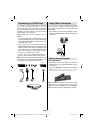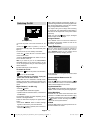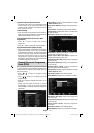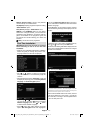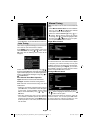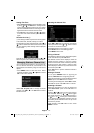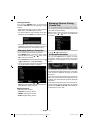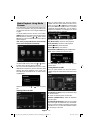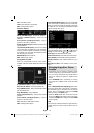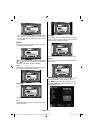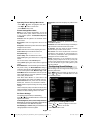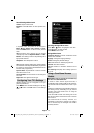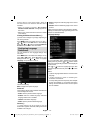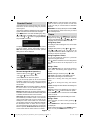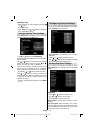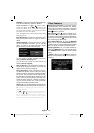English - 19 -
FAV: Sorts fi les by date.
TEXT: Views images in thumbnails.
INFO: Changes fi lter options.
Slideshow Options
Pause (YELLOW button) : Pauses the slideshow.
Continue (GREEN button) : Continues the
slideshow.
Previous/Next (Left/Right buttons): Jumps to
previous or next fi le on slideshow.
Rotate (Up/Down buttons): Rotates the image using
up/down buttons.
Loop/Shuffl e (BLUE button): Press once to disable
Loop. Press again to disable both Loop and Shuffl e.
Press once more to enable only Shuffl e. Press again
to enable all. You can follow the disabled functions
with the change of the icons.
RETURN (Exit): Back to fi le list.
INFO: Displays help screen.
Playing Music via USB
When you select Music from the main options,
available audio fi les will be fi ltered and listed on this
screen.
0..9 (Numeric buttons): Jumps to the selected fi le.
Play This (OK button) : Plays the selected fi le.
Play (GREEN button) : Plays all media fi les starting
with the selected one.
Stop (RED button) : Stops playback.
Pause (YELLOW button) : Pauses the selected
playback.
Previous/Next (Left/Right buttons) : Jumps to
previous or next fi le to play.
FAV: Sorts fi les by Title,Artist or Album..
INFO: Changes fi lter options.
Loop/Shuffl e (BLUE button): Press once to disable
Loop. Press again to disable both Loop and Shuffl e.
Press once more to enable only Shuffl e. Press again
to enable all. You can follow the disabled functions
with the change of the icons.
Media Browser Settings
You can set your Media Browser preferences by
using the Settings dialog. Press “
” or “ ” button to
highlight an item and use “
” or “ ” button to set.
View Style: Sets default browsing mode.
Slide Show Interval: Sets slide show interval time.
Show Subtitle: Sets subtitle enabling preference.
Subtitle Position: Sets subtitle position as up or
down.
Subtitle Font Size: Sets subtitle font size (max.
54pt).
Changing Image Size: Picture
Formats
Programmes can be watched in different picture •
formats, depending on the transmission received.
You can change the aspect ratio (image size) of •
the TV for viewing the picture in different zoom
modes.
Press • SCREEN button repeatedly to change
the image size. Available zoom modes are listed
below.
Auto
When a WSS (Wide Screen Signalling) signal, which
shows the aspect ratio of the picture, is included in
the broadcast signal or the signal from an external
device, the TV automatically changes the ZOOM
mode according to the WSS signal.
When the • AUTO mode does not function correctly
due to poor WSS signal quality or when you want to
change the ZOOM mode, change to another ZOOM
mode manually.
16:9
This uniformly stretches the left and right sides of a
normal picture (4:3 aspect ratio) to fi ll the wide TV
screen.
A01_MB61_[GB]_3920UK_IDTV_BRONZE16_32917LED_10069609_50173868.indd 19A01_MB61_[GB]_3920UK_IDTV_BRONZE16_32917LED_10069609_50173868.indd 19 08.11.2010 10:50:1808.11.2010 10:50:18