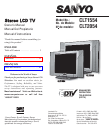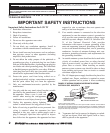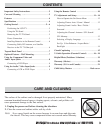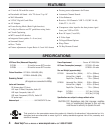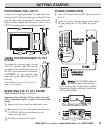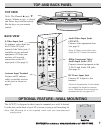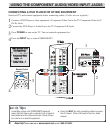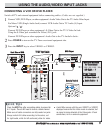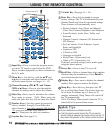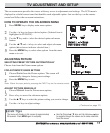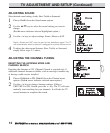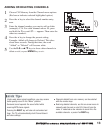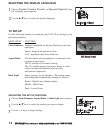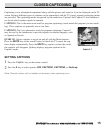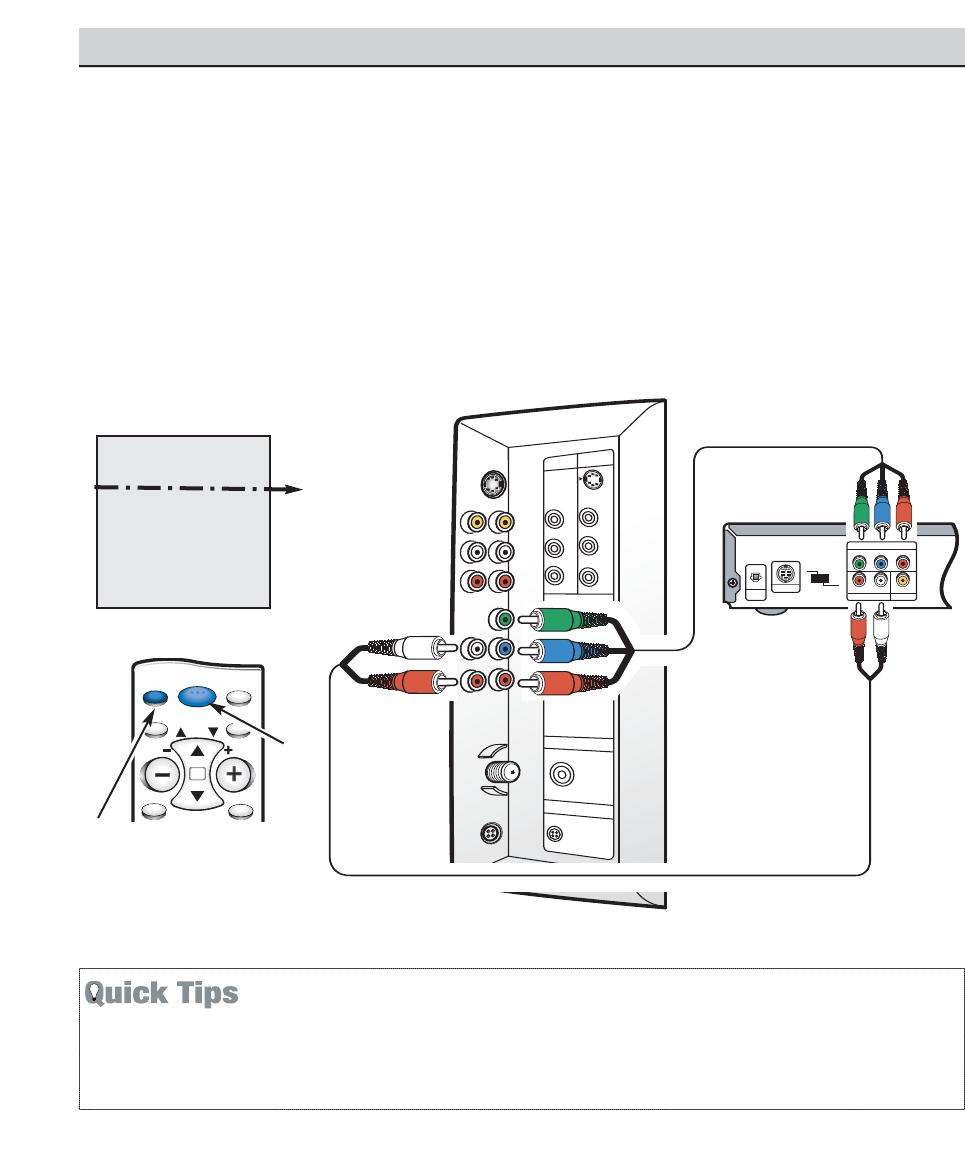
Remote Control
CONNECTING A DVD PLAYER OR OTHER EQUIPMENT
Switch off TV and external equipment before connecting cables. (Cables are not supplied.)
1
Connect a DVD Player or other equipment’s Component Video Out to the TV Component Video In (Y-
Pb-Pr) Jacks.
2
Connect the DVD Player’s Audio Out to the TV Component L/R Jacks.
3
Press POWER to turn on the TV. Turn on external equipment also.
4
Press the INPUT key to select COMPONENT3.
DDVVDD PPllaayyeerr
USING THE COMPONENT AUDIO/VIDEO INPUT JACKS
L
(
M
O
N
O
)
L
(MO
N
O
)
S
-
V
ID
E
O
A
V
2
A
V
1
TUNER
D
C
I
N
V
V
R
R
R
L
V
H
F
U
H
F
C
A
T
V
Y
P
b
P
r
PO
WER
(DC IN
1
2V)
VIDEO OUT SELECT
COPONENT
S
Y
C
B
C
R
AUDIO OUT
RL
VIDEO OUT
COMPONENT VIDEO OUT
S-VIDEO OUT
DIGITAL
OUT
OPT.
A
V3
TTVV CCOOMMPPOONNEENNTT33
JJAACCKKSS
TTVV BBaacckk
1
MENU
MUTE
DISPLAY
RECALL
RESETINPUT
CH
POWER
VOL
VOL
■
A solid Blue screen with COMPONENT3 displayed
means that the Video mode is selected, but no signal is
being detected at the Component jacks. Check connec-
tion, and turn on external equipment.
■
Press the INPUT key after connecting cables to access
the A/V Inputs. There is NO need to tune to a blank
channel.
WWhhaatt yyoouu wwiillll nneeeedd
ffoorr ccoonnnneeccttiioonnss::
1
CCoommppoonneenntt VViiddeeoo
CCaabbllee –– 11
2
AAuuddiioo CCaabbllee –– 11
8
Need help?
Visit our Web site at www.sanyoctv.com or Call 1-800-877-5032
2
3
4