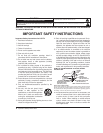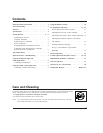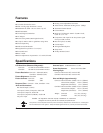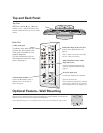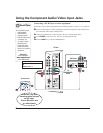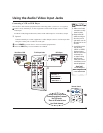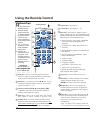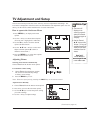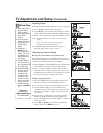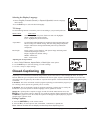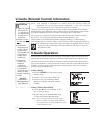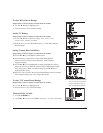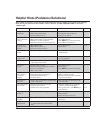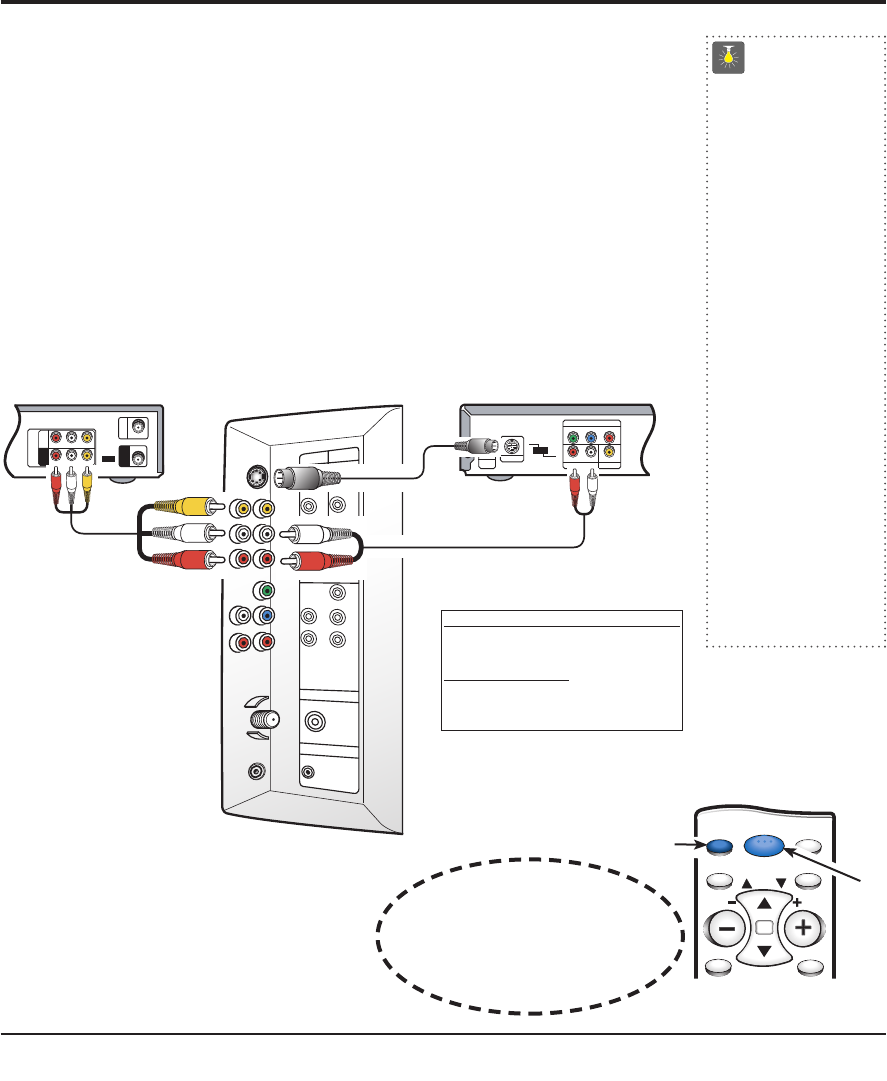
Using A/V In Jacks: Connecting a VCR or DVD Player 9
Connecting a VCR or DVD Player
Switch off TV and external equipment before connecting cables. (Cables are not supplied.)
❶
Connect VCR, DVD Player, or other equipment’s Audio Video Output to the TV Audio
Video Input.
For Mono VCR (Single Audio Jack) connect VCR Audio Output to TV Audio (L) Input.
① Optional
Connect DVD Player or other equipment’s S-Video Output to the TV S-Video Input Jack.
Using the S-Video jack overrides the Video jack.
❷
Press POWER to turn on the TV. Turn on external equipment also.
❸
Press the INPUT key to select VIDEO1 or VIDEO2.
Using the Audio/Video Input Jacks
VIDEO OUT SELECT
COPONENT
S
Y
P
B PR
AUDIO OUT
RL
VIDEO OUT
COMPONENT VIDEO OUT
S-VIDEO OUT
DIGITAL
OUT
34
R-AUDIO-L
R-AUDIO-L
VIDEO
VIDEO
VHF/UHF
TO TV
FROM ANT.
RF
CHANNEL
IN
IN
OUT
L
(M
ONO)
L
(MONO)
S-VIDEO
AV2
AV1
TUNER
D
C IN
V
V
R
R
R
L
VHF
UHF
CATV
Y
Pb
Pr
POWER
(DC IN 19V)
AV3
OUT
❶
Back View of VCR
TV AV Input Jacks
DVD Player
①
❶
①
①
QuickTips
■
Make sure all cable
connectors are fully
seated on jacks.
■
Always match AV
cables according to
the colors;
RED for
right audio,
WHITE for
left audio and
YELLOW
for video.
■
A solid Blue screen
with the word
VIDEO1 or VIDEO2,
displayed means
that the Video mode
is selected, but
no signal is being
detected at the
Video jacks. Check
connections, turn on
external equipment.
Need help?
Visit our Web site at
www.sanyoctv.com
or Call 1-800-877-5032
What you will need for connections:
❶
AV Cable – 1
OPTIONAL CONNECTION
①
S-Video Cable – 1
①
Audio Cable – 1
Remote Control
MENU
MUTE
DISPLAY
RECALL
RESETINPUT
CH
POWER
VOL
VOL
❸
❷
Press INPUT key after
connecting cables to access
the A/V inputs.
There is NO need to tune
to a blank channel.