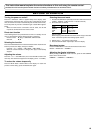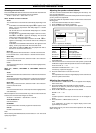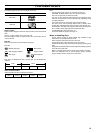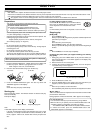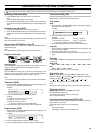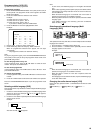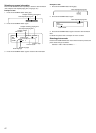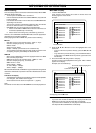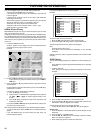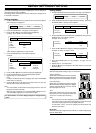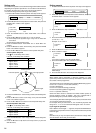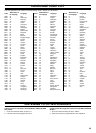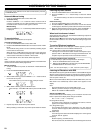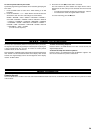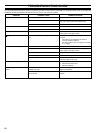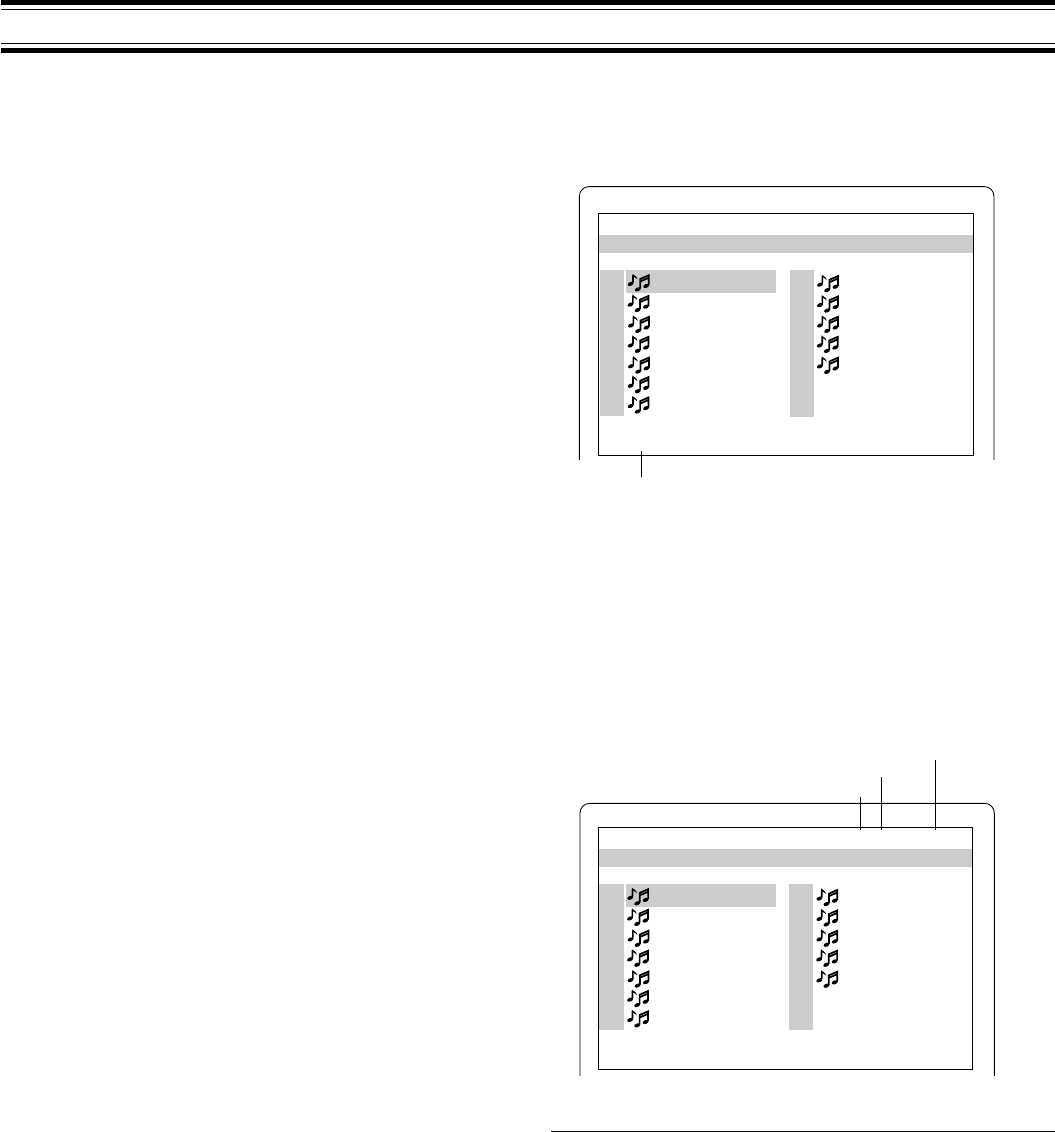
18
MP3/WMA CD OPERATION
Before starting
This unit can play back the CD that has recorded music data, MP3 or WMA
(Windows Media Audio) files.
- The file system is ISO9660 level 1 and level 2.
- If the CD has both audio CD tracks and MP3/WMA files, only audio CD
tracks are played.
- It would take 30 seconds or more for this unit to read MP3/WMA files
depending on its structure.
- This unit can recognize up to 256 files or folders per disc. The CD with
257 files or folders and over is not available to this unit.
- MP3/WMA CDs may not be played in the recorded order.
1. Please use the MP3 or WMA software with the function that can
record data alphabetically or numerically.
2. Please refrain from making many sub-folders by preference.
However, some CD-R/RWs and MP3/WMA CDs cannot be played back
depending on the recording conditions.
Before playing back MP3 or WMA files, please read the following.
MP3 CD
- MP3 files must have the extension letters, “.MP3” or “.mp3”.
- Standard, sampling frequency, and the bit rate:
MPEG-1 Audio
32kHz, 44.1kHz, 48kHz
32kbps ~ 320kbps (constant bit rate or variable bit rate)
- The recommend recording setting for a high-quality sound is 44.1kHz
of sampling frequency and 128kbps of constant bit rate.
WMA CD
- When creating a WMA disc, be sure the copyright function is off. DRM
files cannot be played back.
- WMA files must have the extension letters, “.WMA” or “.wma”.
- Standard, sampling frequency, and the bit rate:
WMA version 7, and 8
32kHz, 48kbps ~ 64kbps
44.1kHz, 48kbps ~ 192kbps
48kHz, 128kbps ~ 192kbps
Microsoft, Windows Media, and Windows Logo are trademarks or registered
trademarks of Microsoft Corporation in both the United States and other
countries.
Limitations on display
- Available letters for display are the following: capital or small alphabets
of A through Z, and numbers of 0 through 9.
- Other letters than those above are replaced in “-” (hyphen).
Note:
The CD has no music data or non-MP3/WMA files cannot be played back.
MP3/WMA CD play
1. Load the MP3/WMA CD.
“FILE” appears on the display and a table of contents in the first
directory appears on the screen.
Example:
2. Press the 4, a, 5 or b button to move the highlighted box to the
desired file.
- To go on to the next or previous directory, press the 4, a, 5 or b
button.
- To go back to the previous directory, press the RETURN button.
- In some discs, if the MENU button is pressed, it goes back to the
first directory.
3. Press the ENTER or a (Play) button to start play.
The letter’s colour in the highlighted box turns green. “MP3” or “WMA”
appears on the display.
Example: (the second directory)
To stop play, press the n button.
If the disc is mixed with MP3, WMA and JPEG files…
- If you start from the MP3 or WMA file, the unit plays both MP3 and
WMA files. But the unit skips the JPEG files automatically.
- If you start from the JPEG file, the unit plays the JPEG files. But the
unit skips both MP3 and WMA files automatically.
Current file elapsed playing time
Total file number
Current file number
File
1
2
3
4
5
6
7
MUSIC001
MUSIC002
MUSIC003
MUSIC004
MUSIC005
MUSIC006
MUSIC007
8
9
10
11
12
MUSIC008
MUSIC009
MUSIC010
MUSIC011
MUSIC012
-/24 00:00:00
HYPER-EURO-MAX
File: MUSIC001
File information
File
13
14
15
16
17
18
19
MUSIC013
MUSIC014
MUSIC015
MUSIC016
MUSIC017
MUSIC018
MUSIC019
20
21
22
23
24
MUSIC020
MUSIC021
MUSIC022
MUSIC023
MUSIC024
13/24 00:00:08
MAX2
Song: MUSIC013