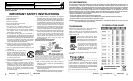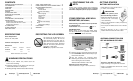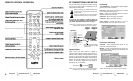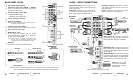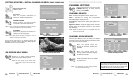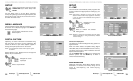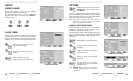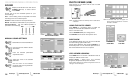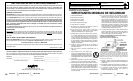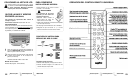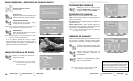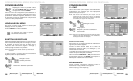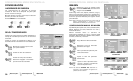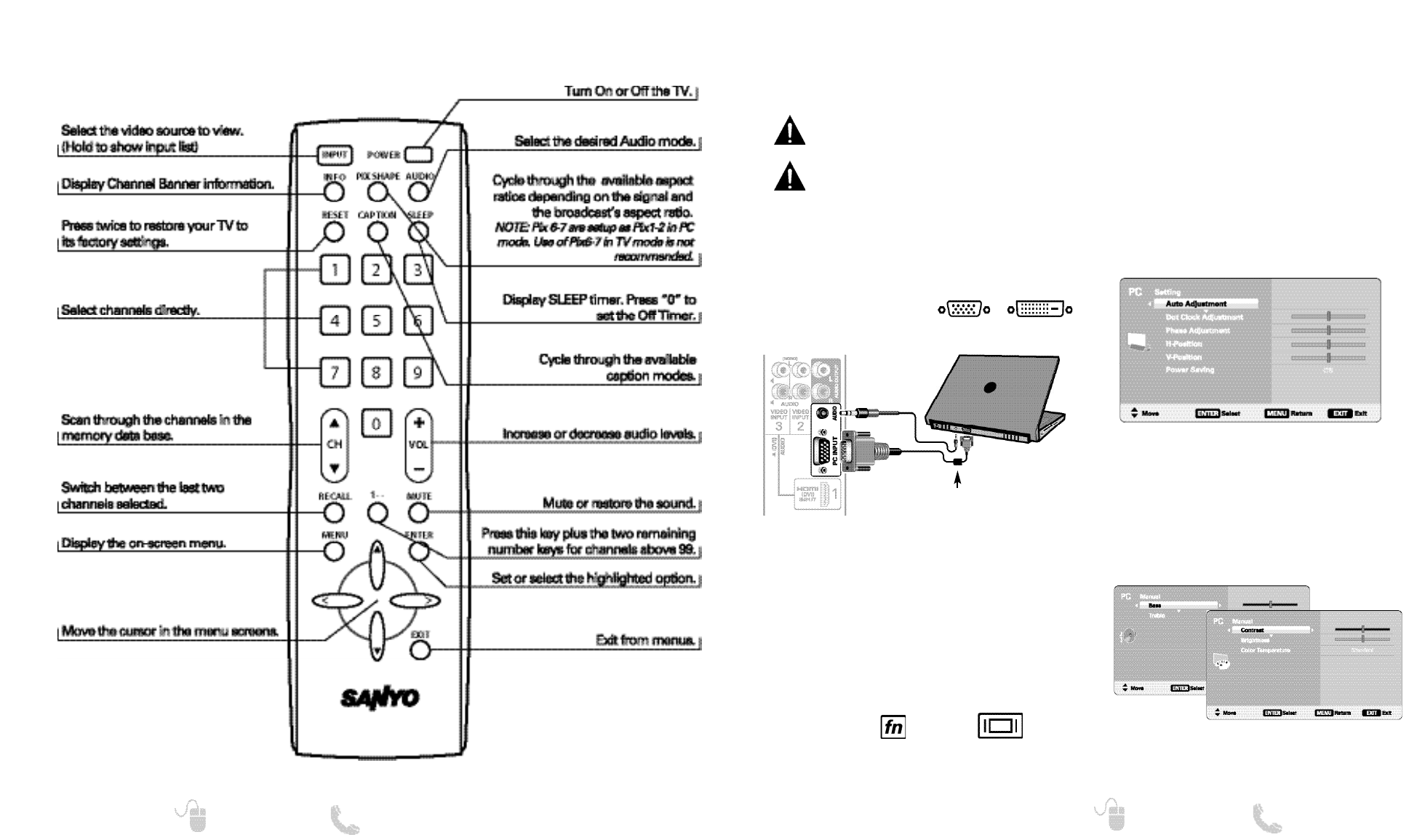
76
Need help? www.sanyoctv.com 1-800-877-5032
Need help? www.sanyoctv.com 1-800-877-5032
REMOTE CONTROL OPERATION
PC CONNECTIONS AND SETUP
PC PICTURE AND SOUND SCREENS
PC SETTING SCREEN
PC Setting
Auto Adjustment – Automatically adjusts display
position, dot clock and phase.
Dot Clock – Adjust the Dot frequency to match
your computer’s Dot frequency.
Phase – Adjust this parameter when the picture
appears to flicker or is blurred.
H-Position – Move the image horizontally.
V-Position – Move the image vertically.
Power Saving – Enable the HDTV to turn to
Standby Mode when computer is not in use.
PC Picture and Sound
Standard – Sets predetermined values to the
Picture or Sound parameters.
Manual – Adjust Contrast, Brightness, and Color
Temperature screen settings, and the Bass and
Treble audio settings.
NOTE: These settings do not affect normal TV viewing.
Laptop Display
When using your Sanyo HDTV to display a
Laptop’s screen display, holding down the Fn (or
FN) key while pressing the appropriate function
key (F5, F7, F8, etc) should cycle through different
display modes between the laptop and the HDTV.
Modes may include displaying only on the laptop
screen, on both the laptop and the HDTV, or
displaying only on the HDTV.
NOTE: Fn key and function key symbols on the laptop’s
keyboard may vary from one brand to another.
Hold down and press
PC OR LAPTOP
HDTV BACK
RGB Monitor
cable
Stereo mini
audio cable
Sanyo recommends using a
monitor cable that includes
a Ferrite Core.
Before connecting any cables, disconnect the
AC power cords of both the HDTV and PC from
the AC outlets.
Power on the HDTV and any other peripheral
equipment before powering on the computer.
To avoid an “Out of Range” condition please set
your PC’s output resolution to one compatible with
your HDTV. See PC Resolution chart on page 3.
NOTE: If your computer has only DVI Output, a DVI to
RGB converter will be required (not included.)
DVI OUTPUT
JACK
RGB OUTPUT
JACK
Use your HDTV as a computer monitor by hooking
up your PC or Laptop to the TV with the use of an
appropriate monitor cable.