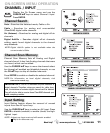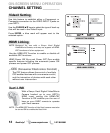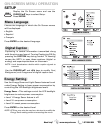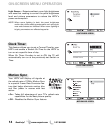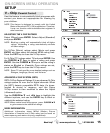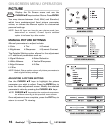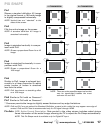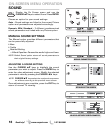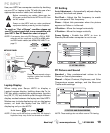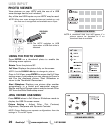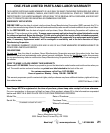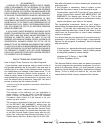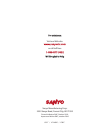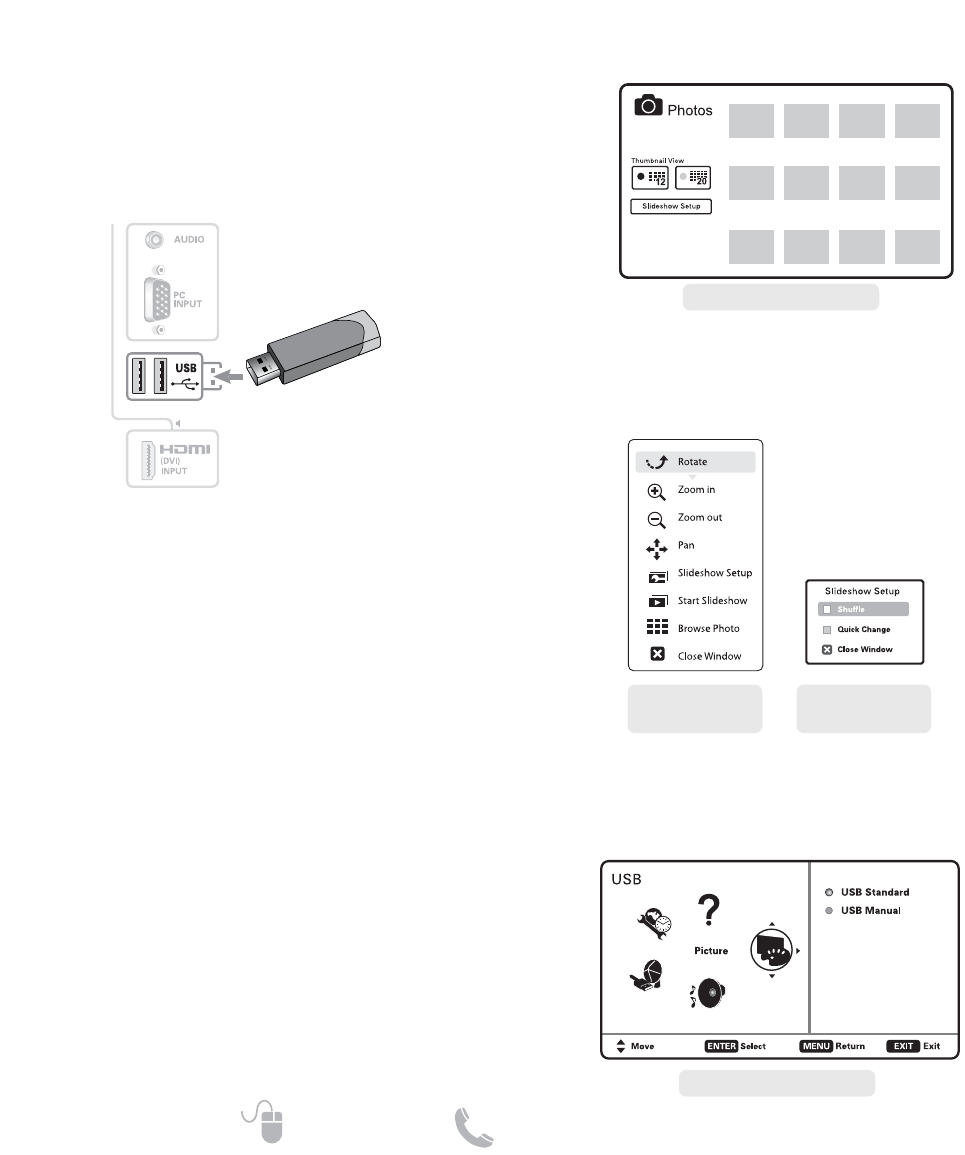
20
Need help? www.sanyoctv.com 1-877-864-9604
PHOTO VIEWER __________________
USING THE PHOTO VIEWER
Press ENTER on a thumbnail photo to enable the
following menu options:
Rotate
: Turns the picture 90º.
Full View
: Displays the picture fully on the screen.
NOTE: Use the CURSOR keys to change the picture.
Once in Full View, press ENTER to access the Full View
options menu, from where you may choose to Zoom In
and Pan the displayed picture, Start Slideshow or
return to the Thumbnail View screen.
Start Slideshow
: Displays one picture after another
automatically in a timed and sequential manner.
Shuffle and Quick Change options may be turned ON or
OFF from the Slide Show setup menu.
JPEG VIEWER USB MENU
Press MENU when in Full View or Slideshow mode to
display the USB On screen menu.
Picture Setting – Adjust Color, Tint, Contrast,
Brightness, Sharpness and Dynamic Contrast.
NOTE: Picture Settings are separate configurations from the
settings in TV and AV inputs.
View pictures on your HDTV with the use of a USB
mass storage device (not included.)
Any of the two USB inputs on your HDTV may be used.
NOTE: When two mass storage devices are hooked up, only
the first one is recognized and available as an input.
1
A
UDIO (DVI)
NOTE: The HDTV switches to USB
Input when a USB flash drive is
detected.
USB FLASH
DRIVE
USB INPUT
USB MAIN MENU SCREEN
THUMBNAIL VIEW SCREEN
NOTE: A thumbnail hide icon will appear if a
picture cannot be decoded or if no
thumbnail data is available.
SLIDE SHOW
SETUP MENU
FULL VIEW
OPTIONS MENU