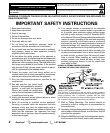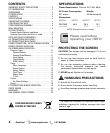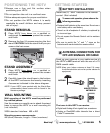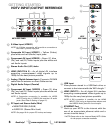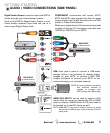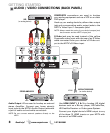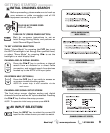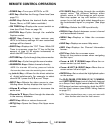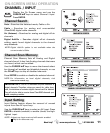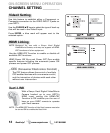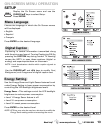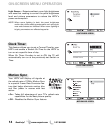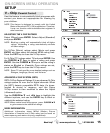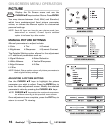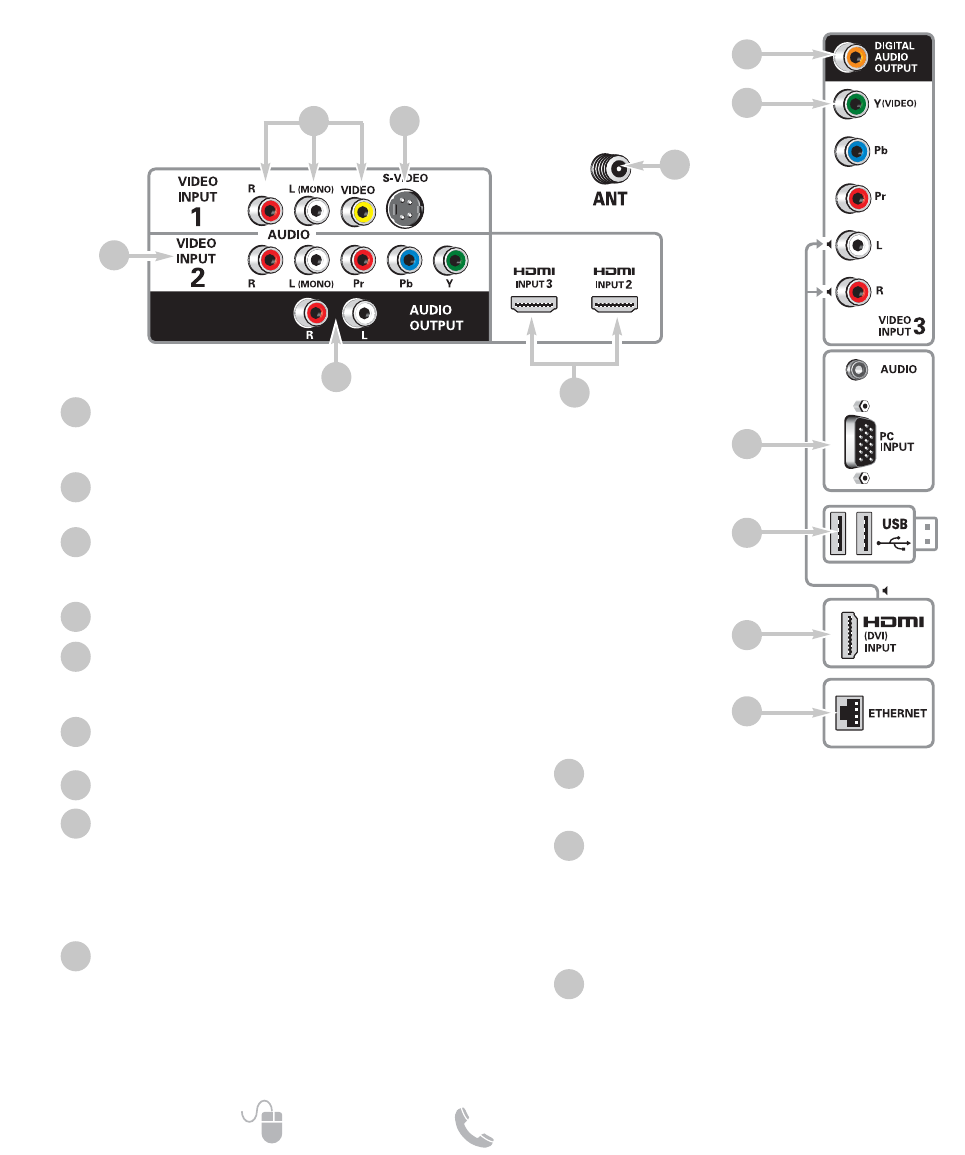
6
Need help? www.sanyoctv.com 1-877-864-9604
S-Video Input (VIDEO1)
NOTE: An S-Video connection will override a connection to
the Video1 (yellow) input jack.
Composite AV Input (VIDEO1) – Yellow (Video),
plus white and red (Audio) input jacks.
Component AV Input (VIDEO2) – Green (Y), blue
(Pb), and red (Pr) Video inputs plus the white and
red Audio inputs.
Stereo Audio Out (L/R) Jacks
HDMI (INPUT2 & 3) – An all digital AV interface
accepting uncompressed video signals up to
1080p for the best picture possible.
Analog / Digital Antenna Input – Connect a 75 OHM
cable from an antenna or direct Cable service.
Digital Audio Output (Coaxial)
Component AV Input (VIDEO3) – Green (Y), blue
(Pb), and red (Pr) Video inputs plus the white and
red Audio inputs.
NOTE: A Composite connection is possible via VIDEO
INPUT3 using the Y (VIDEO) jack and the L/R audio
jacks. (See Video 3 Setting on page 12.)
PC Input and Stereo Audio (Mini)
• MONITOR RGB (D-SUB)
• AUDIO R/L (Stereo Mini Jack)
NOTE: See page 19 for proper PC hookup and setup.
1
2
3
4
5
6
7
8
GETTING STARTED
HDTV INPUT/OUTPUT REFERENCE
1
4
1
AUDIO (DVI)
2
6
USB Input
View pictures stored in a USB flash drive or
connect to the internet with the WiFi dongle. *
HDMI (INPUT1) – An all digital AV interface
accepting uncompressed video signals up to
1080p for the very best picture possible.
NOTE: A DVI connection is possible via the HDMI
INPUT1 (DVI) using an appropriate adapter and
the VIDEO3 Audio jacks for sound output.
ETHERNET Port
Hook up your HDTV to the internet with the
use of an appropriate ethernet cable and a
correct internet setup. *
* NOTE: Please refer to the Internet Ready HDTV Guide
for the proper connection methods.
9
10
11
12
HDTV BACK PANEL
HDTV
SIDE PANEL
5
7
8
9
10
11
12
3