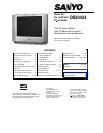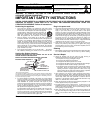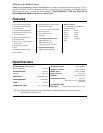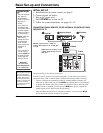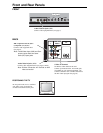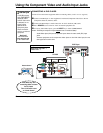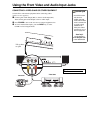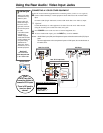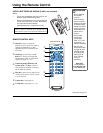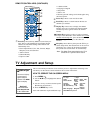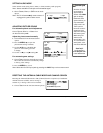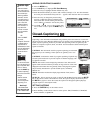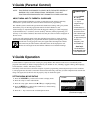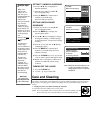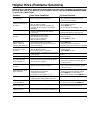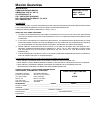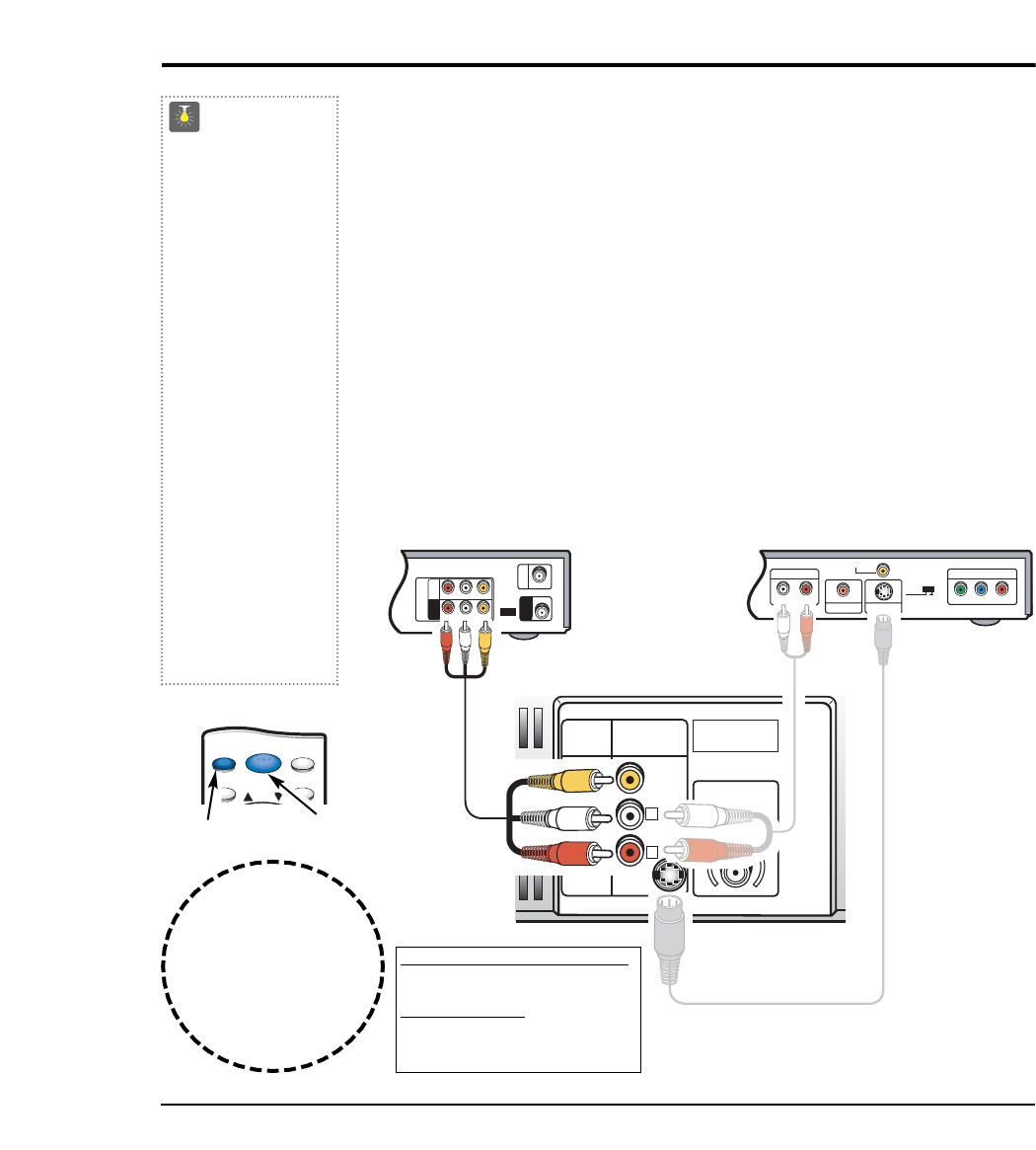
8
Connect a VCR or DVD Player to AV Input Rear Jacks
CONNECTING A VCR OR OTHER EQUIPMENT
Switch off TV and external equipment before connecting cables. (Cables are not supplied.)
❶
Connect VCR, DVD Player, or other equipment’s Audio Video Out to the TV Audio Video
Input.
For Mono VCR (Single Audio Jack) connect VCR Audio Out to TV Audio (L) Input.
①
Optional
Connect DVD Player or other equipment’s S-Video Out to the TV S-Video In Jack.
Using the S-Video jack overrides the Video (AV1) jack.
❷
Press POWER to turn on the TV. Turn on external equipment also.
❸
To access Audio/Video inputs, press the INPUT key to select VIDEO2.
Notes: Audio/Video Input (AV2) and Component inputs share the same audio (R/L) input
jacks.
Connect equipment to the component inputs or AV2 inputs, but not both sets at
the same time.
QuickTips
■
Make sure all cable
connectors are fully
seated on jacks.
■
Always match A/V
cables according to
the colors; red for
right audio, white for
left audio and yellow
for video.
■
A solid Blue screen
with the word
VIDEO2 displayed,
means that the Video
mode is selected, but
no signal is being
detected at the
Video jacks. Check
connections, turn on
external equipment.
Need help?
Visit our Web site at
www.sanyoctv.com
or Call 1-800-877-5032
What you will need for connections:
❶
AV Cable – 1
OPTIONAL CONNECTION
①
S-Video Cable – 1
①
Audio Cable – 1
Press
INPUT key after
connecting cables to
access the A/V inputs.
There is NO need to
tune to a blank
channel.
Using the Rear Audio/ Video Input Jacks
Y
P
B
/CB /CR
PR
COMPONENT VIDEO OUT
AUDIO OUT
RL
DIGITAL OUT
COAXIAL
S-VIDEO OUT
VIDEO OUT
VIDEO OUT
SELECT
S-VIDEO COMPONENT
AUDIO VIDEO
INPUT 2
R
L
UHF/VHF/CATV
75Ω
PR
PB
Y
VIDEO
COMPONENT
2
34
R-AUDIO-L
R-AUDIO-L VIDEO
VIDEO
VHF/UHF
TO TV
FROM ANT.
RF
CHANNEL
IN
OUT
IN
OUT
S-VIDEO
❶
Back View of VCR
Rear TV AV Input Jacks
DVD Player
①
❶
①
①
MENU RECALL
RESETINPUT
CH
POWER
❷
❸
Remote Control
①