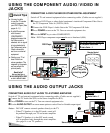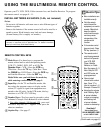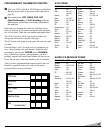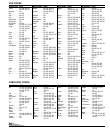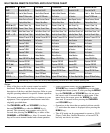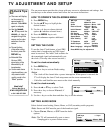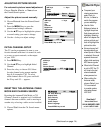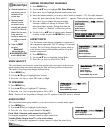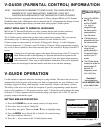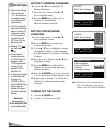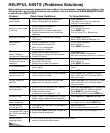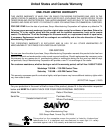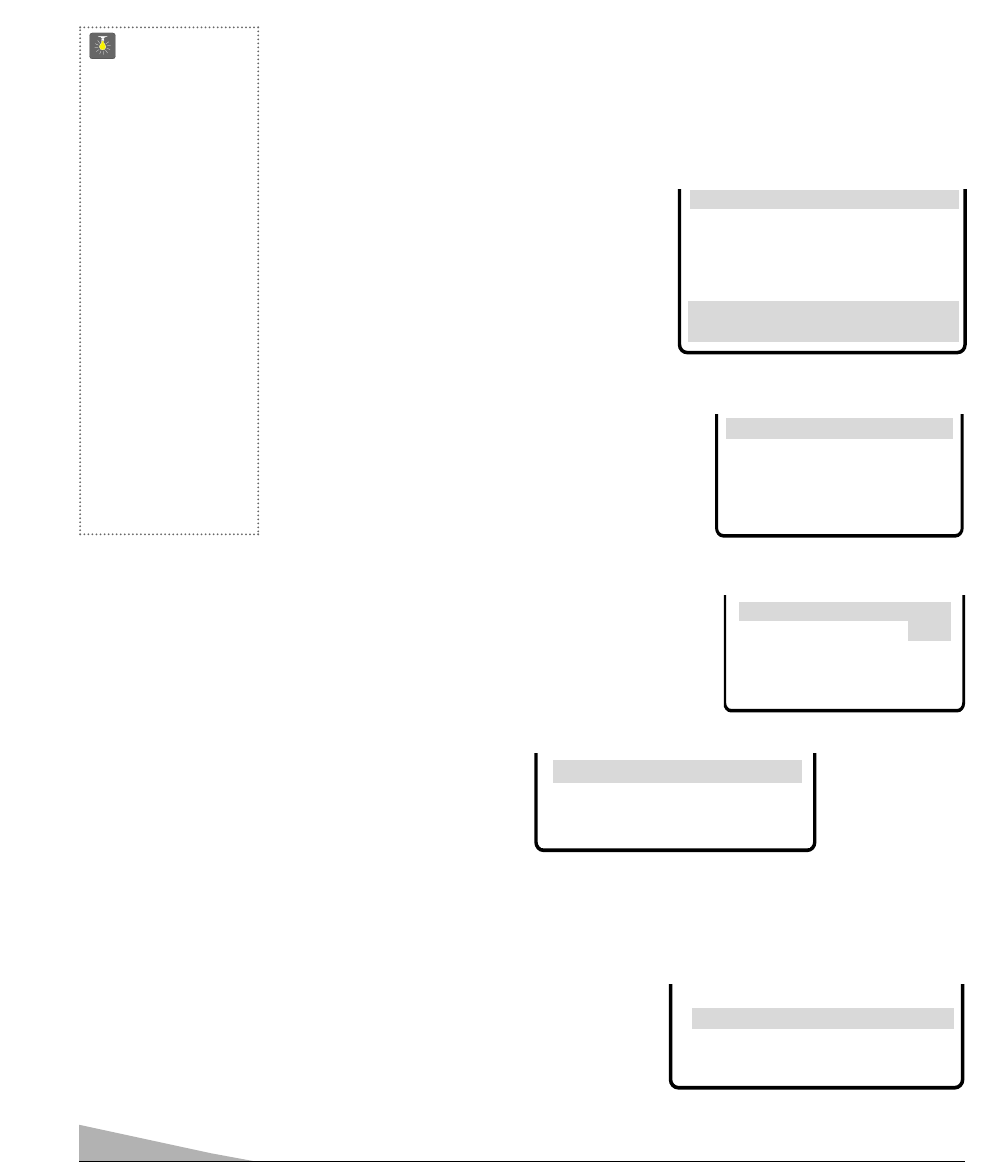
ADDING OR DELETING CHANNELS
1. Press MENU key.
2. Use the ▲/▼ keys to highlight CH. Scan Memory.
3. Press the + key to highlight channel number entry area.
4. Enter the channel number you want to add or delete (example): C34. For cable channels
above 99, press and hold the 1 key until C1– – appears. Then enter the other two numbers.
5. Press the
+ key to change the present setting.
Example: Added will change to Deleted. This
takes about three seconds. During that time, the
word “Added” or “Deleted” will become yellow.
6. Use the 0~9 or ▲▼ keys to choose other channels
to delete or add, or press the MENU key to exit.
14
QuickTips
■
Channels deleted from
scan memory can be
selected with the
number keys.
■
Restoring deleted
channels, use the
on-screen menu to
manually add channels
or start CH. (Channel)
Search from the menu.
It may take a few
minutes to search thru
the available channels.
OR
■
Press the RESET
key twice.
Need help?
Visit our Web site at
www.sanyoctv.com
or Call 1-800-877-5032
ASPECT RATIO
Use this feature when digital equipment is connected to
the component input jacks. The 4:3 setting is for normal
viewing. The 16:9 setting changes the picture image to
wide-screen viewing with minimal portion of top and
bottom compressed.
1. Press MENU key.
2. Use the ▲/▼ keys to highlight Aspect Ratio.
3. Press the – /+ keys to select 4:3 or 16:9.
Scan Velocity
TV Speakers
Audio Output
Menu Language
Press MENU key to exit
AA
AA
ss
ss
pp
pp
ee
ee
cc
cc
tt
tt
RR
RR
aa
aa
tt
tt
ii
ii
oo
oo
➧
44
44
::
::
33
33
16:9
TV SPEAKERS
1. Press MENU key.
2. Use the ▲/▼ keys to highlight TV Speakers.
3. Press the – /+ keys to turn the speakers ON or OFF.
Note: Sound will not be produced through your TV speakers if the OFF mode is selected.
Audio Output
Menu Language
Press MENU key to exit
TT
TT
VV
VV
SS
SS
pp
pp
ee
ee
aa
aa
kk
kk
ee
ee
rr
rr
ss
ss
➧
OO
OO
NN
NN
OFF
TV Speakers
Audio Output
Menu Language
Press MENU key to exit
SS
SS
cc
cc
aa
aa
nn
nn
VV
VV
ee
ee
ll
ll
oo
oo
cc
cc
ii
ii
tt
tt
yy
yy OFF
➧
Low
HH
HH
ii
ii
gg
gg
hh
hh
Aspect Ratio
Scan Velocity
TV Speakers
Audio Output
Menu Language
SS
SS
ee
ee
ll
ll
ee
ee
cc
cc
tt
tt
cc
cc
hh
hh
aa
aa
nn
nn
nn
nn
ee
ee
ll
ll
uu
uu
ss
ss
ii
ii
nn
nn
gg
gg
▲▲
▲▲
▼▼
▼▼
,,
,,
00
00
~~
~~
99
99
kk
kk
ee
ee
yy
yy
ss
ss
PP
PP
rr
rr
ee
ee
ss
ss
ss
ss
MM
MM
EE
EE
NN
NN
UU
UU
kk
kk
ee
ee
yy
yy
tt
tt
oo
oo
ee
ee
xx
xx
ii
ii
tt
tt
CH. Scan Memory
CC
CC
33
33
44
44
Deleted
SCAN VELOCITY
This unit features an electronic circuit that regulates the scan speed of the electron
beam creating sharp transitions between the light and dark portions of the picture.
The result is crisp edges and sharply-defined clarity.
1. Press MENU key.
2. Use the ▲/▼ keys to highlight Scan Velocity.
3. Press the – /+ keys to select Off, Low, or High.
AUDIO OUTPUT
This convenient menu option enables you to select a fixed or variable audio signal.
1. Press MENU key.
2. Use the ▲/▼ keys to highlight Audio Output.
3. Press the – /+ keys to select Fixed or Variable.
Fixed Mode (Constant audio output level from TV)
Use external equipment’s volume control to adjust sound level.
Variable Mode (Output from TV varies with volume)
Use the TV and external equipment’s volume controls to adjust the sound level.
TV Speakers
Menu Language
Press MENU key to exit
AA
AA
uu
uu
dd
dd
ii
ii
oo
oo
OO
OO
uu
uu
tt
tt
pp
pp
uu
uu
tt
tt Fixed
➧
VV
VV
aa
aa
rr
rr
ii
ii
aa
aa
bb
bb
ll
ll
ee
ee