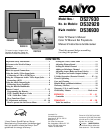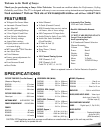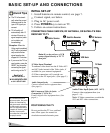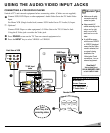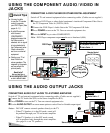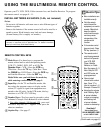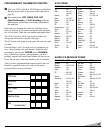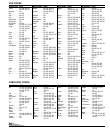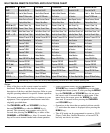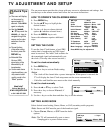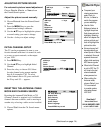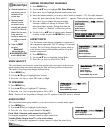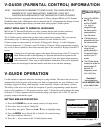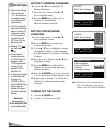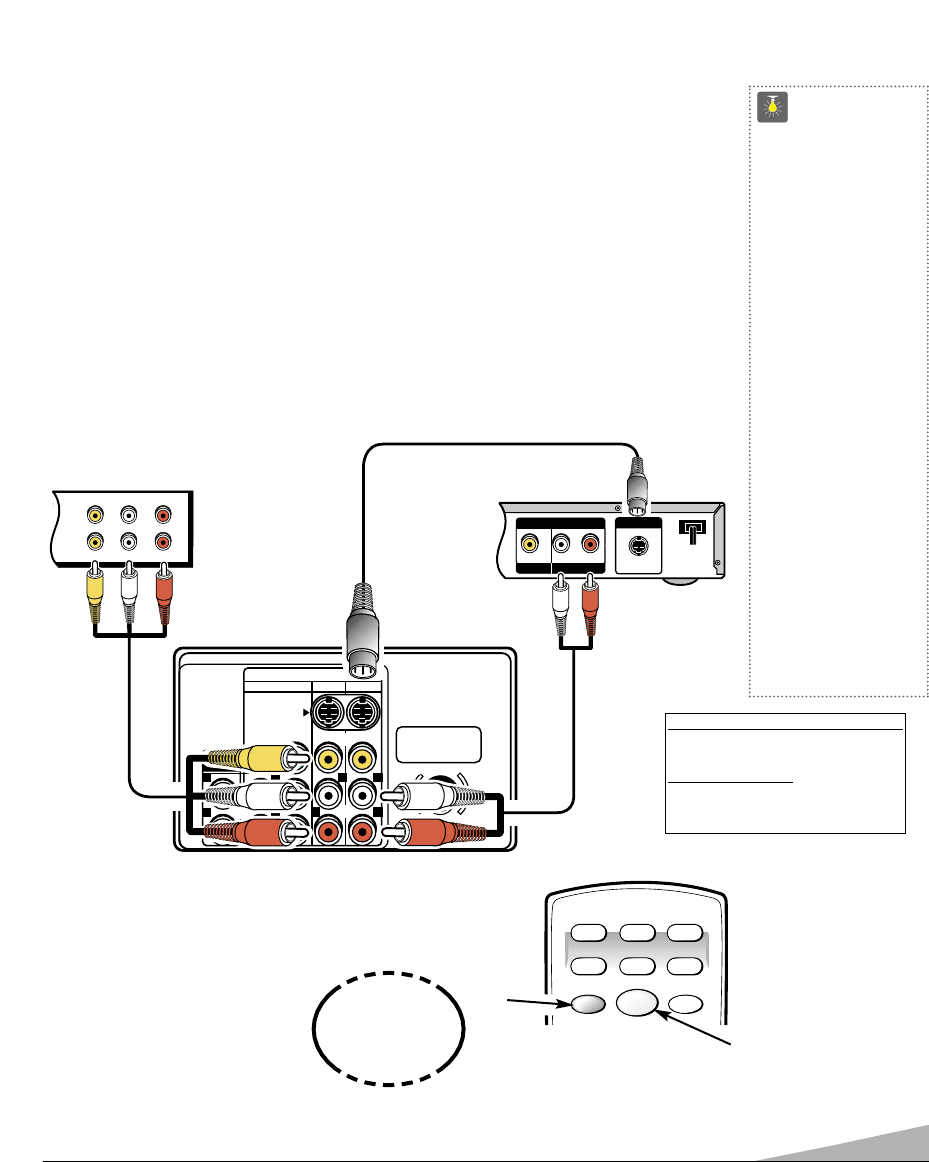
5
➀
CONNECTING A VCR OR DVD PLAYER
Switch off TV and external equipment before connecting cables. (Cables are not supplied.)
❶
Connect VCR, DVD Player, or other equipment’s Audio Video Out to the TVAudio Video
Input.
For Mono VCR (Single Audio Jack) connect VCR Audio Out to TV Audio (L) Input.
➀ Optional
Connect DVD Player or other equipment’s S-Video Out to the TV S-Video In Jack.
Using the S-Video jack overrides the Video jack.
❷
Press POWER to turn on the TV. Turn on external equipment also.
❸
Press the INPUT key to select VIDEO1 or VIDEO2.
IN
OUT
A/V JACKS
L- -RAUDIOVIDEO
L- -RAUDIO
VIDEO
S-VIDEO OUT
RL
OUTPUT
AUDIO OUT
VIDEO OUT
S-VIDEO
VIDEO AUDIO INPUT
Y
P
b
Pr
AV2 AV1
COMPONENT
RR
R R
L L L
L
(MONO)
(MONO)
AUDIO
OUTPUT
VIDEO
AUDIOAUDIO
UHF/VHF/CATV
75Ω
INPUT
POWER
RESET
DVD SAT AUX
VCR TV
CABLE
❶
Back View of VCR
❸
❷
Remote Control
TV AV Input
Jacks
DVD Player
USING THE AUDIO/ VIDEO INPUT JACKS
QuickTips
■
Make sure all cable
connectors are fully
seated on jacks.
■
Always match AV
cables according to the
colors;
RED for right
audio,
WHITE for left
audio and
YELLOW for
video.
■
A solid Blue screen
with the word VIDEO1
or VIDEO2, displayed
means that the Video
mode is selected, but
no signal is being
detected at the
Video jacks. Check
connections, turn on
external equipment.
Need help?
Visit our Web site at
www.sanyoctv.com
or Call 1-800-877-5032
①
Press
INPUT key after
connecting cables.
①
What you will need for connections:
❶
AV Cable – 1
O
PTIONAL CONNECTION
①
S-Video Cable – 1
①
Audio Cable – 1