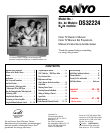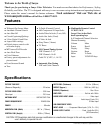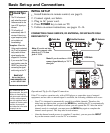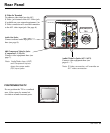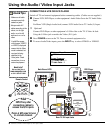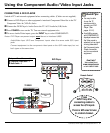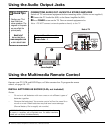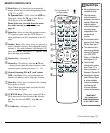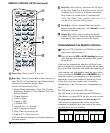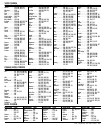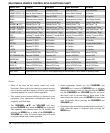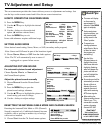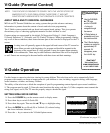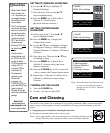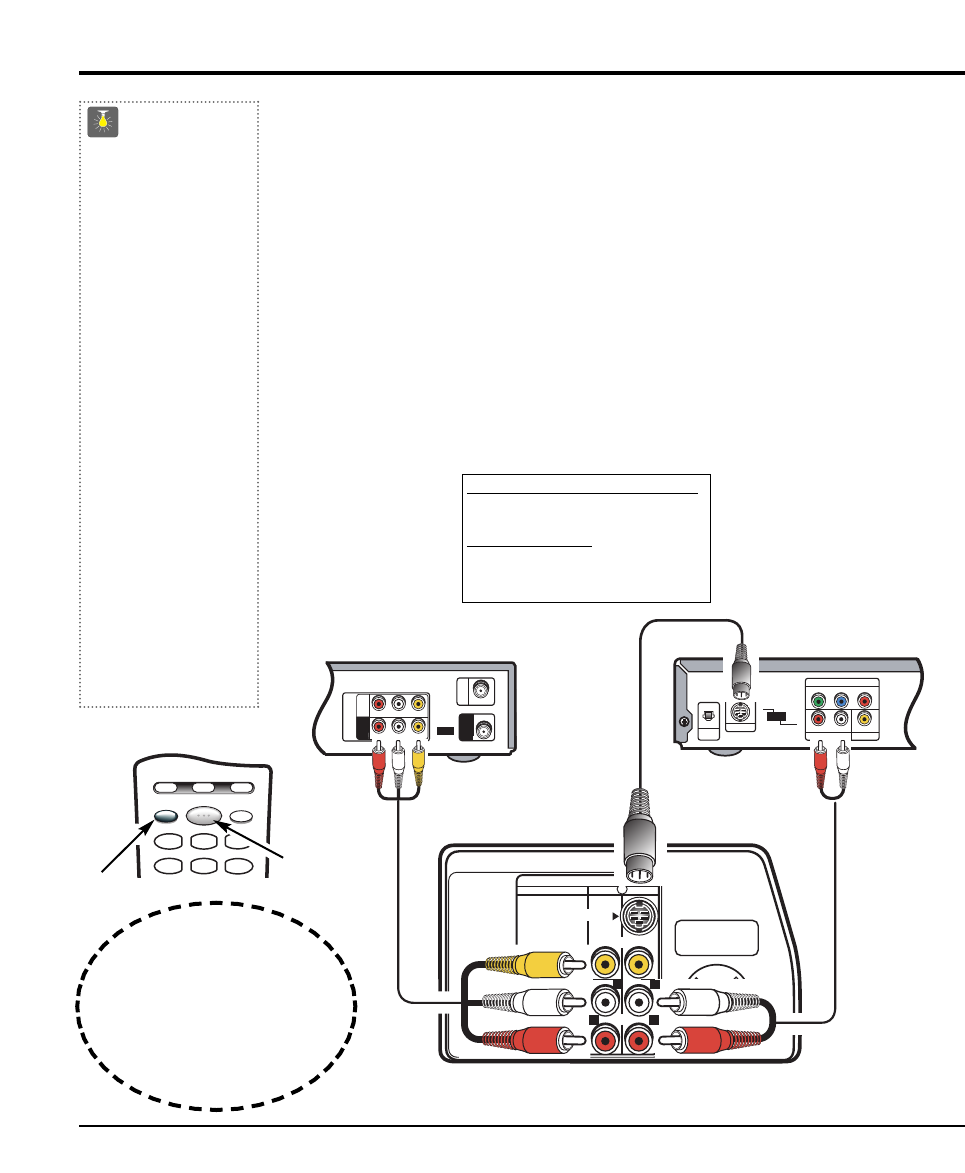
CONNECTING A VCR OR DVD PLAYER
Switch off TV and external equipment before connecting cables. (Cables are not supplied.)
❶
Connect VCR, DVD Player, or other equipment’s Audio Video Out to the TV Audio Video
Input.
For Mono VCR (Single Audio Jack) connect VCR Audio Out to TV Audio (L) Input.
①
Optional
Connect DVD Player or other equipment’s S-Video Out to the TV S-Video In Jack.
Using the S-Video jack overrides the Video (AV1) jack.
❷
Press POWER to turn on the TV. Turn on external equipment also.
❸
To access Audio/Video inputs, press the INPUT key to select VIDEO1 or VIDEO2.
QuickTips
■
Make sure all cable
connectors are fully
seated on jacks.
■
Always match A/V
cables according to the
colors;
RED for right
audio,
WHITE for left
audio and
YELLOW for
video.
■
Asolid Blue screen
with the word VIDEO1
or VIDEO2, displayed
means that the Video
mode is selected, but
no signal is being
detected at the
Video jacks. Check
connections, turn on
external equipment.
Need help?
Visit our Web site at
www.sanyoctv.com
or Call 1-800-877-5032
RESETINPUT
POWER
VCR TV AUX
123
456
❷
What you will need for connections:
❶
AV Cable – 1
OPTIONAL CONNECTION
①
S-Video Cable – 1
①
Audio Cable – 1
Press
INPUT key after
connecting cables to
access the A/V inputs.
There is NO need to tune
to a blank channel.
❸
Using the Audio / Video Input Jacks
UHF/VHF/CATV
75Ω
COMPONENT AV2 AV1
S-VIDEO
VIDEO
(MONO)
AUDIO
R
L
L
Pb
Pr
AUDIO
OUTPUT
VIDEO OUT SELECT
COPONENT
S
Y
P
B PR
AUDIO OUT
RL
VIDEO OUT
COMPONENT VIDEO OUT
S-VIDEO OUT
DIGITAL
OUT
OPT.
3 4
R-AUDIO-L
R-AUDIO-L VIDEO
VIDEO
VHF/UHF
TO TV
FROM ANT.
RF
CHANNEL
IN
OUT
IN
OUT
R
VIDEO AUDIO INPUT
R
L
❶
Back View of VCR
Remote Control
Rear TV AV Input Jacks
DVD Player
①
①
❶
①
6
Connect a VCR or DVD Player to AV Input Jacks
①