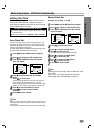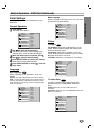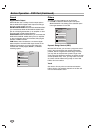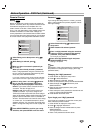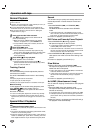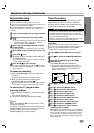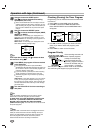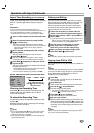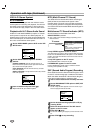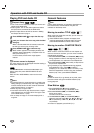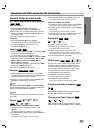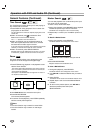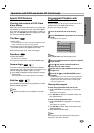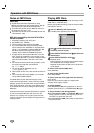25
Operation with tape (Continued)
Instant Timer Recording (One-Touch Record)
Instant Timer Recording allows you to make a recording
easily of a preset length without using the program
timer.
Preparation:
Turn on the power of both the DVD+VCR and the TV.
Be sure the TV is tuned to the DVD+VCR output channel (3 or 4).
If a direct VIDEO/AUDIO connection is made between the
DVD+VCR and the TV, set the TV’s source selector to VIDEO.
11
Insert a video cassette with the safety tab intact.
22
Select the desired channel by using CH/TRK
(
vv
/
VV
) or number (0-9).
The channel number appears on the TV screen.
If you are recording from another source via audio/video
input jacks (at the Rear or Front panel), select the
LINE1 or LINE2.
33
Set the desired recording speed (SP or EP) by
pressing SP/EP.
The tape speed will appear on the TV screen.
44
Press REC (
zz
) twice.
The menu as illustrated, will appear on the TV screen.
Recording will start. (The TIMER indicator will light)
55
Press REC (
zz
) repeatedly to select the record-
ing time length.
At the end of the recording, the DVD+VCR will stop
recording and shut off.
During Instant Timer Recording, changing the channel
on the DVD+VCR will not be possible.
You can stop the recording by pressing STOP (x).
INSTANT TIMER RECORD (ONE-TOUCH RECORD) MENU
Checking the Recording Time
Press REC (z) once to check the recording time. The
recalled setting will automatically return to the TV
screen after 6 seconds.
To extend the Recording Time
The recording time can be extended anytime by press-
ing REC (z).
Subsequent presses result in advancing the recording
time by 30-minute increments.
Notes
If you press PAUSE/STEP (X) during instant timer record-
ing, the DVD+VCR will enter the recording pause mode.
Instant timer recording is cancelled.
If the DVD+VCR is set to “0H00M”, the DVD+VCR goes to
normal recording mode.
Dubbing and Editing
If you wish to edit or dub your camcorder (or another
VCR) recordings to this DVD+VCR, the rear (or Front)
panel mounted Audio and Video (A/V) input jacks
make the connections quick and easy. These direct
A/V jacks will also provide better picture results than
using the RF jack on the rear panel.
11
Connect the camcorder’s (or another VCR’s) A/V
outputs to your DVD+VCR as illustrated on page 14.
22
Set the input channel “LINE2”. (press INPUT to
select LINE2.)
If you have connected your DVD+VCR to the A/V input
jacks on the rear of DVD+VCR, you should select the
input channel LINE1 by pressing INPUT twice.
33
Play the tape in the camcorder (or another
VCR). If you have a TV attached to your
DVD+VCR, you can see the video playing.
44
When you desire recording to begin, press
DVD+VCR’s REC (
zz
) once to start.
Note
Before recording, please confirm the recording start position.
Copying from DVD to VCR
This unit allows you to copy the contents of a DVD to a
VHS tape.
Note
If the DVD you are attempting to copy is copy protected,
you will not be able to copy the disc. It is not permitted
to copy Macrovision encoded DVDs. “LOCK” is
displayed in the display window.
11
Insert Disc
Insert the disc you wish to copy in the DVD deck
and close the disc tray.
22
Insert VHS Tape
Insert a blank VHS video tape into the VCR deck.
33
Press PLAY (
HH
) on the DVD deck.
The DVD will go into play mode
If the DVD disc menu appears, you may need to press
the PLAY (
HH
) manually to begin copying.
44
Press REC (
zz
) on the VCR deck.
The DVD+VCR will go into Record mode.
55
Stop the Copy Process
When the DVD is finished playing, press the VCR on the
remote control and then press STOP (x) to end the copy.
You must stop the Copy process manually when the DVD
movie ends, or the unit may replay and record over and
over again.
Note
When you stop the DVD playback during copying, the record-
ing on VCR is stopped automatically.
ONE-TOUCH RECORD
CHANNEL 2
SPEED SP
START NOW
LENGTH 0H30M
0H30M ..... 9H00M ➝ 0H00M
Length Display
(each additional press of
REC (
zz
) increases recording
time 30 minutes)
OPERATION