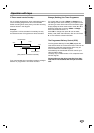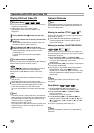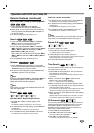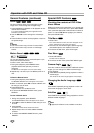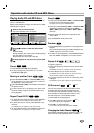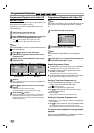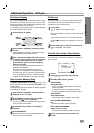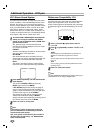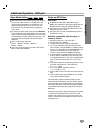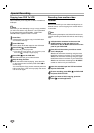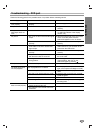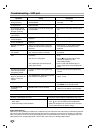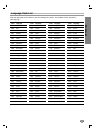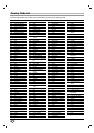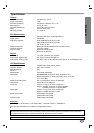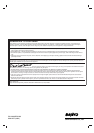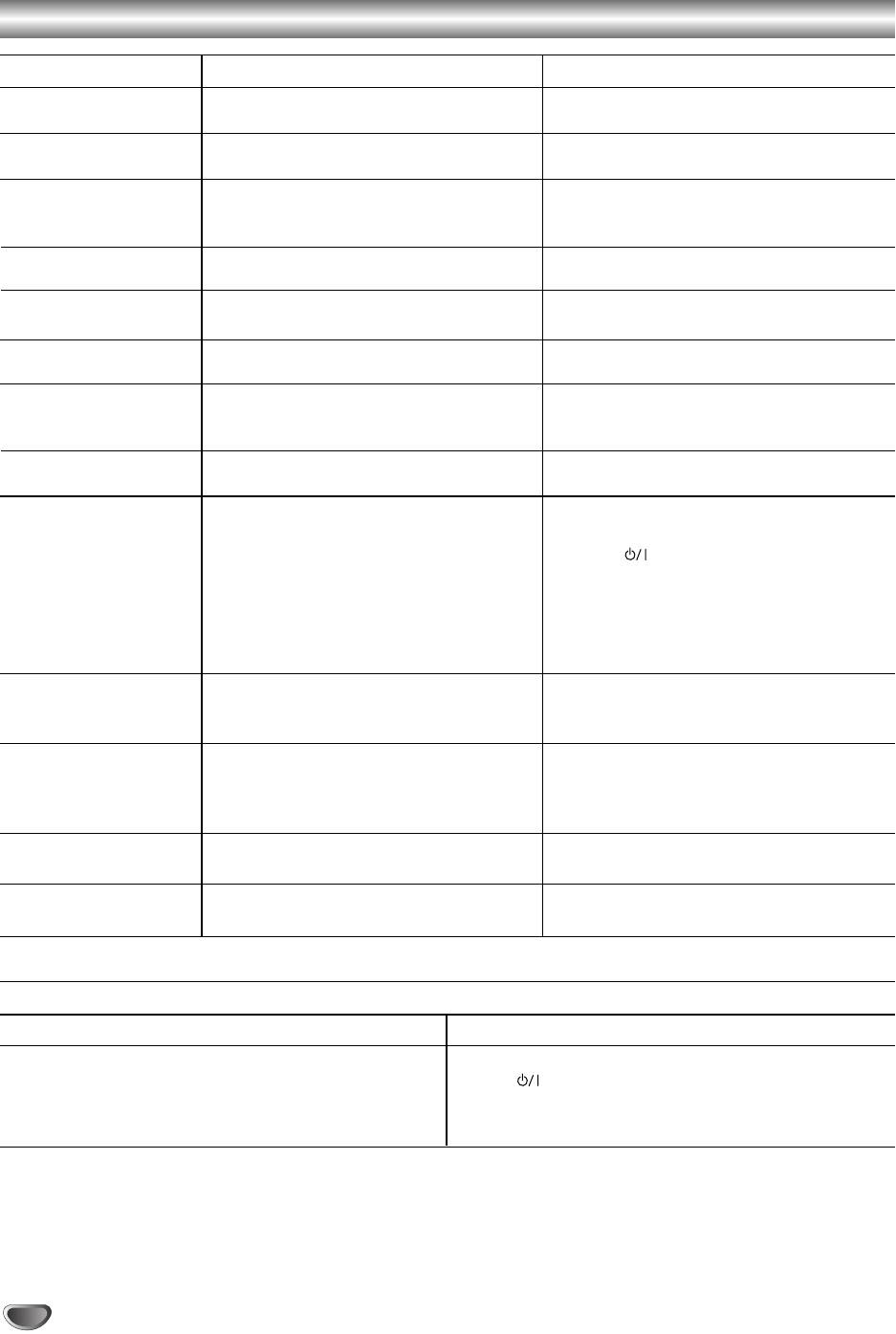
36
Video Head Cleaning
Whenever a video cassette is inserted into or ejected from your DVD+VCR the video head is automatically cleaned.
This should mean that additional head cleaning should not be necessary. However dirt accumulating on the head
after a long period of time can cause the playback picture to become blurred or broken up. High quality video cas-
sette tapes will not normally deposit dirt onto the video head, but old or damaged tapes might.
Troubleshooting - VCR part
Symptom
The tape does not run
during recording.
The tape will not rewind
or fast-forward.
The playback picture
does not appear while
the tape is running.
Noise appears during
visual search.
Noise appears during
normal playback.
Breaks are noticeable
in Hi-Fi soundtrack.
Recording cannot be
started.
Tape-to-tape editing is
not possible.
Timer recording won’t
work.
PLEASE CHECK appears
when entering PlusCode
programming number.
VIDEO Plus+ system
does not record the TV
station or time you
request.
No Hi-Fi sound.
No NICAM sound
recording.
Cause
The DVD+VCR is in the RECORD
PAUSE MODE.
The tape is already fully rewound or
fast-forwarded.
If you’re using only the RF aerial cable
for connection.
This is normal.
The automatic tracking mode is
engaged.
The automatic tracking mode is
engaged.
There is no tape loaded, or the tape
loaded has had its record safety tab
removed.
The source (another VCR, camcorder)
has not been properly connected.
The clock/or the timer have been set
incorrectly.
The timer is not engaged.
The loaded tape has had its record
safety tab removed.
Incorrect the PlusCode programming
number.
Your VIDEO Plus+ system channel posi-
tion has been incorrectly set.
Audio mode is not set properly.
NICAM mode is not set properly.
Correction
Press PAUSE/STEP (
XX
) to resume
recording.
Check the tape.
Set the TV to the Video channel (see p.
12).
Turn camcorder on and operate proper-
ly.
Try manual tracking (see p. 21).
Try manual tracking (see p. 21).
Insert a tape, or using adhesive tape,
cover the hole where the tab was
removed.
Confirm that the camcorder is properly
connected.
Re-perform the clock and/or timer set-
tings.
Press and confirm that the timer
indicator is displayed on the
DVD+VCR’s Display.
Insert a pate with adhesive tape, or
insert a tape with the record safety tab
intact.
Re-enter the PlusCode programming
number.
Check your VIDEO Plus+ system set-up
(see p. 12-13).
Select “STEREO” by repeatedly press-
ing AUDIO on the remote control.
Make sure NIC in the menu is set to
“AUTO” for the station to be recorded.
Moisture Condensation
Moisture condensation can occur:
• When the DVD+VCR is moved from a cold place to a
warm place.
• Under extremely humid conditions.
In locations where moisture condensation may occur:
•
Keep the DVD+VCR plugged into an AC power outlet
with On. This will help prevent condensation.
• When condensation has occurred, wait a few hours
for the DVD+VCR to dry before using it.