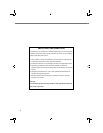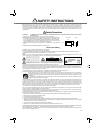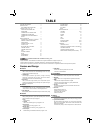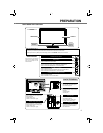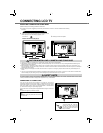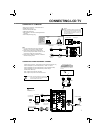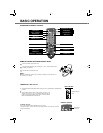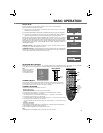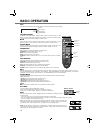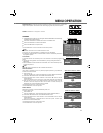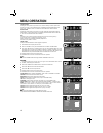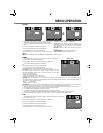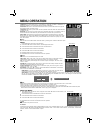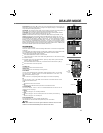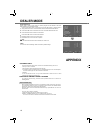9
By PLUG & PLAY, when the TV reset and powered on for the
first time, it will automatically
search and preset all the receivable
TV programs.
I AM SEARCHING ALL PROGRAMMES
PLEASE WAIT!
MENU
: CANCEL
1
After programs searching, SHOP MODE menu will appear.
Press POINT ◄► buttons to select
and press ENTER button
for SHOP MODE or HOME MODE. Then the pop up menu
disappears.
2
1
3
Plug the power, connect the antenna, and press Main Power
ON/OFF button, the TV set will
automatically search the programs.
Auto searching completed and message "AUTO SET-UP
COMPLETED HAPPY VIEWING!"
appears. About 5 seconds
later, the TV set will automatically return to programme position “1”.
PLEASE SELECT AND PRESS ENTER BUTTON
HOME MODE SHOP MODE
ENTER
: ENTER
: SELECT
AUTO SET-UP COMPLETED
HAPPY VIEWING!
NO STATION
PLEASE CONNECT ANTENNA PLUG!
Figure A.
ENTER
: ENTER
: SELECT
PLEASE SELECT AND PRESS ENTER BUTTON
TEMPORAL CANCEL PERMANENT CANCEL
Figure B.
Message "NO STATION PLEASE CONNECT ANTENNA PLUG!"
will appear if there is no TV stations
are searched after automatically programs searching.(see Figure A.) Then SHOP MODE menu
appears, the same operations as step 2 above will be excuted and returns to normal TV picture.
Press MENU button while searching programs, message "PLEASE SELECT AND PRESS ENTER
BUTTON" appears (see Figure B), press POINT
◄► buttons to
select "TEMPORAL CANCEL" or
"PERMANENT CANCEL".
TEMPORAL CANCEL to cancel temporary PLUG & PLAY
function. The
PLUG & PLAY
function
is
actived only in TV mode while turning on the LCD TV.
PERMANENT CANCEL to cancel permanetly PLUG &
PLAY function. When turn on television the
PLUG & PLAY
is not actived.
Press ENTER button to enter SHOP MODE menu. the same operations
as step 2 above will be excuted and returns to normal TV picture.
PLUG & PLAY
Select mode "TV", "AV1", "AV2", "HDMI" or "PC" by pressing INPUT button on Remote Control or on Side Controls, you can also press
POINT ▲▼ buttons to select different mode. To enter the selected mode, press ENTER button or POINT ◄► buttons.
SIDE CONTROL
INPUT
button
Note:
User can directly displayed
selected input source by
pressing NUMERIC buttons
(1-5)
on Remote Control.
INPUT
: SELECT
2.
AV1
3.
AV2
4. HDMI
5. PC
1. TV
1~5
BACK
SELECTING INPUT SOURCE
: EXIT
Press CHANNEL RECALL button to switch between the previous channel and the current channel.
For example, now you are watching channel "4", but you watched channel "2" previously. If you
press CHANNEL RECALL button, channel "2" will appear immediately.
CHANNEL RECALL
DIRECT SELECTION
There are 256 channels can be selected on the LCD TV.
For direct access to programmes using the (0-9) numeric buttons.
1) For selection of channel position 0 - 9. Example: For channel position 8, press “8” button.
CHANNEL SELECTION
2)
For selection of channel position 10 - 99. Example:
For channel position 25, press the DIGIT
button to display "- -", then press “2” and “5” buttons.
3)
For selection of channel position 100 - 199. Example:
For channel position 125, press the DIGIT button
twice to display "1 - -", then press “2” and “5” buttons.
4) For selection of channel position 200 - 255. Example:
For channel position 225, press the DIGIT button three times to display "2 - -", then press “2” and “5”
buttons.
CHANNEL UP/ DOWN
Press CHANNEL UP/DOWN (
▲▼
) buttons on Side Control or on Remote Control to select programs.
●
Press CHANNEL UP (▲) button to select next channel.
●
Press CHANNEL DOWN (▼)
button to select previous channel.
REMOTE CONTROL
CHANNEL
UP/DOWN
(▲▼) buttons
NUMERIC
buttons
DIGIT
button
INPUT
button
CHANNEL
RECALL
button
INFO
button
Note:
CHANNEL RECALL and CHANNEL SELECTION function only use in TV mode.
BASIC OPERATION