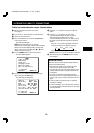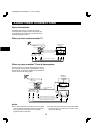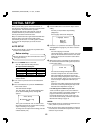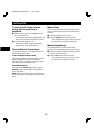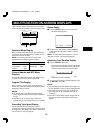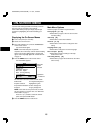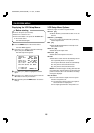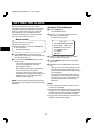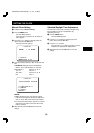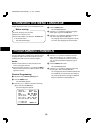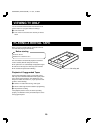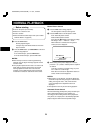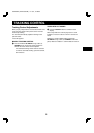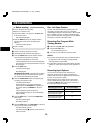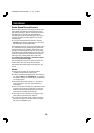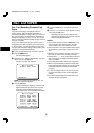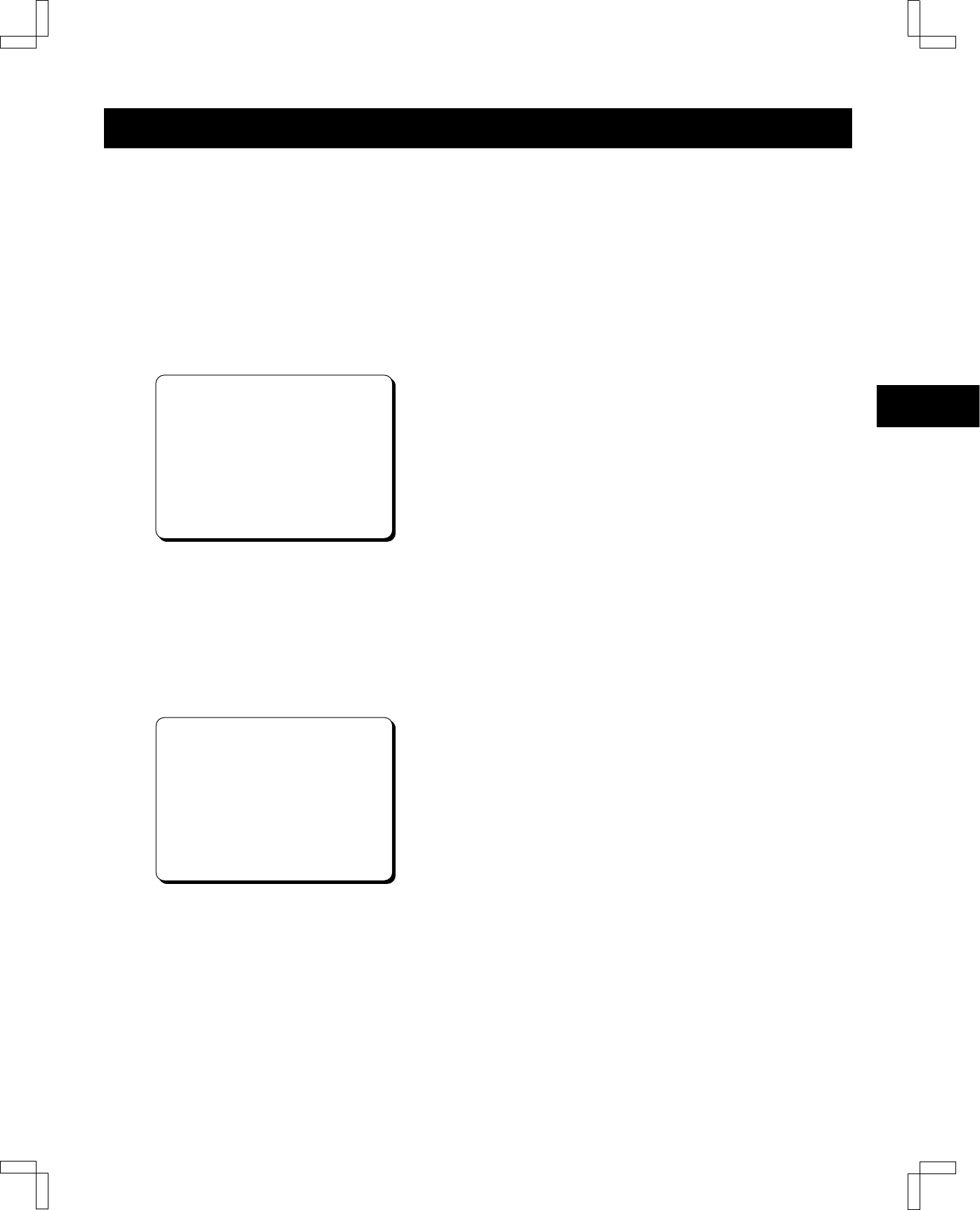
SETTING THE CLOCK
Manual Clock Setting
1
Follow the steps in
Before starting
.
2
Press the
MENU
button.
The main MENU appears.
If the clock has not yet been set, the Clock set
menu appears.
3
Press the ù (or û) button to select the Clock set
option, then press the
OK
button.
The Clock set menu appears.
@@@@@@@Clock@set
@MM/DD[@@@]@@YY@HH:MM
[<]†Cancel
[MENU]†Back@to@TV
4
Press the number buttons (
0
–
9
) to set the date and
time.
œ
EXAMPLE:
Setting the clock to standard time.
March 7, 2001, 9:30 PM (03/07/01, 9:30 PM).
œ Date March 7: Press
0
–
3
–
0
–
7
Year ’01: Press
0
–
1
Time 9:30: Press
0
–
9
–
3
–
0
PM: Press >
@@@@@@@Clock@set
@03/07[Wed]2001@09:30@PM
[
ùû
]†Day/STD@shift
[
>
]†AM/PM
[<]†Cancel
[OK]†Set
NOTES:
œ When entering the year, press the two number
buttons that correspond to the last two digits of the
year (i.e. 00 for 2000, 05 for 2005 or 25 for 2025).
œ If you press the wrong button, press the < button to
erase the wrong number. Then press the correct
button to continue.
5
When finished, press the
OK
button to save the
settings.
Standard/Daylight Time Adjustment
The clock time can be easily changed to daylight saving
time (by adding one hour) or standard time (by
subtracting one hour).
1
Press the
MENU
button.
The main MENU appears.
2
Press the ù (or û) button to select the Clock set
option, then press the
OK
button.
3
Press the ù (or û) button.
Every time the
ù
(or
û
) button is pressed, 1 hour is
subtracted (or added) to the displayed time.
4
When finished, press the
OK
button to save the
settings.
SC4HW/NA (VHR-H530 GB) Fri. Jan., 07/2000
18