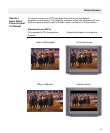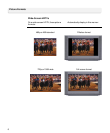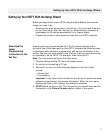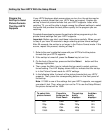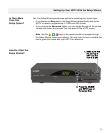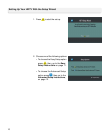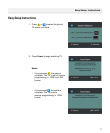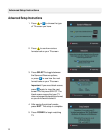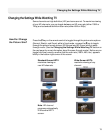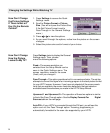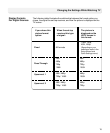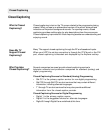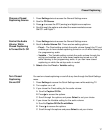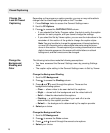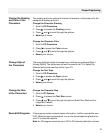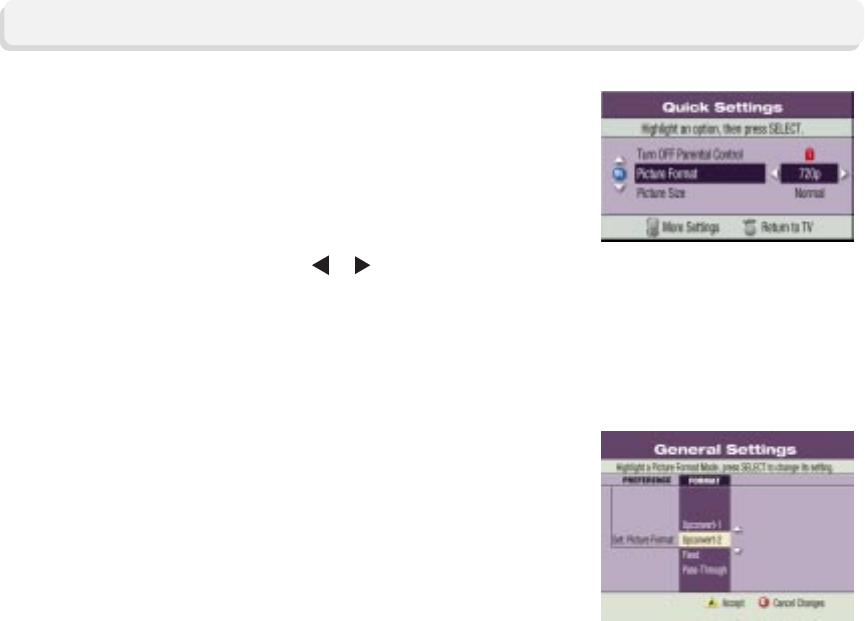
14
Changing the Settings While Watching TV
How Can I Change
How the Picture
Looks On My TV?
Pass-Through—This option provides a built-in convenience factor. The set-top
attempts to convert the signal of an incoming program to the best picture format
for your HDTV screen. However, if you have not selected all the screen resolu-
tions that are available, the screen resolution defaults to the best selection
available based the selections you made in the HDTV Setup Wizard.
Upconvert 1 and Upconvert 2—The operation of these two options is similar
to that of the Pass-Through option. See the Display Formats For Digital
Sources table on the next page.
Auto DVI—If your HDTV is connected through the DVI port, you will see this
option and not the Pass-Through option. Incoming programming is
automatically formatted to the scan rate supported by your HDTV.
1. Press Settings to access the Quick
Settings menu.
2. Scroll to Picture Format or Picture
Size. (You will only see the Picture Size
if the Set Picture Format is set to
Pass-Through in the General Settings
menu.)
How Can I Change
the Picture Settings
If There Is Not a #
Key On the Remote
Control?
3. Press or to view the options.
4. As you scroll through the options, notice how the picture on the screen
changes.
5. Select the picture size and/or format of your choice.
Press Settings twice to display the General
Settings menu. Then, choose
one of the following options.
Fixed—The screen resolution you
selected from the Setup Wizard can be
seen in the Quick Settings menu. The
screen resolution remains the same
(fixed) until you change it.