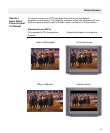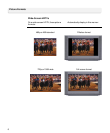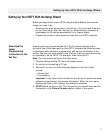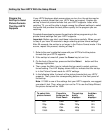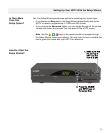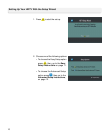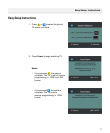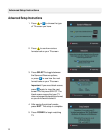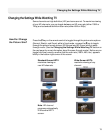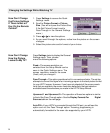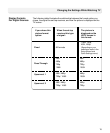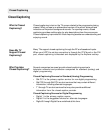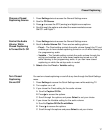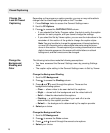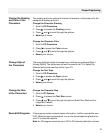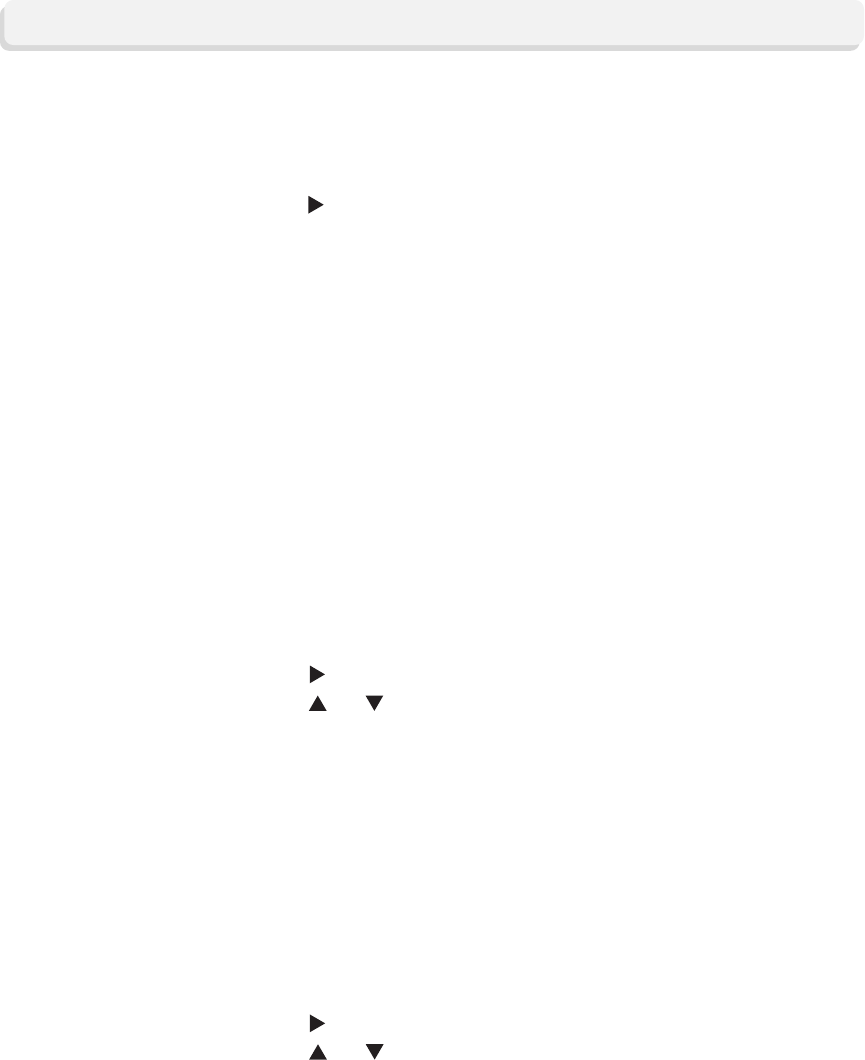
18
Closed Captioning
Change the
Background
Shading and
Color
Change the Background Shading
1. Scroll to CC:Background.
2. Press to access the Shading column.
3. Press
and to scroll through the options. There are five
background shading options:
• Clear — allows video to be seen behind the captions
• Slight — shows both the background and the video behind it
• Solid — hides the video behind the captions
• Flashing — a solid background turning on and off at a rate
determined by the caption provider
• Default — the background is determined by the caption provider
4. Select your choice.
Change the Background Color
1. Scroll to CC:Background.
2. Press
to access the Color column.
3. Press
and to scroll through the several color options.
4. Select your choice.
Change the
Look of Closed
Captioning
Depending on the program or caption provider, you may or may not be able to
change how the closed captioning looks on the TV screen.
1. Press Settings twice to access the General Settings menu.
2. Scroll to CC:Options.
3. Press
to access the CAPTION STYLE column.
• If you selected the Set by Program option, the style is set by the caption
provider for each program, and you cannot change the settings.
• If you select the Set by Viewer option, you can use the instructions in the
remainder of this section of the guide to change the caption styles.
The following instructions make the following assumptions:
• You have accessed the General Settings menu by pressing Settings
twice.
• The caption style setting in the General Settings menu is Set by Viewer.
Note: You may be able to change the appearance of closed captioning
on most HD channels and on some digital channels using the proce-
dures in this section. Closed captioning on analog channels and on most
digital channels appears on the screen with white letters on a black
background, and the format cannot be changed.