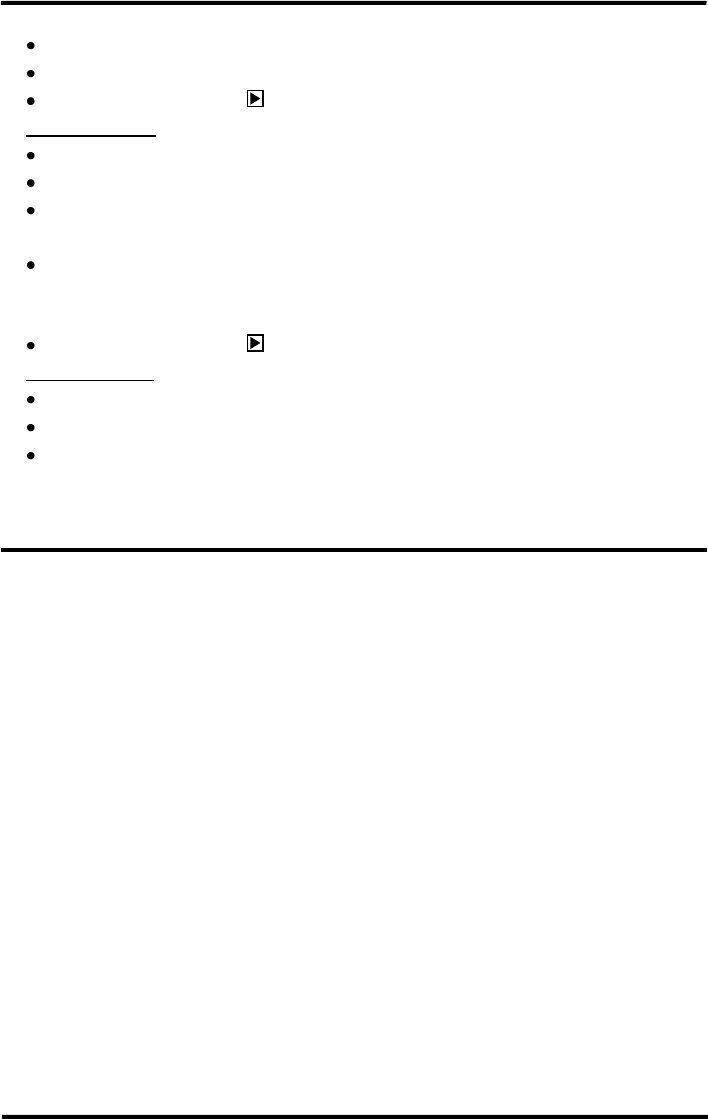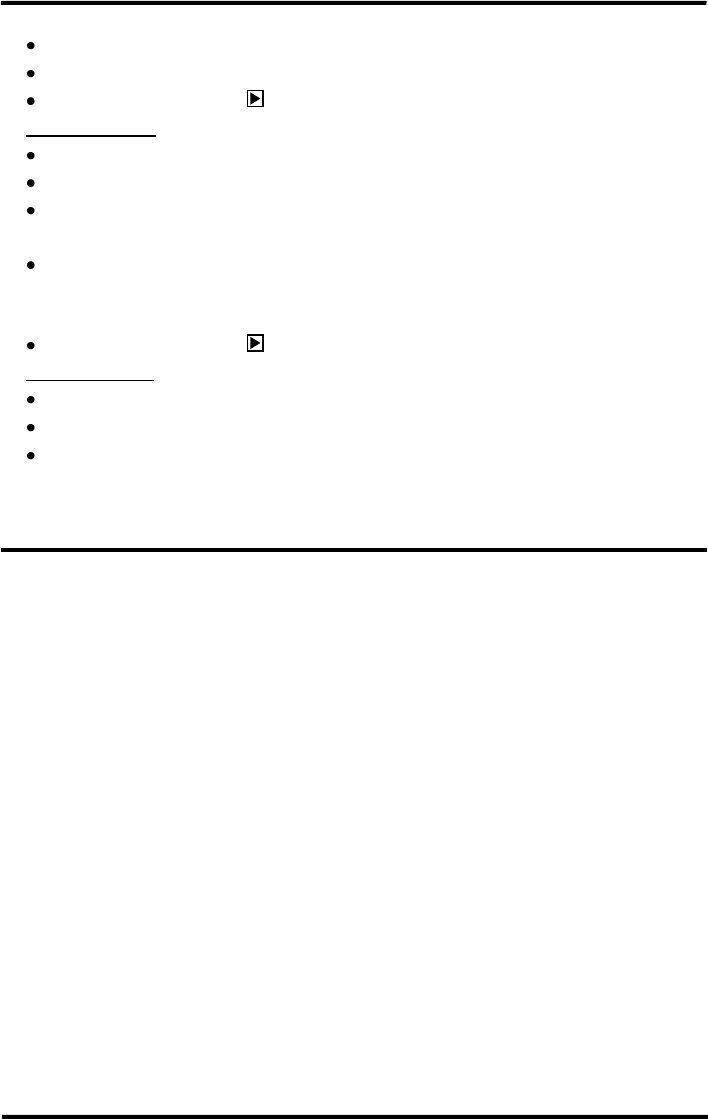
ENFORCER DR-1 Series DVR Quick Setup Guide
SECO-LARM U.S.A., Inc 9
Select End: to start playing from latest recorded video.
At Select, choose a date and time to from which to start playing video.
Select or click the play icon to begin playback from the selected start point.
Calendar Search
Select Calendar Search from the SEARCH menu.
Choose the year and month you wish to view.
Choose a day on the calendar and press ENTER. Days shown in light gray on the
calendar are those for which recorded data is available.
Press right/left keys to choose a playback start point or choose Select to manually choose
a start time. Times where data was recorded will show in yellow in the Search By Time
section.
Select or click the play icon to begin playback from the selected start point.
Search by Event
Select the channel or channels you wish to view.
Events from the selected channel or channels will be listed.
Select an event record.
Note: The event list will only display 1,024 events. Events are added on a first-in first-out
basis. For more information about setting up event recording, please refer to the User’s
Manual section 3.6 Event Settings.
Remote Viewing:
The DVR provides full access to live and recorded data, DVR settings, and export features via
the Windows Internet Explorer Internet browser.
1. Ensure the DVR is connected to the local area network. Note the DVR’s IP address via System
MenuSystem SetupLAN SetupIP. If using other network options see the User’s Manual
section 5 Remote Monitoring Software or consult your network’s administrator.
2. On a computer with access to the local area network, open Internet Explorer and enter the
DVR IP address in the following format (where w.x.y.z is the IP address as noted in step 1):
http://w.x.y.z/
Note: When entering the IP address, enter exactly as shown in LAN Setup.
Note: The default port used is 80. If changed, be sure to add it after the IP. For example:
http://w.x.y.z:81/ where 81 is the new port number.
3. The browser will load the remote viewing software and prompt for a username and password.
4. The first time the software loads, two ActiveX controls will be installed.
5. Usernames and passwords are the same as those for accessing the DVR on screen display.
Note: Your browser may require additional setup. If the remote viewing software does not load,
please consult the User’s Manual section 5 Remote Monitoring Software.
6. The remote playback interface is as shown on the following page.