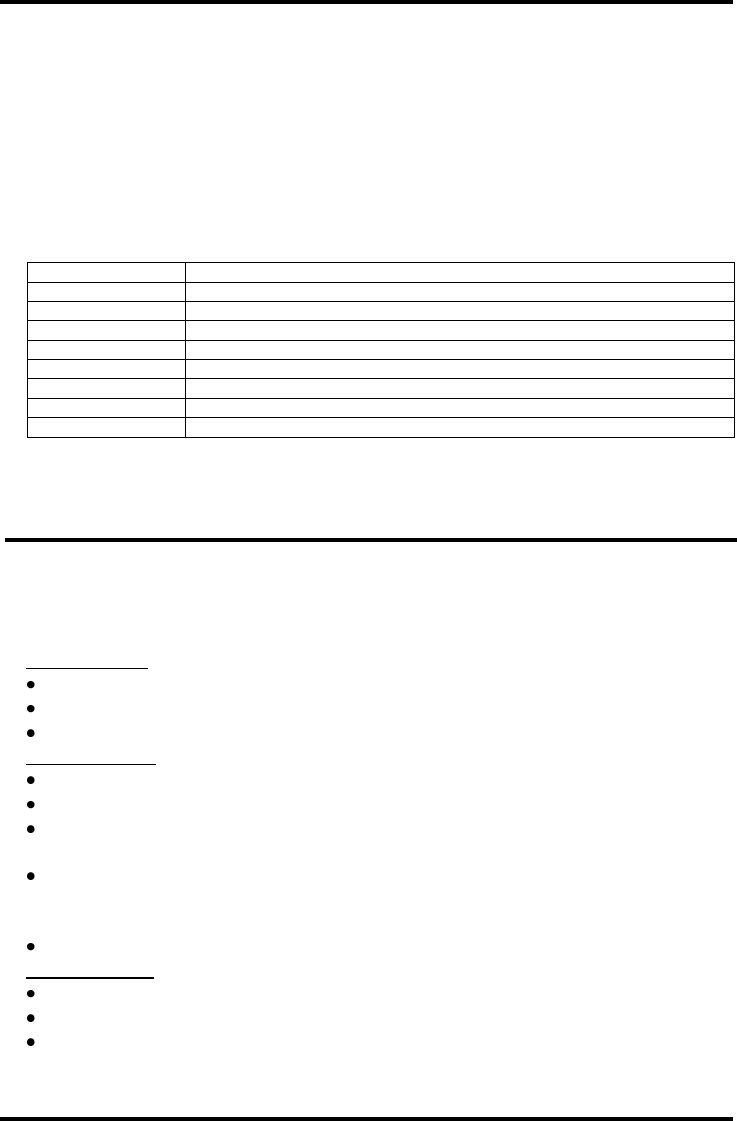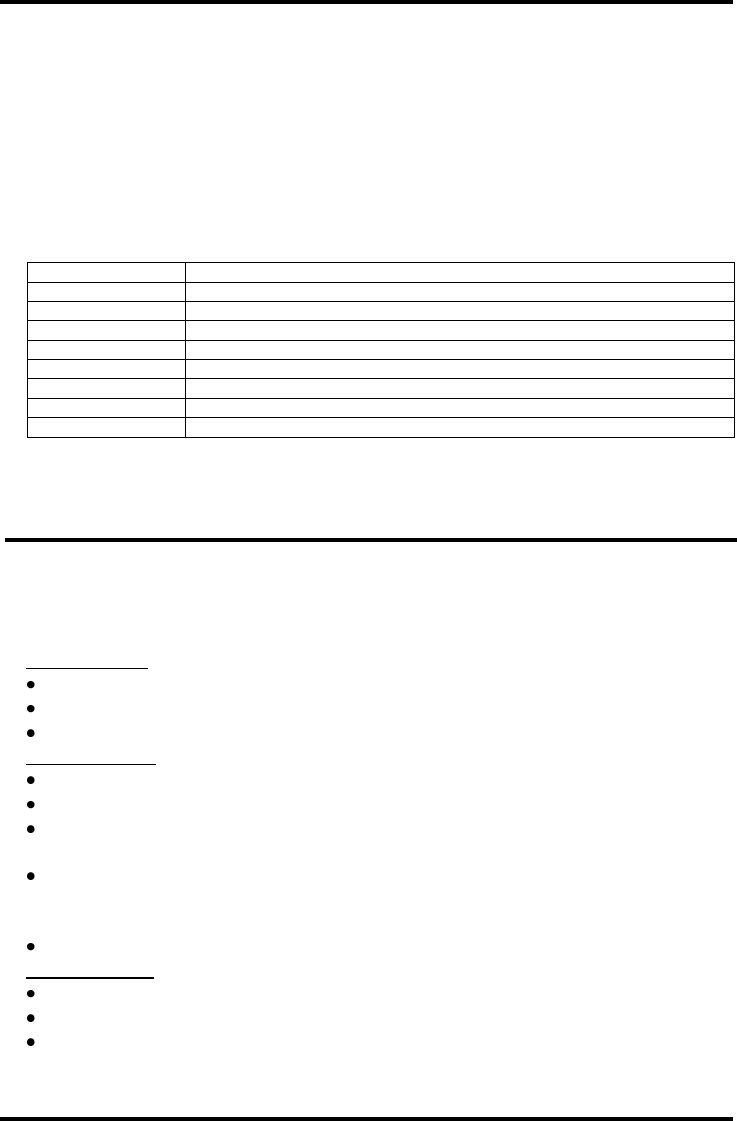
ENFORCER DR-1 Series H.264 Network DVR Quick Setup Guide
8 SECO-LARM U.S.A., Inc.
Recording:
By default, the DVR will record any data received from cameras connected to it. The following
provides instructions for making basic adjustments to the record settings. See the User’s Manual
section 3.5 Record Schedule / Quality Settings for more details.
1. Enter the system menu by pressing MENU on the front panel/remote or by right clicking the
main screen and choosing Menu. Enter a username and password if necessary. User account
must have sufficient system authority to adjust recording settings. See the User’s Manual
section 3.2.1 User Management for details on how to edit user accounts.
2. Choose REC. The default setting is PresetBest Quality.
3. The recording options are:
720x480@30PPS (6KB/P), 720x240@60PPS (4KB/P), 360x240@120PPS (2KB/P)
720x480@30PPS (22KB/P), 720x240@60PPS (12KB/P), 360x240@120PPS (6KB/P)
720x480@30PPS (14KB/P), 720x240@60PPS (8KB/P), 360x240@120PPS (4KB/P)
Activates ezRecord function and ezRecord menu (Record Setup option 5)
Activates event-only recording. DVR will record only when an event is detected.
4. To configure recording on a per camera basis, set Preset Config to OFF. Each channel can be
configured to record at a certain quality for certain time periods or events. For detailed
information, please see the User’s Manual section 3.5.4 Per Camera Configuration.
Searching:
1. To search playback data, press the SEARCH button on the front panel or remote, or right click
the main screen and choose Search.
2. There are three different search modes from which to choose:
Search by Time
Select From: to start playing from the earliest recorded video.
At Select, choose a date and time from which to start playing video.
Select or click the play icon to being playback from the selected start point.
Calendar Search
Select Calendar Search from the Search menu.
Choose the year and month you wish to view.
Choose a day on the calendar and press ENTER. Days shown in light gray on the calendar
are those for which recorded data is available.
Press the right/left keys to choose a playback start point or choose Select to manually choose
a start time. Times where data was recorded will show in yellow in the Search by Time
section.
Select or click the play icon to begin playback from a selected start point.
Search by Event
Select the channel or channels you wish to view.
Events from the selected channel or channels will be listed.
Select an event record.
Note: The event list will only display 1,024 events. Events are added on a first-in first-out
basis. For more information, please refer to the User’s Manual section 3.6 Event Settings.
PPS: Pictures Per Second. P: Picture