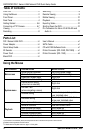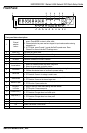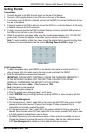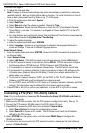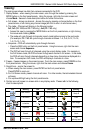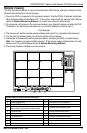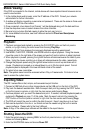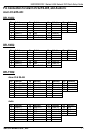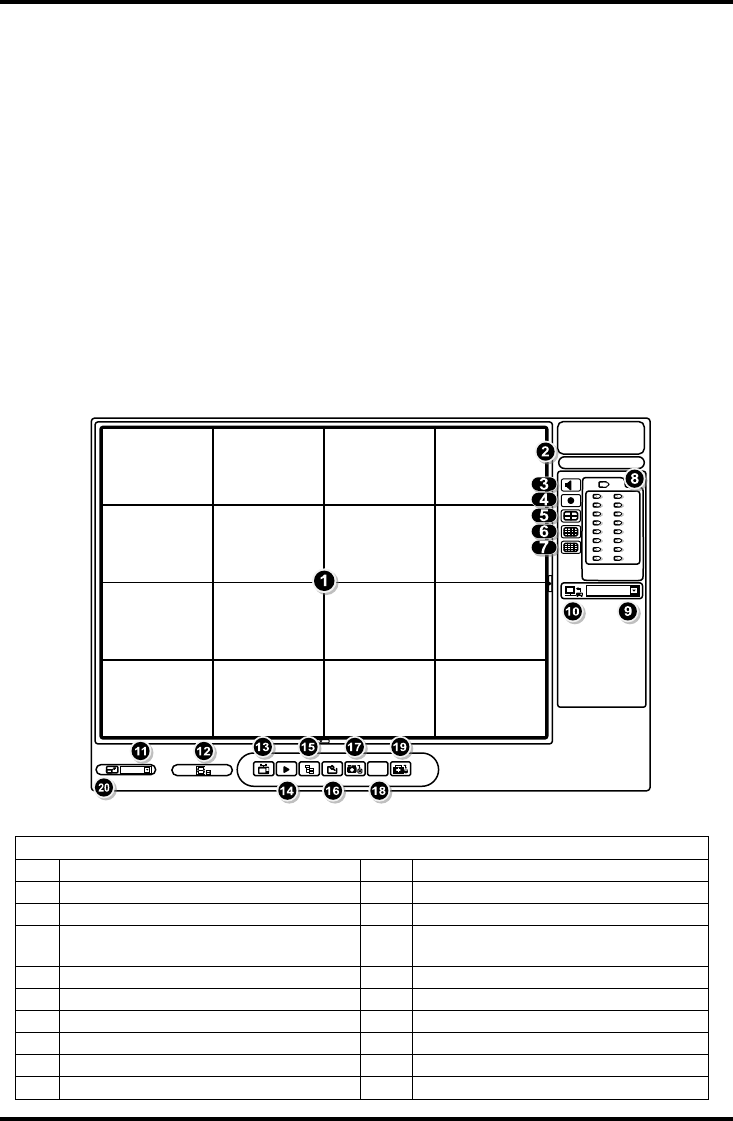
ENFORCER DR-1 Series H.264 Network DVR Quick Setup Guide
SECO-LARM U.S.A., Inc. 9 SECO-LARM U.S.A., Inc. 33 9
Remote Viewing:
The DVR provides full access to live and recorded data, DVR settings, and export features via the
Windows Internet Explorer Internet browser.
1. Ensure the DVR is connected to the local area network. Note the DVR’s IP address via System
MenuSystem SetupLAN SetupIP. If using other network options, see the User’s Manual
section 5. Remote Monitoring Software, or consult your network’s administrator.
2. On a computer with access to the local area network, open Internet Explorer and enter the DVR
IP address in the following format (where w.x.y.z is the IP address as noted in step 1):
http://w.x.y.z./
3. The browser will load the remote viewing software and prompt for a username and password.
4. The first time the software loads, two ActiveX controls will be installed.
5. Usernames and passwords are the same as those for accessing the DVR on screen display.
Note: Your browser may require additional setup. If the remote viewing software does not load,
please consult the User’s Manual section 5. Remote Monitoring Software.
6. The remote playback interface is as shown below:
Remote Viewing Software Interface Descriptions
1
Channel images with channel numbers
11
Screen size
2
Current date and time
12
Download DVR Player software
3
Sound ON/OFF
13
Live View (show live video streams)
4
Quick Record (press once to assign file and
start recording, press again to stop recording)
14
Playback (opens playback menu)
5
4-channel view
15
Settings (opens settings menu)
6
9-channel view
16
Search by event
7
16-channel view
17
Snapshot (captures current view)
8
Channel selection (shows fullscreen view)
18
Show 4:3 aspect ratio
9
Bandwidth selection
19
Device status
10
Dual streaming
20
Full screen view
1 2
3 4
5 6
7 8
9
1
0
11
1
2
13
1
4
15
1
6
High Speed
Remote™
2010/05/01 PM 12:00:00
4:3
100%
Ch1
Ch2
Ch3
Ch4
Ch5
Ch6
Ch7
Ch8
Ch9
Ch10
Ch11
Ch12
Ch13
Ch14
Ch15
Ch16