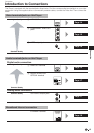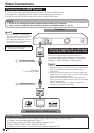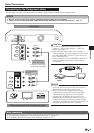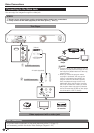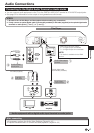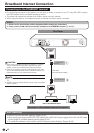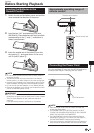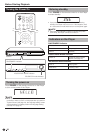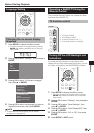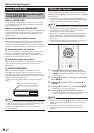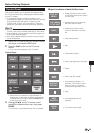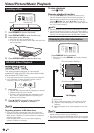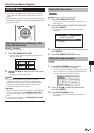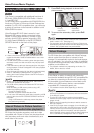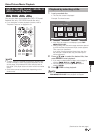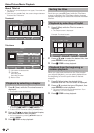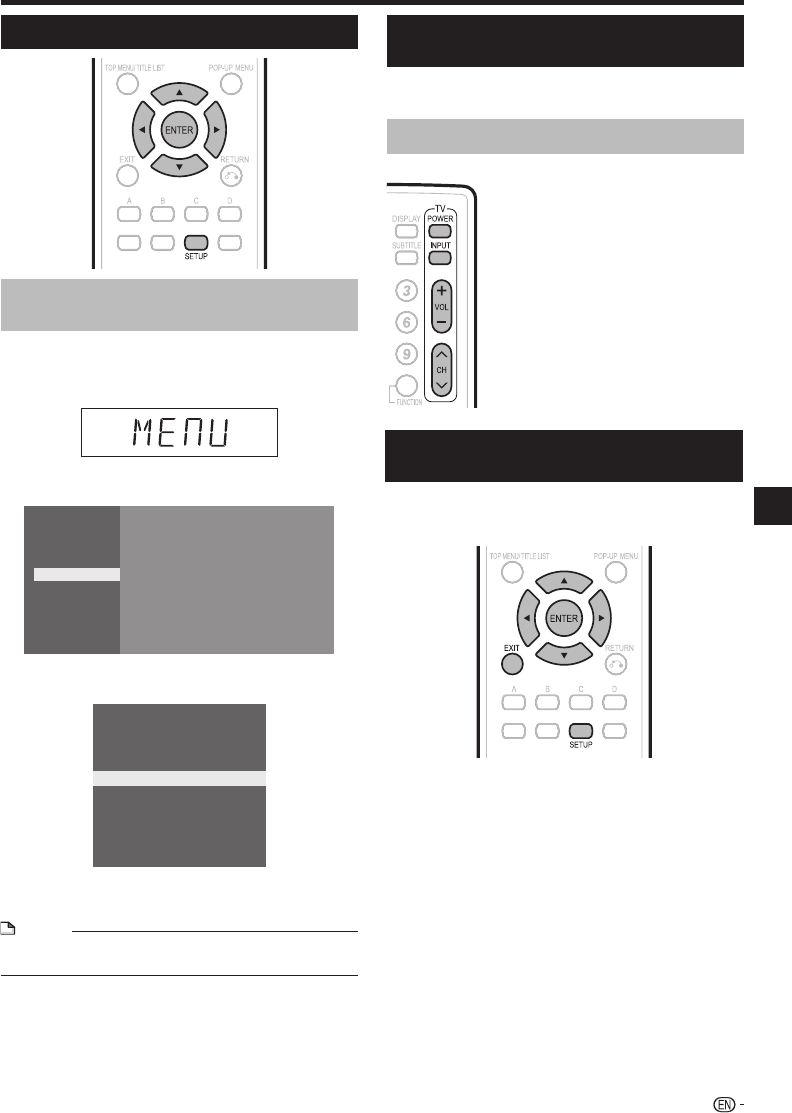
Before Starting Playback
Operating a SHARP TV Using the
Remote Control
The Universal Remote Control may operate the basic
functions of the SHARP TV.
TV function control
TV Power: POWER
TV-AV Selector: INPUT
TV Volume up/down: VOL e/f
TV Channel up/down: CH r/s
•
•
•
•
Language Setting
Changing the on-screen display
language
Press SETUP to display the Menu screen.
The same operation can be performed by pressing
ENTER after selecting the MENU icon on the Wall
Paper screen.
Press a/b to select “Settings”, then press d or
ENTER.
Movie
Picture
Music
e-Contents
Settings
Press a/b to select “On Screen Language”,
then press d or ENTER.
Playback Setting
Smart Settings
Audio Video Settings
Communication Setup
Version
Software Update Settings
USB Memory Management
System
On Screen Language
AQUOS LINK
Press a/b to select the language you want to
display on the screen, then press ENTER.
NOTE
To select the DVD disc language, such as subtitle
language, etc., see page 25.
•
1
•
2
3
4
Turning Off the LCD Backlight and
Indications
If you feel that the indicators on the player’s front
display are too bright when watching movies, you can
turn them off except for the ON/STANDBY indicator.
Press SETUP to display the Menu screen.
The same operation can be performed by pressing
ENTER after selecting the MENU icon on the Wall
Paper screen.
Press a/b to select “Settings”, then press d or
ENTER.
Press a/b to select “Smart Settings”, then
press d or ENTER.
Press a/b to select “Front Display/LED”, then
press d or ENTER.
Press a/b to select “On” or “Off”, then press
ENTER.
Press SETUP or EXIT to exit.
1
•
2
3
4
5
6
21
Playback