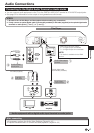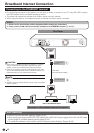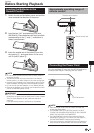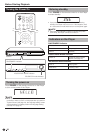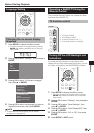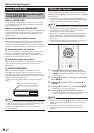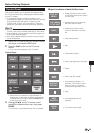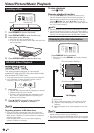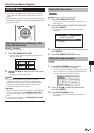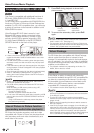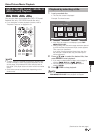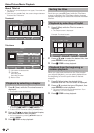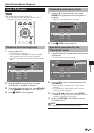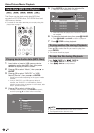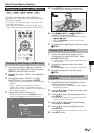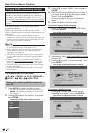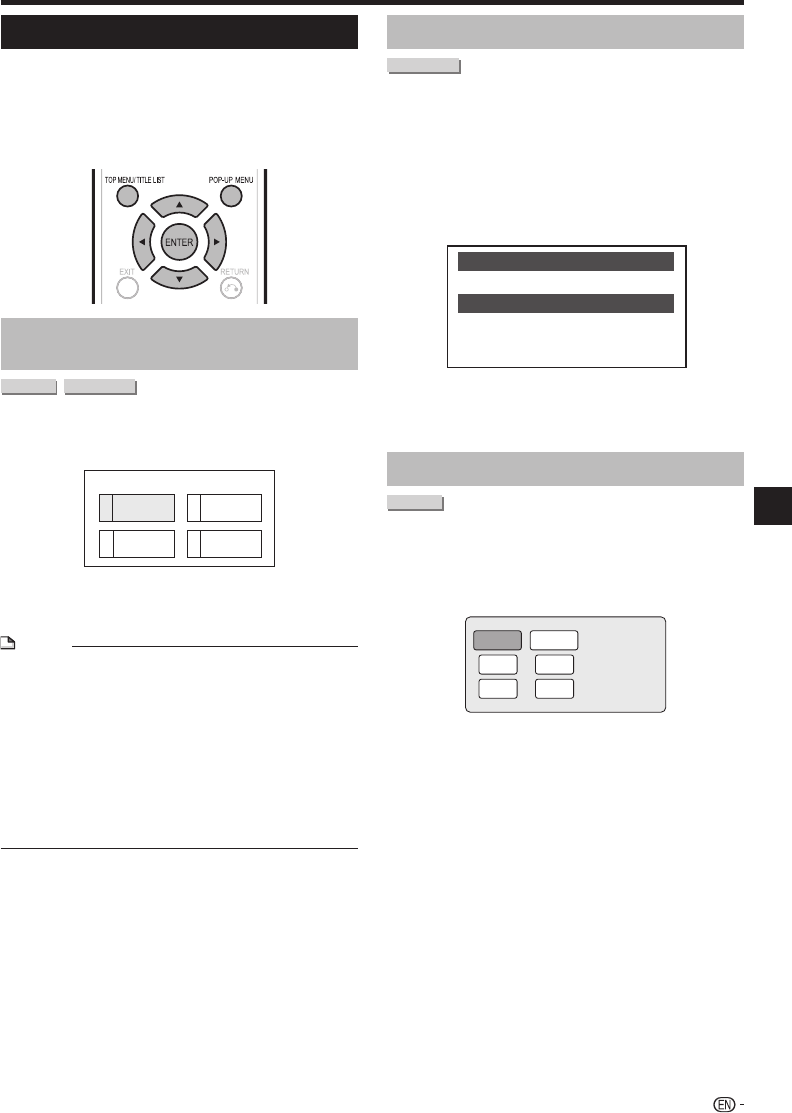
BD/DVD Menus
This section explains how to play back a BD/DVD
video disc with a top menu, disc menu or pop-up
menu.
The titles listed in the top menu and a disc guide (for
options like subtitles and audio languages) are given
in the disc menu.
Start playback by selecting a title
from the top menu
BD VIDEO
DVD VIDEO
Press TOP MENU/TITLE LIST.
The top menu screen is displayed if present on the
BD/DVD video disc.
2
3
4
Latin
Rock
Classic
1
Jazz
TOP MENU
Press a/b/c/d to select the title, then press
ENTER.
The selected title is played back.
NOTE
The procedure explained on this page is the basic
operation procedure. Procedures vary depending on
the BD/DVD video disc, so you may need to follow the
instructions in the BD/DVD video disc manual or the
instructions displayed on the screen.
Top menu
With some BD/DVD discs, the top menu may be referred
to as the “Title Menu”. Use TOP MENU/TITLE LIST on
the remote control when the instructions refer to “Title
Menu”.
If no top menu is available, the TOP MENU/TITLE LIST
button will have no effect.
•
•
•
•
•
1
•
2
•
Video/Picture/Music Playback
Using the disc menu
DVD VIDEO
Example: Select “SUBTITLE LANGUAGE”.
Press TOP MENU/TITLE LIST.
The disc menu screen is displayed if present on the
DVD video disc.
Press a/b to select “SUBTITLE LANGUAGE”,
then press ENTER.
The screen for selecting the subtitle language is
displayed.
MENU
1 AUDIO LANGUAGE
3 AUDIO
2 SUBTITLE LANGUAGE
Press a/b to select the subtitle language, then
press ENTER.
Press TOP MENU/TITLE LIST to exit.
Using the pop-up menu
BD VIDEO
Press POP-UP MENU during playback.
The pop up menu screen is displayed.
The menu contents displayed vary depending on the
disc. For details on how to see and operate the pop-
up menu, refer to the manual for the disc.
Pop-up menu
Previous page
Next page
Press a/b/c/d to select the desired item,
then press ENTER.
Press POP-UP MENU to exit.
The pop-up menu will automatically disappear for
some discs.
1
•
2
•
3
4
1
•
•
2
3
•
25
Playback