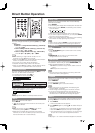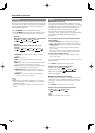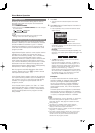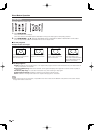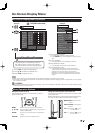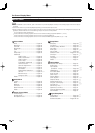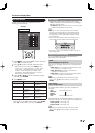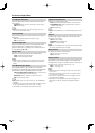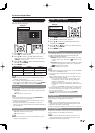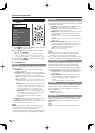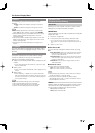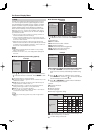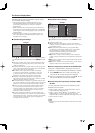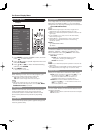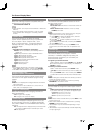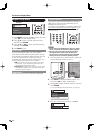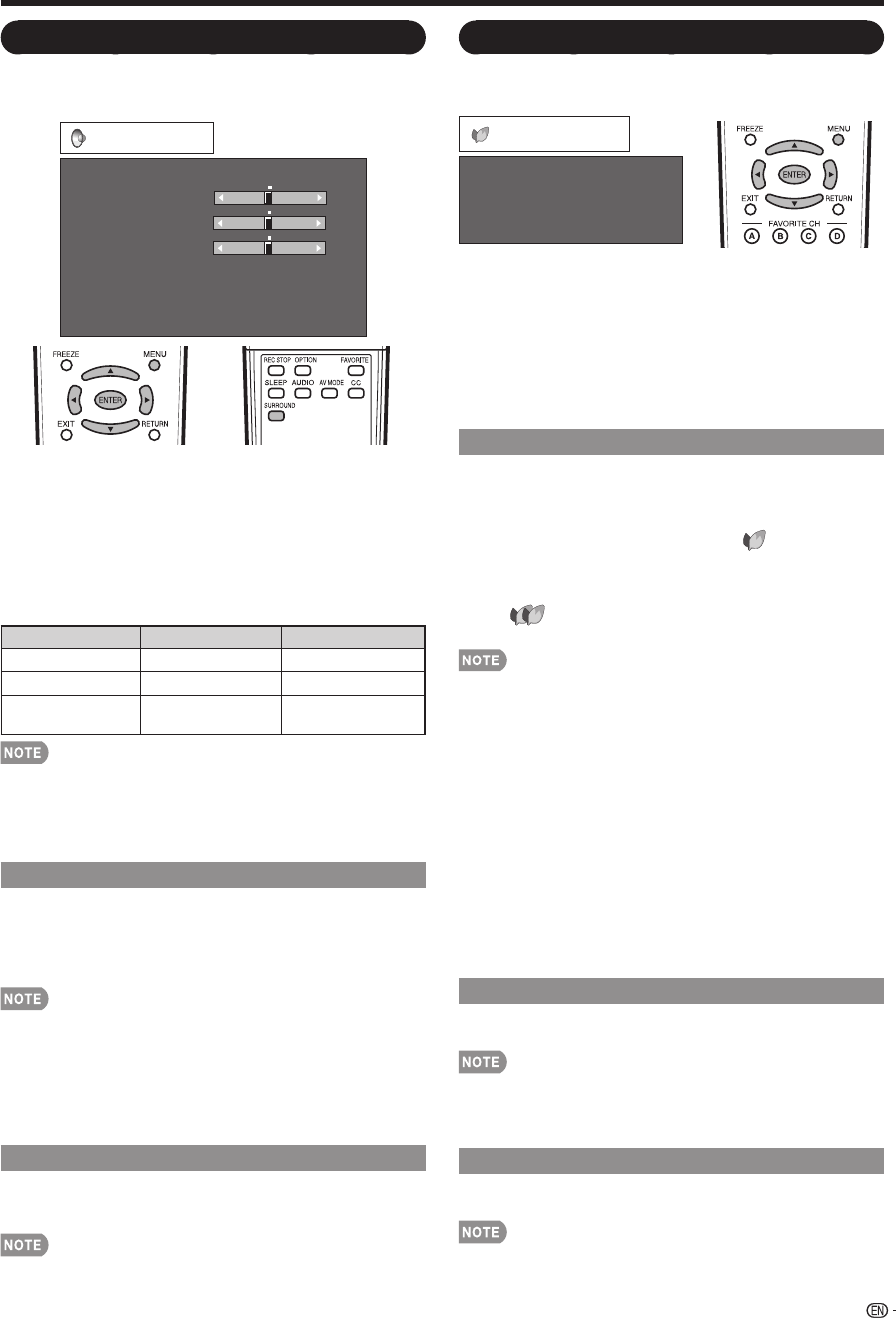
25
On-Screen Display Menu
Audio Menu
You can adjust the sound quality to your preference
with the following settings.
Example
Audio
Treble
Bass
Balance
Surround
Bass Enhancer
Reset
[Off]
[On]
a15
L
b15
[ 0]
[ 0]
[ 0]
a15
b15
R
1
Press MENU to display the MENU screen, and then
press
c
/
d
to select "Audio".
2
Press
a
/
b
to select a specifi c adjustment item.
Select "Surround" or "Bass Enhancer" and then press
ENTER to set each item.
3
Press
a
/
b
(or
c
/
d
) to select the desired setting,
and then press ENTER.
4
Press MENU to exit.
Selected item
c
button
d
button
Treble For weaker treble For stronger treble
Bass For weaker bass For stronger bass
Balance
Decrease audio from
the right speaker
Decrease audio from
the left speaker
•
Audio menu is grayed out when "Output Select" is set to
"Variable". (See page 30.)
•
For resetting all Audio adjustment items to the factory
preset values, press
a
/
b
to select "Reset", press ENTER,
press
c
/
d
to select "Yes", and then press ENTER.
Surround
The surround function produces Surround effect from
the speakers.
On: Makes it possible to enjoy natural, realistic surround
sound.
Off: Outputs the normal sound.
•
You can choose Surround by pressing SURROUND on
the remote control unit. (See page 17.)
•
Audio menu is grayed out when "Output Select" is set to
"Variable". (See page 30.)
•
For some discs, setup may be required on your DVD
player. In this case, please refer to the operation manual of
your DVD player.
Bass Enhancer
This function allows you to enjoy bass-enhanced sound.
On: Bass Enhancer function is on.
Off: Normal sound.
•
Audio menu is grayed out when "Output Select" is set to
"Variable". (See page 30.)
•
Power Control Menu
Power control setting allows you to save energy.
Power Saving
[Off]
No Signal Off
[Disable]
No Operation Off
[Disable]
Power Control
Example
1
Press MENU to display the MENU screen, and then
press
c
/
d
to select "Power Control".
2
Press
a
/
b
to select a specifi c adjustment item,
and then press ENTER.
3
Press
a
/
b
(or
c
/
d
) to select the desired setting,
and then press ENTER.
4
Press MENU to exit.
Power Saving
This function allows you to set the Power Saving level
in order to decrease the power consumption and
increase the backlight lifespan.
Standard: Optimizes power reduction based upon video
content. When set to "Standard", " " appears on the
screen.
Advanced: Optimizes power reduction based upon video
content and engages OPC. When set to "Advanced",
"
" appears on the screen.
Off: This function does not work.
•
"Power Saving" does not function when you set AV MODE
to
"AUTO" or
"DYNAMIC (Fixed)".
•
You cannot select a different Power Saving item for each
AV MODE.
When "Power Saving" is set, the "OPC" settings for all AV
Modes will automatically change.
—If you set "OPC" to "On" when "Power Saving" is set
to "Standard", then the "Power Saving" setting will
change to "Advanced".
—When you change the "Power Saving" setting from
"Advanced" to "Off" or to "Standard", "OPC" will be set
to "Off".
—"AUTO" and "DYNAMIC (Fixed)" will remain set to "Off".
•
When "Power Saving" is set to "Standard" or "Advanced",
the Power Saving leaf icon appears to the left of "OPC" in
the Picture menu screen.
•
You can select Power Saving by pressing POWER
SAVING on the remote control unit. (See page 19.)
No Signal Off
When set to "Enable", the power will automatically shut
down if there is no signal for 15 minutes.
•
When it is 5 minutes before the power shuts down, the
remaining time will start to keep appearing every minute.
•
"Disable" is the factory preset value.
•
When a TV program fi nishes, this function may not operate.
No Operation Off
When set to "Enable", the power will automatically shut
down if there is no operation for 3 hours.
•
When it is 5 minutes before the power shuts down, the
remaining time will start to keep appearing every minute.
•
"Disable" is the factory preset value.