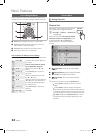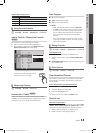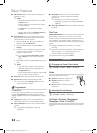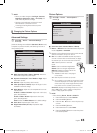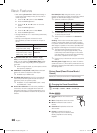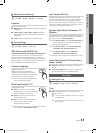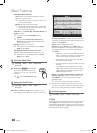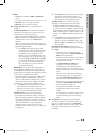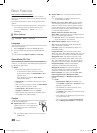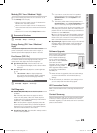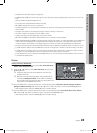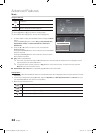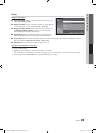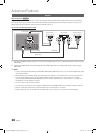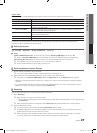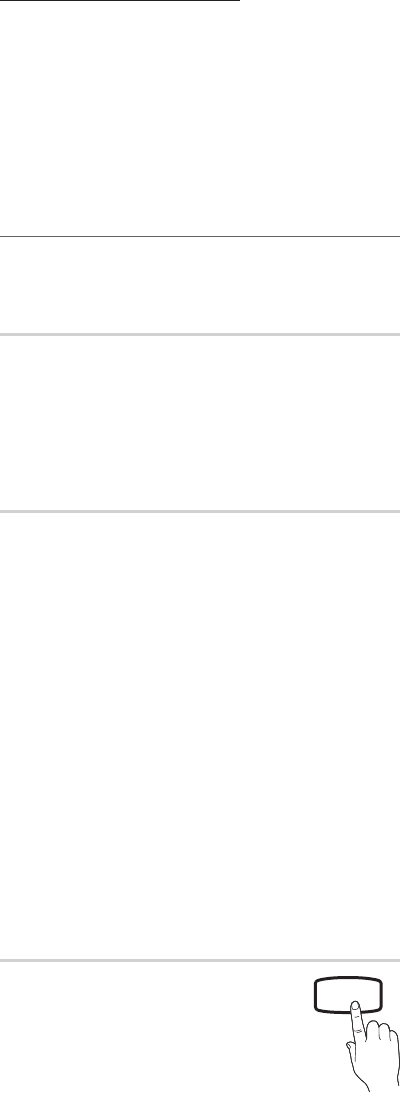
20
English
Basic Features
How to watch a restricted channel
If the TV is tuned to a restricted channel, the V-Chip will
block it. The screen will go blank and the following message
will appear:
This channel is blocked by V-Chip. Please enter the PIN to
unblock.
✎
If you forget the PIN, press the remote-control buttons
in the following sequence, which resets the pin to
“0-0-0-0:” POWER (off) → MUTE → 8 → 2 → 4 →
POWER(on)
Other Features
MENU
→ Setup → ENTER
Language
Set the menu language.
1. Select Language and press the ENTER
button.
2. Choose desired language and press the ENTER
button.
✎
Choose between English, Español and Français.
Game Mode (Off / On)
When connecting to a game console such as PlayStation™
or Xbox™, you can enjoy a more realistic gaming experience
by selecting the game mode.
✎
NOTE
x
Precautions and limitations for game mode.
− To disconnect the game console and connect
another external device, set Game Mode to Off in
the setup menu.
− If you display the TV menu in Game Mode, the
screen shakes slightly.
x
Game Mode is not available when the input source
is set to TV.
x
After connecting the game console, set Game Mode
to On to prevent poor picture quality.
x
If Game Mode is On: Picture mode is set to
Standard and Sound mode is set to Movie.
x
Selecting Reset after adjusting the equalizer returns
the equalizer to its default settings.
Caption
(On-Screen Text Messages)
■ Caption (Off / On): You can switch the
caption function on or off. If captions are
not available, they will not be displayed
on the screen.
CC
✎
The Caption feature doesn’t work in Component,
HDMI modes.
■ Caption Mode: You can select the desired caption
mode.
✎
The availability of captions depends on the
program being broadcast.
Default / CC1~CC4 / Text1~Text4: (analog channels
only) The Analog Caption function operates in either
analog TV channel mode or when a signal is supplied
from an external device to the TV. (Depending on the
broadcasting signal, the Analog Caption function may
not work with digital channels.)
Default / Service1~Service6 / CC1~CC4 /
Text1~Text4: (digital channels only) The Digital Captions
function works with digital channels.
✎
Service1~6 may not be available in digital caption
mode depending on the broadcast.
■ Digital Caption Options: (digital channels only)
Size: Options include Default, Small, Standard and
Large. The default is Standard.
Font Style: Options include Default and Styles 0 to 7.
The default is Style 0.
Foreground Color: Options include Default, White,
Black, Red, Green, Blue, Yellow, Magenta and Cyan. You
can change the color of the letter. The default is White.
Background Color: This adjusts the opacity of text.
Options include of Default, White, Black, Red, Green,
Blue, Yellow, Magenta and Cyan. You can change the
background color of the caption. The default is Black.
Foreground Opacity: Options include Default,
Transparent, Translucent, Solid and Flashing.
Background Opacity: This adjusts the opacity of
the caption background. Options include Default,
Transparent, Translucent, Solid and Flashing.
Return to Default: This option sets each Size, Font
Style, Foreground Color, Background Color,
Foreground Opacity and Background Opacity to its
default.
✎
NOTE
x
Digital Caption Options are available only
when Default and Service1 ~ Service6 can be
selected in Caption Mode.
x
The availability of captions depends on the
program being broadcasted.
x
The Default setting follows the standards set by
the broadcaster.
x
The Foreground and Background cannot be set
to have the same color.
x
You cannot set both the Foreground Opacity
and the Background Opacity to Transparent.
[PC430-NA]BN68-02576A-03Eng.indb 20 2010-02-12 오후 4:45:41