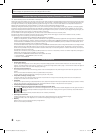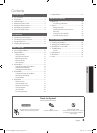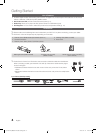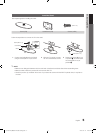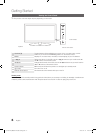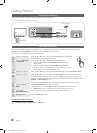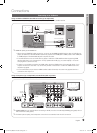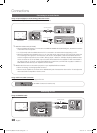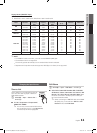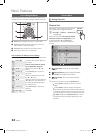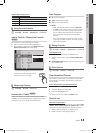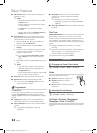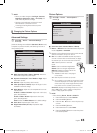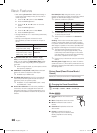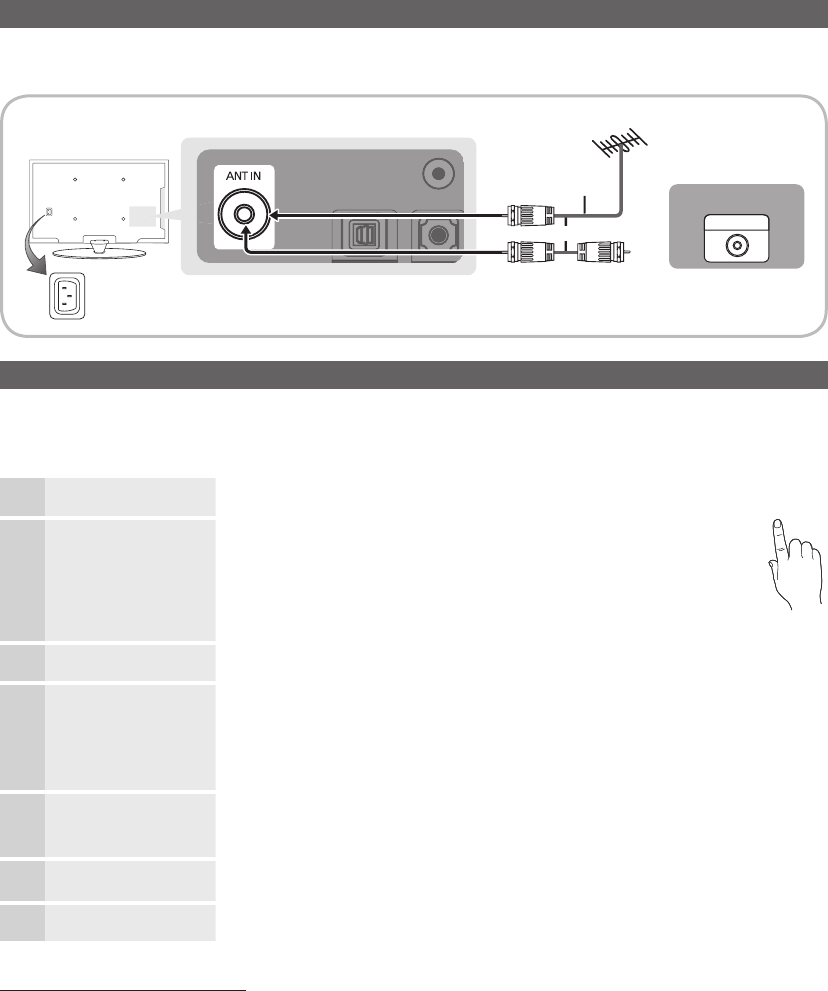
8
Getting Started
English
Connecting to an Antenna
When the TV is initially powered on, basic settings proceed automatically.
✎
Connecting the power cord and antenna.
Plug & Play (Initial Setup)
When the TV is initially powered on, a sequence of on-screen prompts will assist in configuring basic settings. Press the
POWERP button. Plug & Play is available only when the Input source is set to TV.
✎
To return to the previous step, press the Red button.
1
Selecting a language
Press the ▲ or ▼ button, then press the ENTER
button. Select the
desired OSD (On Screen Display) language.
P
POWER
2
Selecting Store Demo
or Home Use
Press the ◄ or ► button, then press the ENTER
button.
y Select the Home Use mode. Store Demo Mode is for retail
environments.
y To return the unit’s settings from Store Demo to Home Use
(standard): Press the volume button on the TV. When you see the
volume OSD, press and hold MENU for 5 sec.
3
Selecting an antenna
Press the ▲ or ▼ button, then press the ENTER
button. Select Air, Cable or Auto.
4
Selecting a channel
Press the ▲ or ▼ button, then press the ENTER
button. Select the channel source
to memorize. When setting the antenna source to Cable, a step appears allowing you to
assign numerical values (channel frequencies) to the channels. For more information, refer to
Channel → Auto Program (p. 13).
✎
Press the ENTER
button at any time to interrupt the memorization process.
5
Setting the Clock
Mode
Set the Clock Mode automatically or manually.
y Auto: Allows you to select DST (Daylight Saving Time) mode and time zone.
y Manual: Allows you to manually set the current date and time (p. 18).
6
View the HD
Connection Guide.
The connection method for the best HD screen quality is displayed.
7
Enjoy your TV.
Press the ENTER
button.
If You Want to Reset This Feature...
MENU
→ Setup → Plug & Play → ENTER
Antenna Cable (Not Supplied)
ANT OUT
or
VHF/UHF Antenna
Cable
Power Input
[PC430-NA]BN68-02576A-03Eng.indb 8 2010-02-12 오후 4:45:31