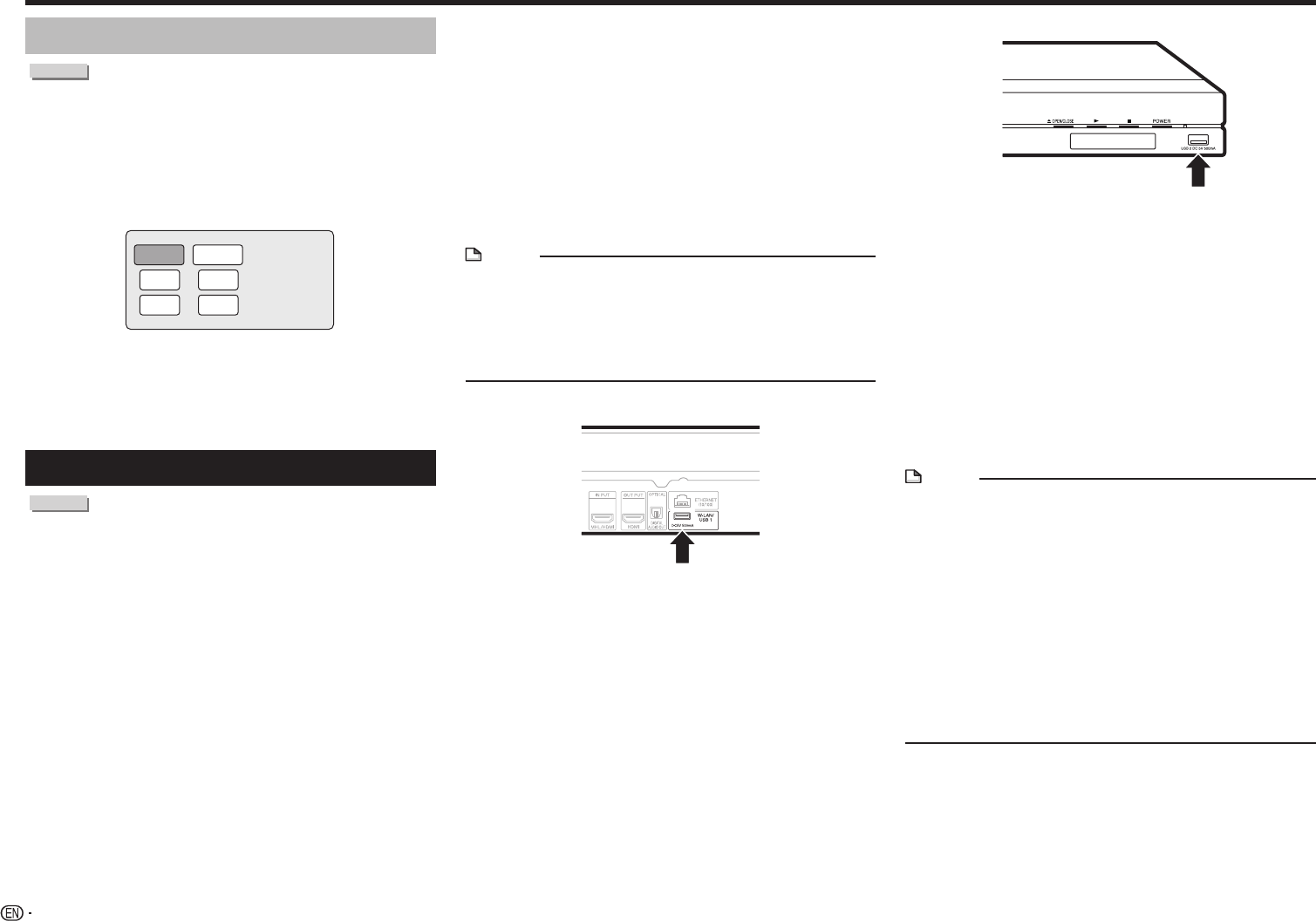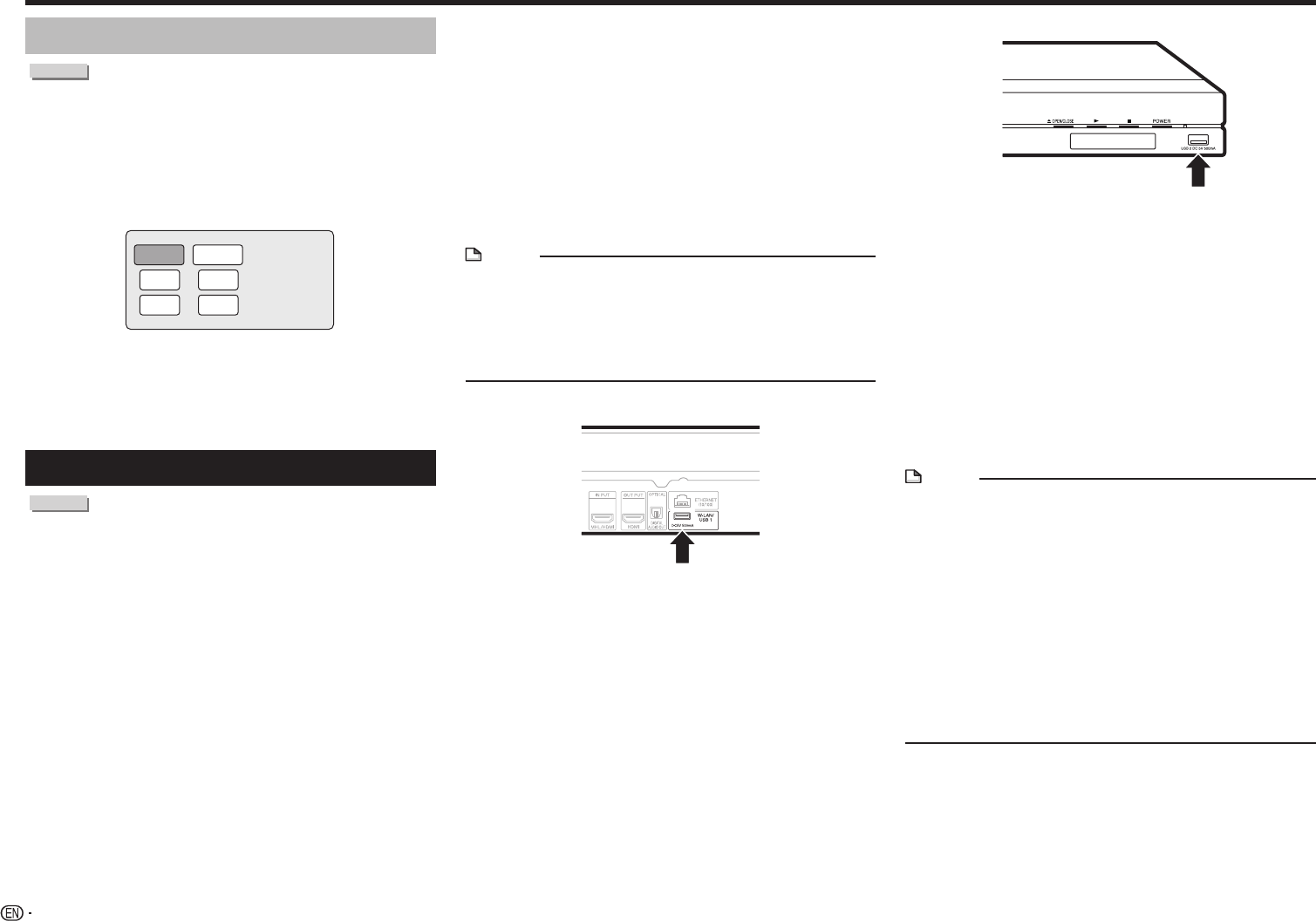
28
Video/Picture/Music Playback
Using the pop-up menu
BD VIDEO
1 Press POP-UP MENU during playback.
• The pop up menu screen is displayed.
• The menu contents displayed vary depending on
the disc. For details on how to see and operate the
pop-up menu, refer to the manual for the disc.
Example
Pop-up menu
Previous page
Next page
2 Press a/b/c/d to select the desired item,
then press ENTER.
3 Press POP-UP MENU to exit.
• The pop-up menu will automatically disappear for
some discs.
Enjoying BONUSVIEW or BD-LIVE
BD VIDEO
This Player is compatible with additional functions of
BD-Video, BONUSVIEW (BD-ROM Profile 1 Version
1.1) and BD-LIVE.
For BD-Video discs compatible with BONUSVIEW,
the functions of Picture in Picture and Virtual
Package are available. For BD-LIVE compatible
discs, you can enjoy a variety of functions via the
Internet in addition to the BONUSVIEW functions.
Virtual Package/BD-LIVE data is saved in Local
Storage (USB device connected to this Player). To
enjoy these functions, connect a USB device (2GB
or greater) supporting USB 2.0 High Speed (480
Mbps) to the USB1 or USB2 terminal on this player.
When the wireless LAN adapter is not inserted into the
USB1 terminal on the rear of the player, it is recommended
that the USB device be connected to the USB1 terminal.
(When you insert or remove a USB device, be sure to turn
the main power off and make sure that “Quick Start” is set
to “No” (See page 47).)
NOTE
• A USB device can be used with either the USB1 or
USB2 terminal. When two USB devices are connected
to both terminals at the same time, in certain situations
the USB1 terminal may give priority to Local Storage
and the USB2 terminal cannot be used for Local
Storage.
Rear
USB device
Front
USB device
• If there is insufficient storage space, the data will not
be copied/downloaded. Delete unneeded data or use a
new USB device.
• If a USB device containing other data (previously
recorded) is used, the video and audio may not play
back properly.
• If the USB device is disconnected from this player
during playback of Virtual Package/BD-LIVE data,
playback of the disc will stop.
• Some time may be required for the data to load (read/
write).
• Refer to “USB (HDD/Memory) Management” on page
54 for erasing the Virtual Package data and the BD-LIVE
data in the USB device.
NOTE
• SHARP cannot guarantee that all brands’ USB devices
will operate with this player.
• Only USB memory devices formatted with FAT 32/16 are
compatible.
When formatting a USB memory device using a PC,
perform the following settings.
− Format File System: FAT32
− Allocation Unit Size: Default Allocation Size
See page 18 regarding USB HDD formats.
• Do not use a USB extension cable and/or hub when
connecting a USB memory device to the USB terminal
of the player.
− Using a USB extension cable and/or hub may prevent
the player from performing correctly.