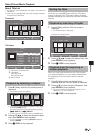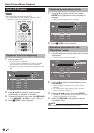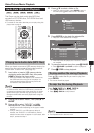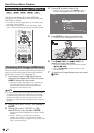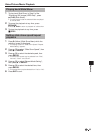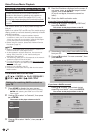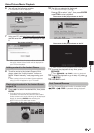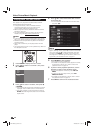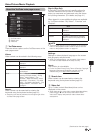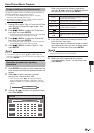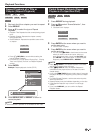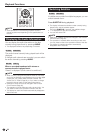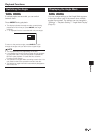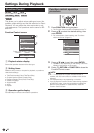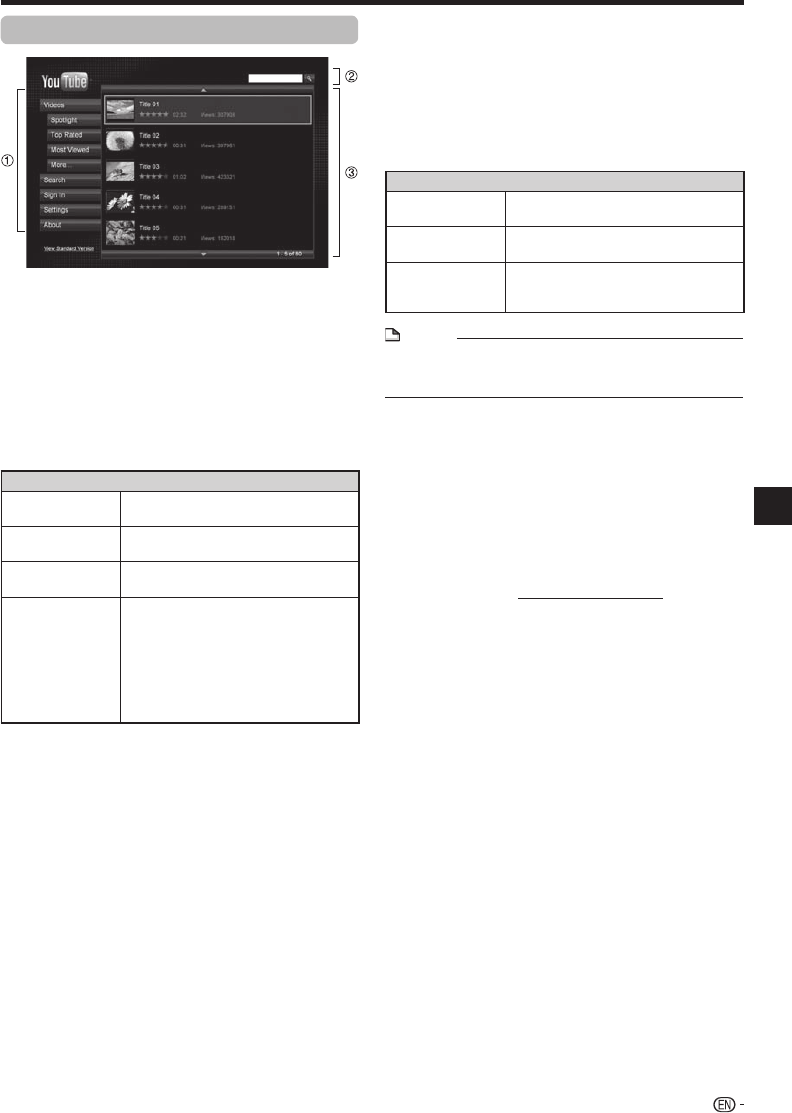
Video/Picture/Music Playback
About the YouTube main page screen
YouTube menu
Search box
Video list
YouTube menu
There are various options on the YouTube menu on the
main page screen.
Videos:
Video content can be sorted in the following ways.
Item
Spotlight The featured video content list will be
displayed.
Top Rated The best rated video content list will be
displayed.
Most Viewed The most viewed video content list will
be displayed.
More… Other sorting options can be selected,
including “Recently Added”, “Rising
Videos”, “Most Popular”, “Top
Favorited”, “Most Discussed”, “Most
Responded”, “Top Music”, “Top Indie
Music”, “Top Major Label Music”, “Top
Unsigned Music”, “Education” and
“Spotlight”.
Search:
Video content can be searched by entering the
keywords using the keyboard screen (page 41).
Searching can also be performed on the upper right of the
YouTube main page screen.
1
2
3
1
•
Sign In (Sign Out):
If you have a YouTube account, specific options for
YouTube members can be used. It is necessary to
enter your username and password using the screen
for inputting characters. (For details, see page 41.)
When signed in, some additional options are available
for YouTube members: “My Videos”, “Favorites” and
“Playlists”.
Item
My Videos Video content which you uploaded is
displayed.
Favorites Video content which you bookmarked
is displayed.
Playlists The video content list for previously
played content on this player will be
displayed.
NOTE
There are other options only for members in the YouTube
menu on the playback screen. Refer to “About YouTube
menu on the playback screen” on page 40.
•
Settings:
Settings for video playback, language on the screen
and geography are performed.
When you set geography, you can watch video content
from the YouTube website of the setup country.
About:
This function is not available.
For the YouTube Privacy Policy, Terms of Service, Copyright
Notes and Community Guidelines, see the YouTube
website using a PC (http://www.youtube.com).
Search box
Video content can be searched by entering the
keywords using the keyboard screen (page 41).
Video list
Up to 5 video content titles/descriptions can be
displayed on the screen.
When there are 6 or more video content titles/descriptions,
press the a or b bars at the top and bottom of the
video list to display next/previous video content titles/
descriptions.
•
•
2
3
•
(Continued on the next page)
39
Playback