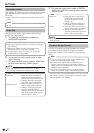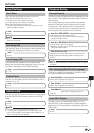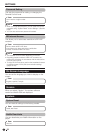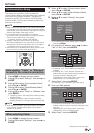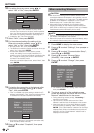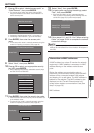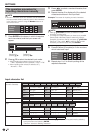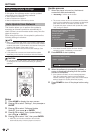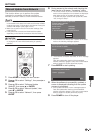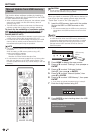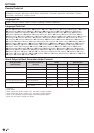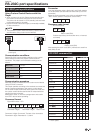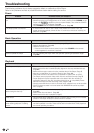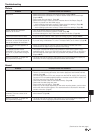SETTINGS
Software Update Settings
In this player, the software version can be updated
using either one of the following methods.
Auto Update from Network
Manual Update from Network
Manual Update from USB memory device
Auto Update from Network
This function allows you to perform the update by
accessing an Internet connection automatically to
check if there is a new firmware version every time the
player is turned on.
When using this function, it is required to perform the
following settings in advance.
NOTE
Make sure that the LAN cable or the wireless LAN adapter
is connected to this player and make sure that the wireless
router/access point is connected to the Internet if using the
wireless LAN adapter. (See pages 19–20.)
Make sure to perform the communication settings. (See
pages 53–56.)
It may take time to access and download the update
depending on the Internet connection and other factors.
•
•
•
CAUTION
Do not remove the LAN cable or the wireless LAN adapter
or unplug the AC cord while downloading or updating
software.
•
Setup
Press HOME to display the menu screen.
Press a/b to select “Settings”, then press d or
ENTER.
Press a/b to select “Software Update
Settings”, then press d or ENTER.
Press a/b to select “Auto Update Setting”,
then press d or ENTER.
Press a/b to select “Yes”, then press ENTER.
After this, an Internet connection will be made
automatically every time this player is turned on.
•
•
•
1
2
3
4
5
•
Update process
When this player is turned on, the Internet
connection starts automatically.
“Accessing...” blinks on the screen.
The current version of this unit software and the latest
version of the update file on the network are displayed
when latest version of firmware has been found.
To update this player software with update file, select
“Yes”, and go to step 2.
Latest version of firmware has been found.
Firmware update is available.
Proceed with update?
If “Yes” will be selected, version update will start.
Current Version :
Latest Version :
xxxxxxxxxx
yyyyyyyyyy
Yes
No
If the latest firmware version has been already
updated, nothing is displayed on the screen.
Press ENTER to start updating.
Downloading latest firmware…
Version : yyyyyyyyyy
30%
When the software is successfully updated, a
screen is displayed indicating that the update
process is completed.
If the update has failed, an error message appears.
Retry the update after checking if the broadband
Internet connection (pages 19–20) and communication
settings (pages 53–56) are performed properly.
Press POWER to turn off the player before using
again.
1
•
•
•
2
3
•
4
58