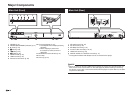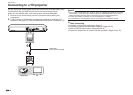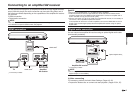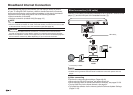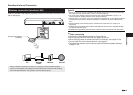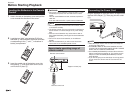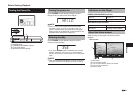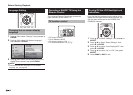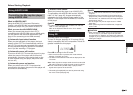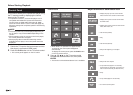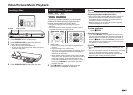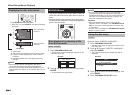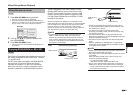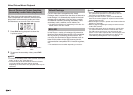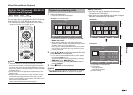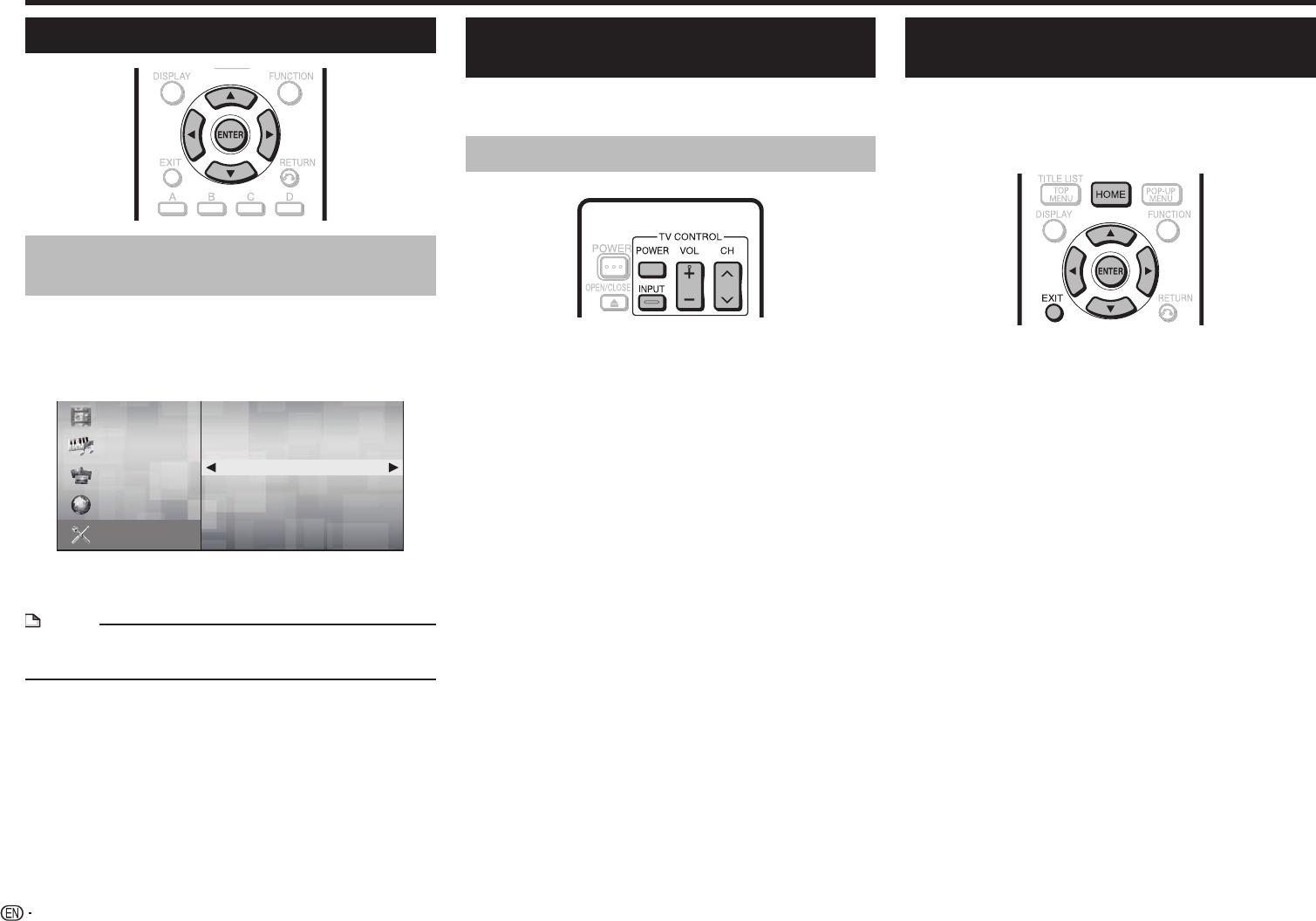
22
Before Starting Playback
Language Setting
Changing the on-screen display
language
1
Press a/b to select “Settings”, then press d or
ENTER.
2 Press a/b to select “On Screen Language”,
then press d or ENTER.
HOME
Video
Music
Picture
Audio Video Settings
Smart Settings
AQUOS LINK
Playback Setting
On Screen Language
Communication Setup
Version
USB Memory Management
Software Update Settings
System
e-Contents
Settings
ENTER EXIT
Select
Enter Return Exit
3 Press a/b to select the language you want to
display on the screen, then press ENTER.
NOTE
• To select the DVD disc language, such as subtitle
language, etc., see page 26.
Operating a SHARP TV Using the
Remote Control
The Universal Remote Control may operate the
basic functions of the SHARP TV.
TV function control
•TV Power: POWER
•TV-AV Selector: INPUT
•TV Volume up/down: VOL e/f
•TV Channel up/down: CH r/s
Turning Off the LCD Backlight and
Indications
If you feel that the indicators on the player’s front
display are too bright when watching movies, you
can turn them off except for the POWER (ON/
STANDBY) indicator.
1 Press a/b to select “Settings”, then press d or
ENTER.
2 Press a/b to select “Smart Settings”, then
press d or ENTER.
3 Press a/b to select “Front Display/LED”, then
press d or ENTER.
4 Press a/b to select “On” or “Off”, then press
ENTER.
5 Press HOME or EXIT to exit.