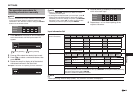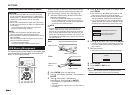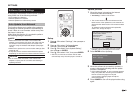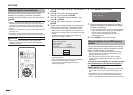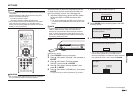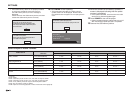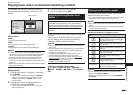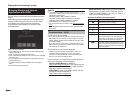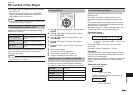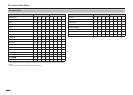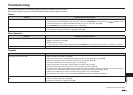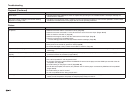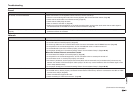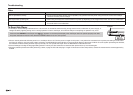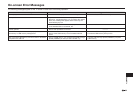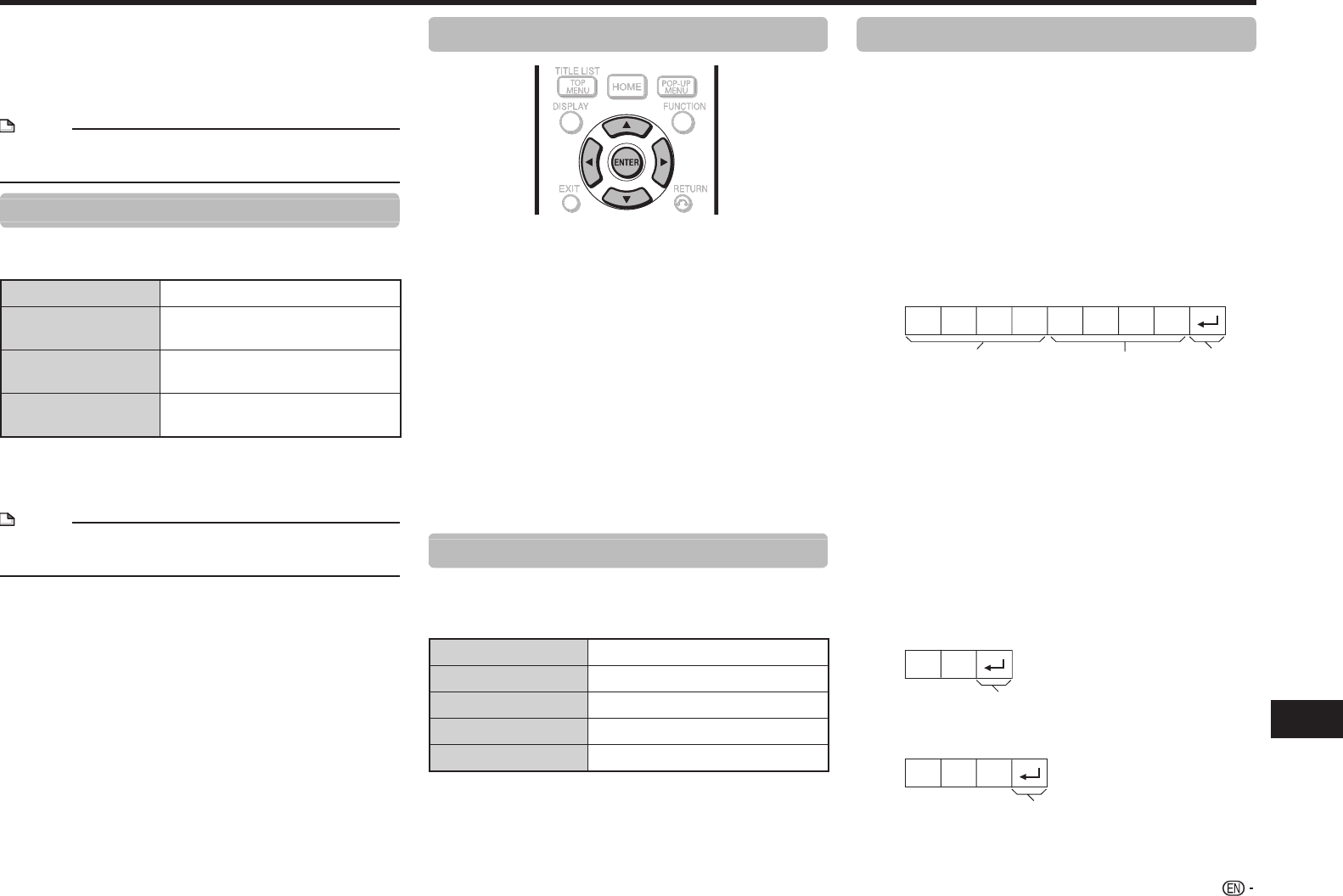
57
Appendix
•This player can be controlled from a PC using the
RS-232C or IP.
•Use a cross-type RS-232C cable, ETHERNET
cable (commercially available) or wireless LAN
USB adapter for the connections.
NOTE
• This operation system should be used by a person who
is accustomed to using computers.
Communication conditions for IP
Connect to the player with the following settings
made for IP on the PC.
IP protocol:
TCP/IP
Host IP address:
Set the IP address on the player
menu
Service:
None (Do not select Telnet or
SSH)
TCP port#:
Set a port number on the player
menu
When you set your ID and password on the player
menu, you need to enter them as soon as you
connect to the player.
NOTE
• The connection will be cut off when there has been no
communication for 3 minutes.
IP Control Setup
1 Press a/b to select “Settings”, then press d or
ENTER.
2 Press a/b to select “Communication Setup”,
then press ENTER.
3 Press a/b to select “IP Control Setup”, then
press ENTER.
4 Press a/b to select “Change”, then press
ENTER.
5 To use IP Control, select “Enable”, then press
ENTER.
6 Set the device name.
7 Set your login ID and password.
8 Set the port to use with IP Control.
9 Confirm the settings, then press “OK”.
Communication conditions for RS-232C
Set the RS-232C communication settings on the PC
to match the player’s communication conditions.
The player’s communication settings are as follows:
Baud rate:
9,600 bps
Data length:
8 bits
Parity bit:
None
Stop bit:
1 bit
Flow control:
None
Communication procedure
Send the control commands from the PC via the
RS-232C or IP.
This Player operates according to the received
command and sends a response message to the
PC.
Do not send multiple commands at the same time.
Wait until the PC receives the OK response before
sending the next command.
Make sure to send “A” with the carriage return and
confirm that “ERR” returns before operating.
Command format
Eight ASCII codes eCR
C1 C2 C3 C4 P1 P2 P3 P4
Command
4-digits
Parameter 4-digits Return code
Command 4-digits: Command. The text of four
characters.
Parameter 4-digits: Parameter 0 – 9, blank
Parameter
Input the parameter values, aligning left, and fill with
blank(s) for the remainder. (Be sure that four values
are input for the parameter.)
When the input parameter is not within an adjustable
range, “ERR” returns. (Refer to “Response code
format”.)
Response code format
Normal response
OK
Return code (0DH)
Problem response (communication error or
incorrect command)
ERR
Return code (0DH)
Appendix
PC control of the Player