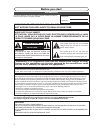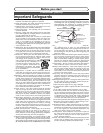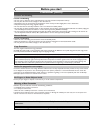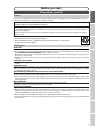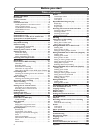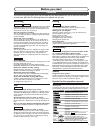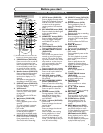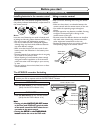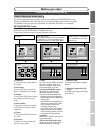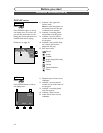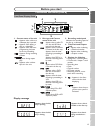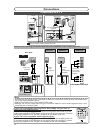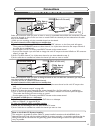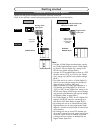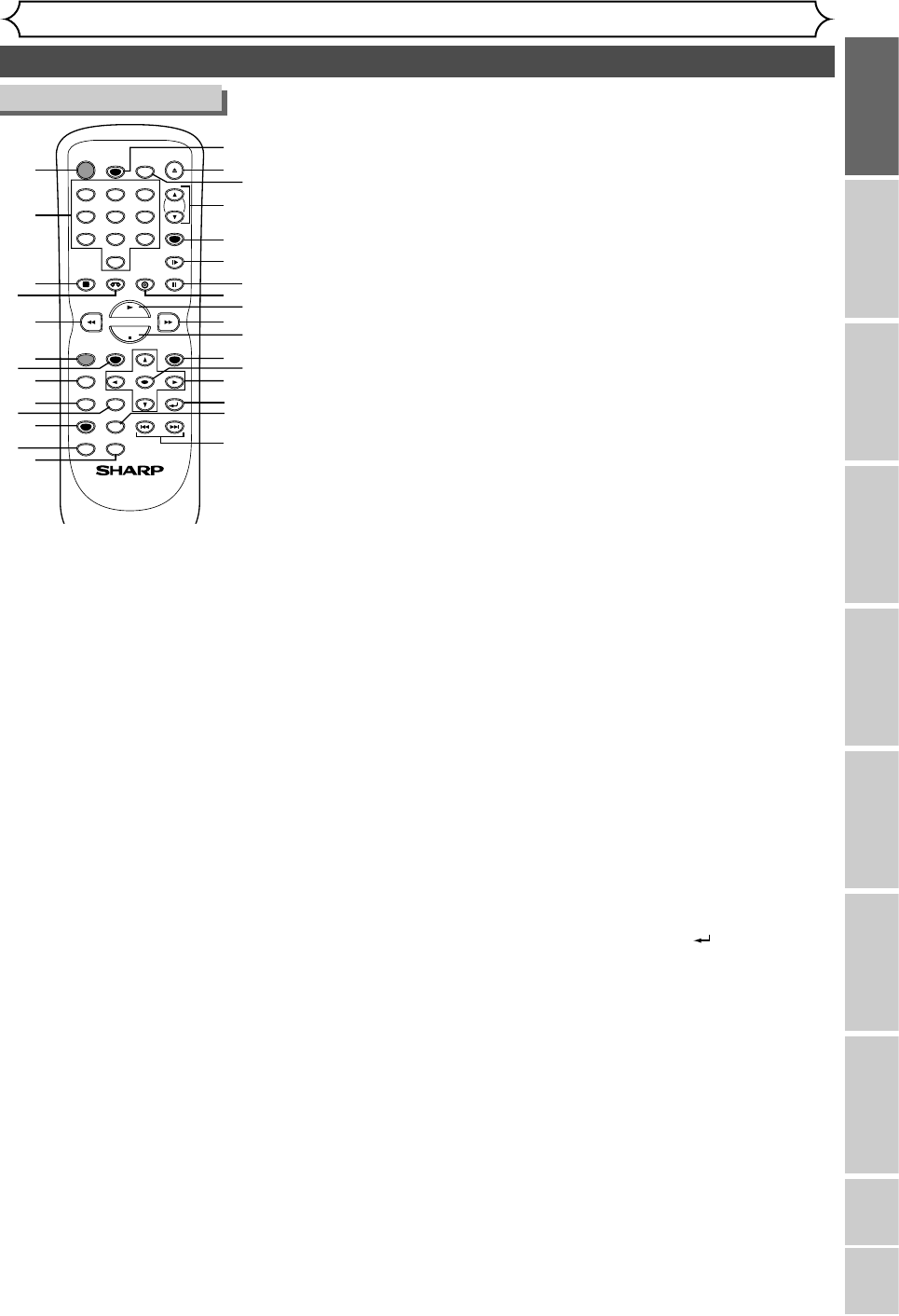
Functional overview (cont’d)
Before you start
Recording Playing discs EditingBefore you start Connections Getting started
Changing the SETUP menu
VCR functions Others Español
9
POWER
REC SPEED
REC MODE
AUDIO
ZOOM SKIP SKIP
OPEN/CLOSE
TOP MENU
SPACE
VCR
SETUP
CM SKIP
TIMER PROG.
RETURN
123
456
78
0
9
STOP
PLAY
CH
VIDEO/TV
SLOW
PAUSE
.@/:
ABC DEF
GHI JKL MNO
PQRS
REC/OTR
REC MONITOR
MENU/LIST
CLEAR/C.RESET
SEARCH
MODE
ENTER
DISPLAY
TUV WXYZ
DVD
14
15*
16
17
19
18
20
21
22*
23
24*
25
26
27
28
30
1
2
3
4
5
6
7
8
9
10
11
12
13
29
7.
SETUP button (DVD/VCR)
Press to display the setup menu.
During DVD playback, press and
hold for more than 3 seconds
to switch to the progressive
scanning mode or the interlace
mode.
8.
REC MONITOR button (DVD)
Press to check the video signal
to be recorded before
attempting.
9.
MENU/LIST button (DVD)
Press to display the Disc menu.
Press to change ORIGINAL
and PLAYLIST on the TV
screen.
(VR mode only)
10.
TOP MENU button (DVD)
Press to display the top menu.
11. CLEAR/C.RESET button
(DVD/VCR)
• DVD mode
Press to clear the password once
entered, to cancel the program-
ming for CD, to clear the select-
ing marker number in the marker
setup mode or to clear the pro-
gram once entered in the timer
recording setting mode,etc.
• VCR mode
Press to reset the tape counter.
12.
SEARCH MODE button (VCR)
Press to call up the index or
time search menu.
13. CM SKIP button (DVD)
During playback, press to skip
30 seconds.
14. REC MODE/REC SPEED
button (DVD/VCR)
Press to switch the recording
speed.
15.
OPEN/CLOSE A button (DVD)*
Press to open or close the
disc tray.
16. AUDIO button (VCR)
During playback a HiFi video-
tape, press to change the
AUDIO OUT setting “HiFi”
and “MONO”.
17.
CH K / L buttons (DVD/VCR)
• DVD mode
Press to change the channel
up and down.
• VCR mode
Press to change the channel
up and down.
Press to adjust the tracking
during playback or in slow
motion of the videotape.
Also while playback is in still
mode, you can adjust the pic-
ture blurred vertically.
1.
POWER button (DVD/VCR)
Press to turn the unit on and off.
If timer programmings have
been set, press to set the unit
in timer-standby mode. Press
to cancel the timer standby
mode, then turn the unit on.
2.
Number buttons (DVD/VCR)
Press to select channel numbers.
Press to select a title/chap-
ter/track on display or a TV
channel.
Also press to enter values for
the settings in the SETUP menu.
3.
DISPLAY button (DVD/VCR)
Press to display or change the
on-screen display.
4. VCR button
Press to activate the remote
control in VCR mode. (Refer
to page 10)
Press to select the VCR out-
put mode.
5. E button (DVD/VCR)
• DVD mode
During playback, press to fast
reverse.
Or when playback is paused,
press to play slow reverse.
• VCR mode
Press to rewind the videotape or
to view the picture rapidly in
reverse during the playback mode.
6.
REC/OTR button (DVD/VCR)
Press once to start a recording.
Press repeatedly to start a
One-Touch timer Recording.
18.
VIDEO/TV button (DVD/VCR)
Press to select VIDEO or TV
position.
19. SLOW button (VCR)
During playback, press to
view the videotape in slow
motion.
20. PAUSE F button
(DVD/VCR)
Press to pause play or recording.
21. DVD button
Press to activate the remote
control in DVD mode. (Refer
to page 10)
Press to select the DVD out-
put mode.
22. PLAY B button *
(DVD/VCR)
Press to start or resume play.
23. D button (DVD/VCR)
• DVD mode
During playback, press to fast
forward.
Or when playback is paused,
press to play slow forward.
• VCR mode
Press to rapidly advance the
videotape or view the picture
rapidly in forward during playback.
24.STOPC button *
(DVD/VCR)
Press to stop playback or
recording.
25. TIMER PROG. button
(DVD/VCR)
Press to display the timer
program setting menu.
26. ENTER button
(DVD/VCR)
Press to confirm or select
menu items.
27. K / L / { / B buttons
(DVD/VCR)
Press to select items or settings.
28. RETURN button
(DVD/VCR)
Press to return to the previ-
ously displayed menu screen.
29. ZOOM button (DVD)
During playback, press to
enlarge the picture on the
screen.
30. SKIP H button (DVD)
During playback, press to skip to
the previous chapter or track.
Or when playback is paused, press
to play reverse step by step.
SKIP G button (DVD)
During playback, press to skip to
the next chapter or track.
Or when playback is paused, press
to play forward step by step.
Remote Control
(
*
) In DVD mode, the unit can also be
turned on by pressing these buttons.