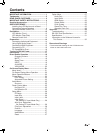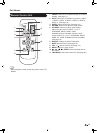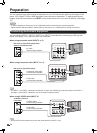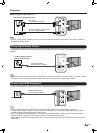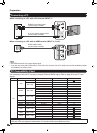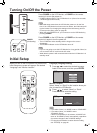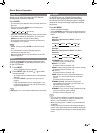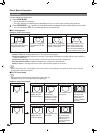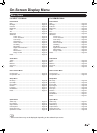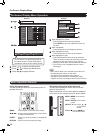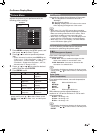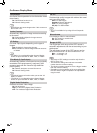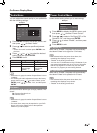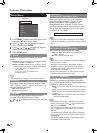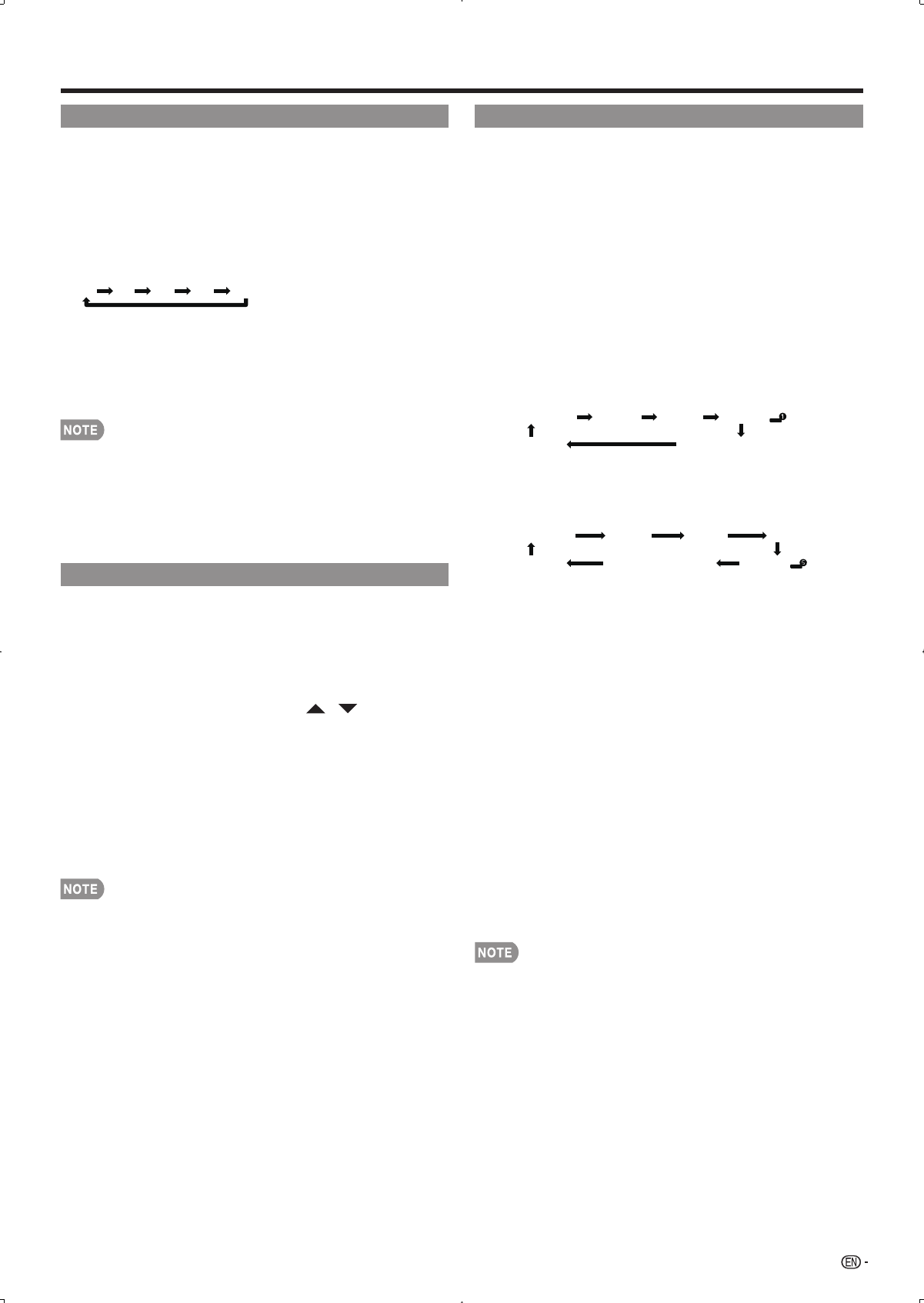
19
Sleep Timer
Allows you to set a time when the LCD Monitor
automatically switches to standby.
Press SLEEP.
The remaining time displays when the sleep timer has •
been set.
Each time you press • SLEEP, the remaining time
switches as shown below.
Off 30 60 90 120 (minute)
When set, the time automatically starts counting down.•
If you want to adjust the sleep timer, you can press •
SLEEP twice then change the time setting.
Five minutes before the time expires, the remaining •
time displays every minute.
Select “Off” by pressing • SLEEP to cancel the sleep
timer.
The LCD Monitor will enter standby when the •
remaining time reaches zero.
When the sleep timer is set, its indicator on the LCD •
Monitor lights red.
INPUT
To view external source images, select the input
source using INPUT on the remote control unit or
on the LCD Monitor.
1
Press INPUT.
A list of selectable sources appears.•
2
Press INPUT again or press
/
to select
the input source.
An image from the selected source automatically •
displays.
Each time • INPUT is pressed, the input source
toggles.
If the corresponding input is not plugged in, you •
cannot change the input. Be sure to connect the
equipment beforehand.
See pages 14 to 16 for external equipment connection.•
Direct Button Operation
AV MODE
AV MODE gives you several viewing options
to choose from to best match the surrounding
environment of the LCD Monitor, type of program
watched or the type of image input from external
equipment.
Press AV MODE.
Current AV MODE displays.•
Press • AV MODE again before the mode displayed on
the screen disappears. The mode changes as shown
below:
Example:
When the input source is INPUT 1, 2 or 3
terminals
STANDARD MOVIE GAME USER [ ]
DYNAMIC DYNAMIC (Fixed)
Example:
When the input source is INPUT 4, 5, 6 or 7
terminals
STANDARD MOVIE GAME
PC
DYNAMIC DYNAMIC (Fixed) USER [ ]
STANDARD: For a normal screen.
[Enhanced Picture Contrast: on]
MOVIE: For a movie.
[Enhanced Picture Contrast: off]
GAME: Lowers image brightness for easier viewing.
[Enhanced Picture Contrast: off]
PC: For PC.
[Enhanced Picture Contrast: off]
USER: Allows the user to customize settings as
desired. You can set the mode for each input
source.
[Enhanced Picture Contrast: off]
DYNAMIC (Fixed): Changes the image and
sound settings to the factory preset values. No
adjustments are allowed.
[Enhanced Picture Contrast: on]
DYNAMIC: For a clear-cut image emphasizing high
contrast, useful for sports viewing.
[Enhanced Picture Contrast: on]
You can select a different AV MODE item for each •
input mode. (For example, select STANDARD for
INPUT 1 and DYNAMIC for INPUT 2.)
When you play games, “GAME” is recommended for •
AV MODE.
“Enhanced Picture Contrast” technology detects the •
source video characteristics and smoothly adjusts the
screen brightness accordingly to realize deeper black
levels.