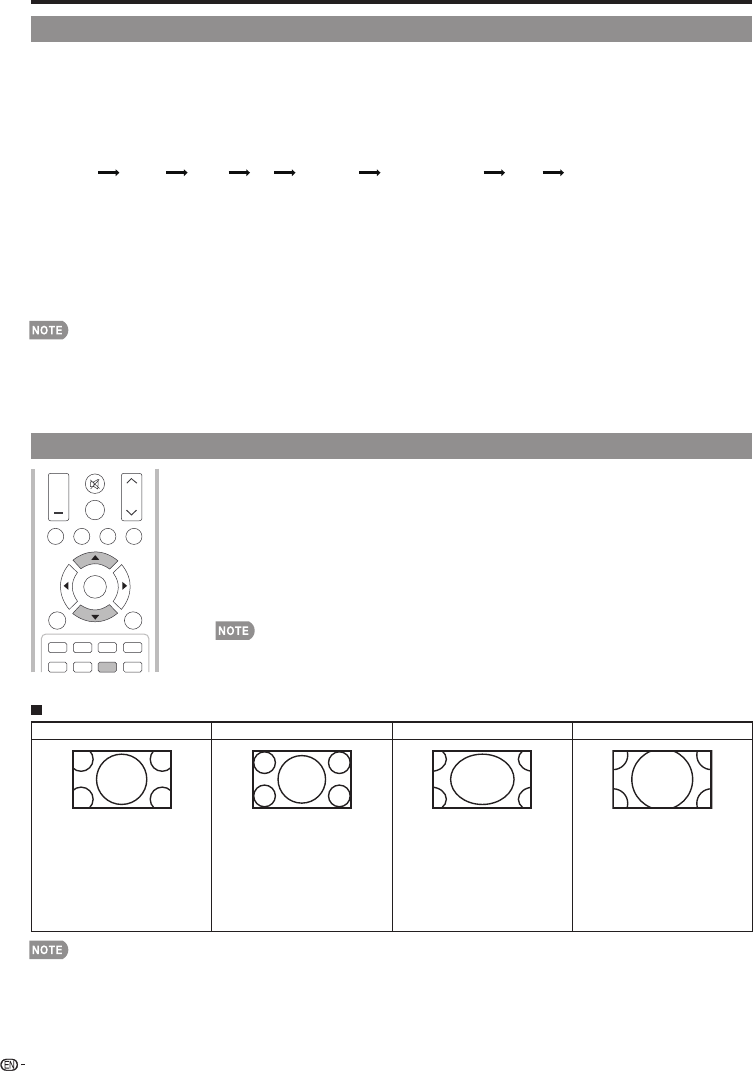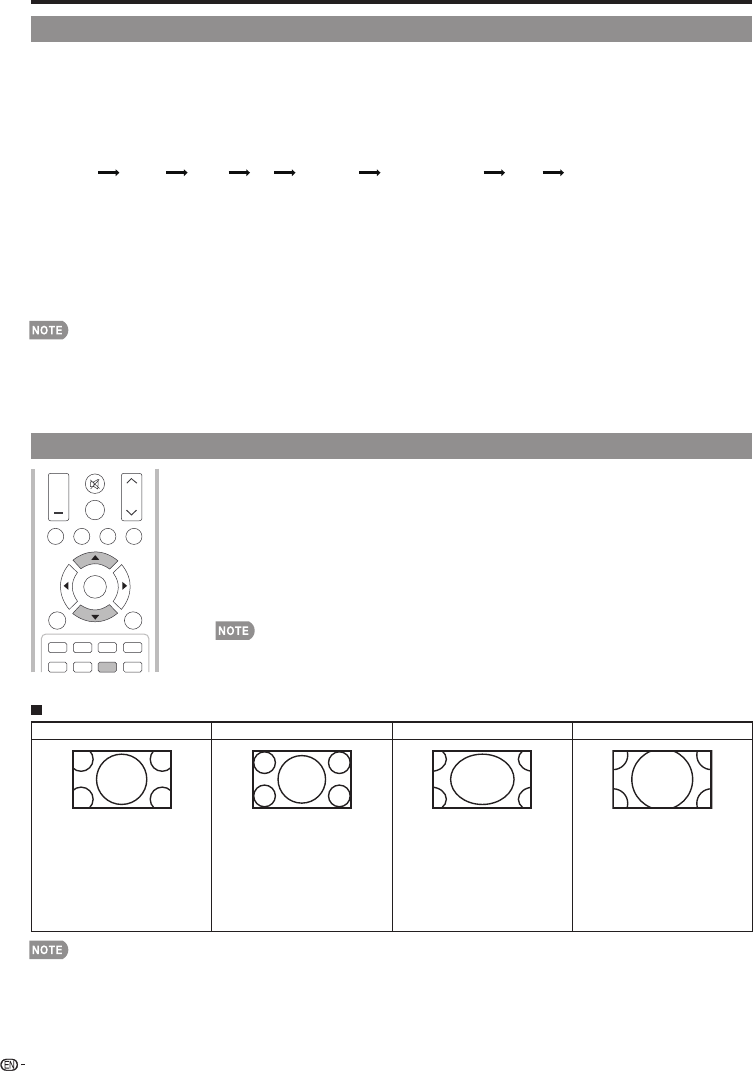
VIEW MODE
You can select the screen size.
AV MODE
1
Press VIEW MODE.
•
The View Mode menu displays.
•
The menu lists the View Mode options selectable for the type of video signal currently
being received.
2
Press VIEW MODE or
a
/
b
while the View Mode menu is displayed to select a
desired item on the menu.
• You can sequentially select a View Mode that has its own aspect ratio.
•
You can have the same settings by choosing "View Mode" on the menu items. (See page 26.)
20
Direct Button Operation
AV MODE gives you several viewing options to choose from to best match the surrounding environment of the TV,
which can vary due to factors like room brightness,type of program watched or the type of image input from
•
Press AV MODE again before the mode displayed on the screen disappears. The mode changes as shown below:
Example: When the input source is TV, COMPONET/AV, PC IN or HDMI 1 to 4
STANDARD:
For a highly defi ned image in a normal lighting.
MOVIE: For a movie.
GAME: Lowers image brightness for easier viewing.
PC: For PC.
USER: Allows the user to customize settings as desired. You can set the mode for each input source.
DYNAMIC: For a clear-cut image emphasizing high contrast, useful for sports viewing.
DYNAMIC (Fixed): Changes the image and sound settings to the factory preset values. No adjustments are allowed.
•
You can select a different AV MODE item for each input mode. (For example, select STANDARD for TV input and DYNAMIC
for COMPONENT.)
•
When you play games, "GAME" is recommended for AV MODE.
•
You cannot set "GAME" or "PC" when the TV is connected to the Internet or when the input source is "DLNA Network" or "USB".
• You can have the same settings by choosing "AV MODE" on the menu items. (See page 24.)
Press AV MODE. Current AV MODE displays.
DYNAMIC
DYNAMIC (Fixed) USER
STANDARD MOVIE GAME PC STANDARD
external equipment.
For HD programs
Stretch Dot by Dot (Full Screen) S.Stretch (Smart stretch) Zoom
Suitable for viewing wide-
screen 1.78:1 aspect ratio
program, stretch mode will still
show very thin black bands
at the top and bottom of the
screen.
Dot by Dot (1080i/p only):
Detects the resolution of the
signal and displays an image
with the same number of
pixels on the screen.
Full Screen (720p only): You
can select "Full Screen" only
when receiving a 720p signal.
Suitable for stretching 4:3
programs to fi ll the screen.
Suitable for viewing wide-
screen 2.35:1 aspect-ratio
programs in full screen.
When using Dot by Dot or Full Screen, it is possible to see noise or bars around different outer portions of the screen. Please
change view mode to correct this.
MUTE
SURROUND
TV USB
PC
MENU
FAVORITECH
SLEEP CC VIEWMODEAVMODE
VOL CH
+
NRUTERTIXE
A B C D
ENTER