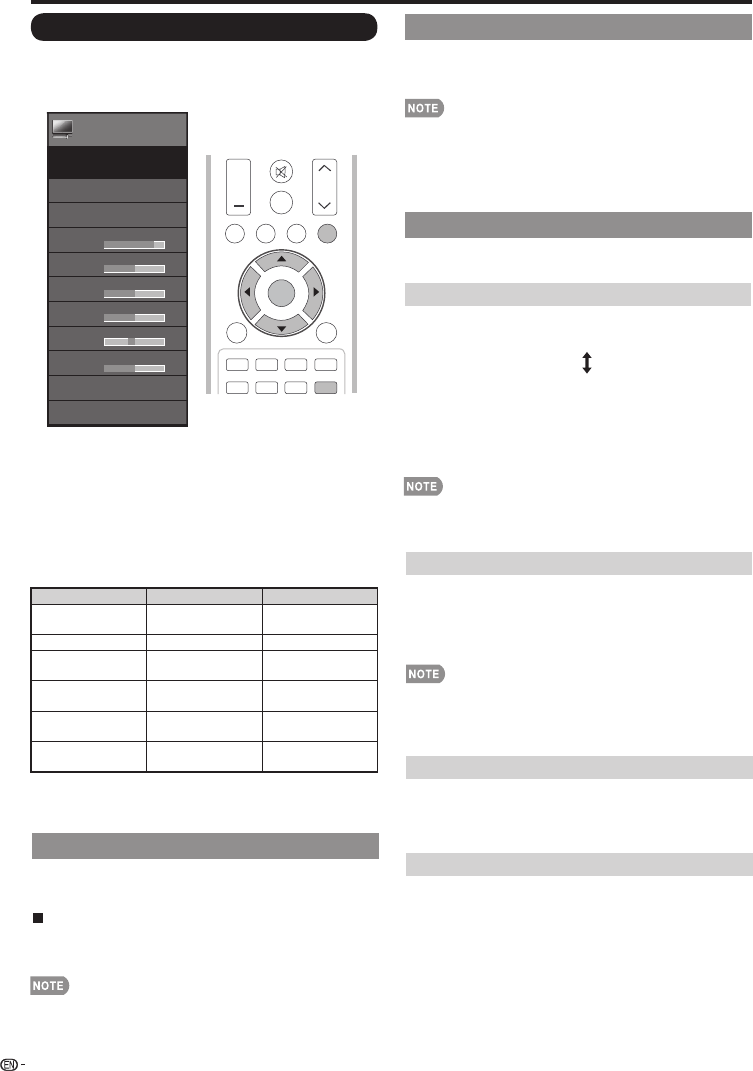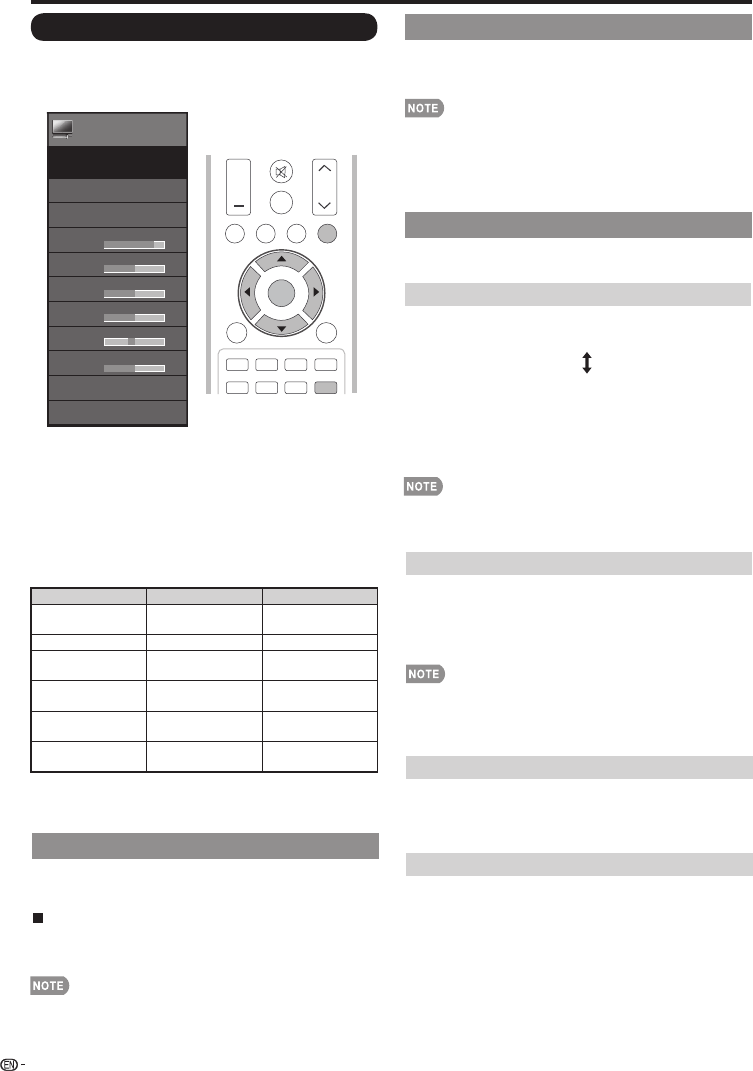
• You can select AV MODE by pressing AV MODE on the
remote control unit. See page 20 for details of AV MODE
settings.
AV MODE (Changing Pic.Quality)
The audio and video settings can be changed to suit
the program or input content being watched.
Select from the following AV modes.
When the input source is TV,COMPONENT/AV
STANDARD/MOVIE/GAME/PC/USER/DYNAMIC/
DYNAMIC(Fixed)
OPC
Automatically adjusts the brightness of the screen.
Off: The brightness is fi xed at the value set in "Backlight".
On: Automatically adjusts.
•
When set to "On", the Optical Picture Control (OPC)
senses the surrounding light and automatically adjusts
the backlight brightness. Make sure nothing obstructs
the OPC sensor, which could affect its ability to sense
surrounding light.
Advanced Picture Settings
This TV provides various advanced functions for
optimizing the picture quality
Picture Settings
Adjusts the picture to your preference with the
following picture settings.
Menu
Picture
Settings
AV MODE
[USER]
OPC
[OFF]
Backlight
[ 87]
Contrast
[ 30]
Brightness
[
Color
[
Tint
[
Sharpness
[
Advanced
Reset
Picture Settings
Example
1
Press MENU to display the MENU screen, and then
press
c
/
d
to select "Picture Settings".
2
Press
a
/
b
to select a specifi c adjustment item.
• Select "Advanced" and then press ENTER to set
"Color Temp.", "Motion Enhancement", "Active Contrast",
" DI Film Mode ", " Digital Noise Reduction".
3
Press
a
/
b
(or
c
/
d
) to select the desired setting,
and then press ENTER
.
4
Press MENU to exit.
Selected item
c
button
d
button
Backlight The screen dims The screen
brightens
Contrast For less contrast For more contrast
Brightness For less
brightness
For more
brightness
Color For less color
intensity
For more color
intensity
Tint Skin tones
become reddish
Skin tones
become greenish
Sharpness For less
sharpness
For more
sharpness
• For resetting all Picture adjustment items to the factory
preset values, press
a
/
b
to select "Reset", press ENTER,
press
a
/
b
to select "Yes", and then press ENTER.
50]
50]
0]
10]
24
On-Screen Display Menu
Color Temp.
(Color Temperature)
•
For resetting all adjustment items to the factory preset
values, press
a
/
b
to select "Reset", and then press
ENTER
.
Motion Enhancement
Use Motion Enhancement to view fast-action video
more clearly.
120Hz Low/120Hz Medium/120Hz Hight: For obtaining
Off: Normal image
a clearer image.
For a better white balance, use color temperature correction.
Warm:
White with reddish tone
Standard:
Cool:
White with bluish tone
User:
White balance can be adjusted manually through the
R/G/B Gain between a maximum of 255 and a
minimum of 0 for user color temperature.
• "Motion Enhancement" may cause image noise. If this
occurs, turn the function "Off".
• When AV MODE is set to "GAME" or "PC", or PC format is
being input, "Motion Enhancement" is not available.
Active Contrast
Automatically adjusts the image contrast according to
the scene.
On: Automatically adjusts the image contrast.
Off: No adjustment.
DI Film Mode
Automatically detects a fi lm-based source (originally
encoded at 24 frames/second), analyzes it then recreates
each still fi lm frame for high-defi nition picture quality.
Auto: Detects, analyzes, converts film source.
Off: Normal viewing mode.
PC IN or HDMI 1 to 4:
MUTE
SURROUND
TV USB
PC
MENU
FAVORITECH
SLEEP CC VIEWMODEAVMODE
VOL CH
+
NRUTERTIXE
A B C D
ENTER