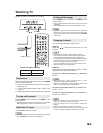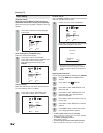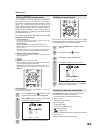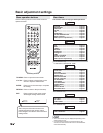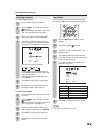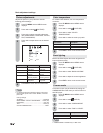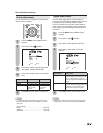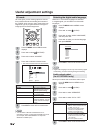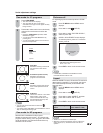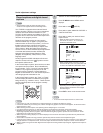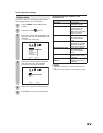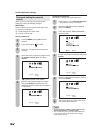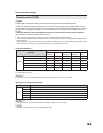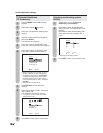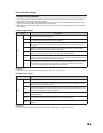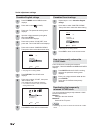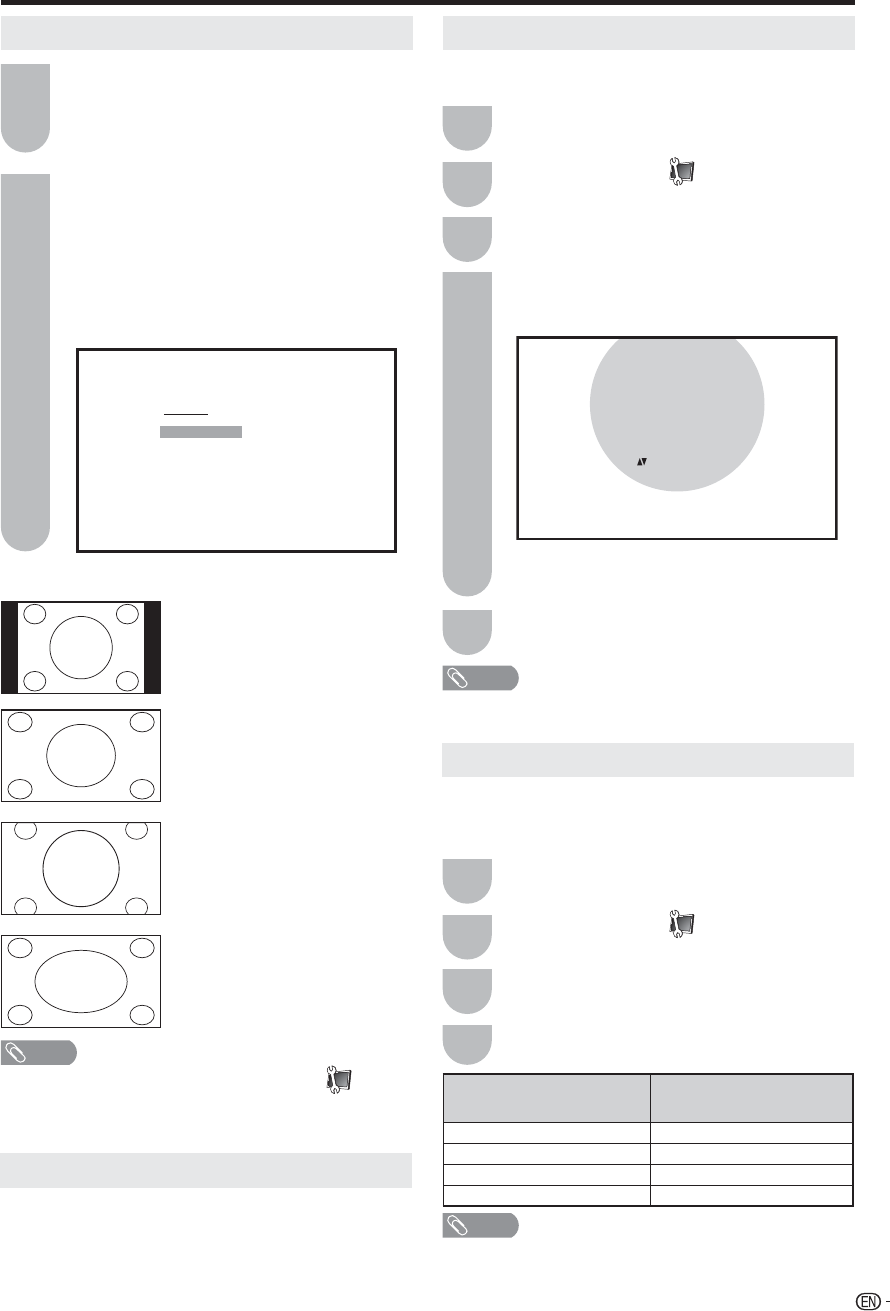
25
Useful adjustment settings
Press 0–3 to select each view mode directly
while the View mode menu is still on the
screen.
• Each time VIEW MODE is pressed, VIEW
MODE item toggles.
• You can also select VIEW MODE item by
pressing ϳ/ϴ.
• You can sequentially select a view mode that
has its own aspect ratio.
View mode for 4:3 programs
STRETCH:
This mode is useful for 1.78:1 DVDs.
When viewing 1.85:1 DVDs,
stretch mode will still show very
thin black bands at the top and
bottom of the screen.
Press VIEW MODE.
• The View mode menu displays.
• The menu lists the view mode options
selectable for the type of video signal currently
being received.
SIDE BAR:
Suitable for viewing conventional
4:3 programs in their normal
format.
S.STRETCH (Smart stretch):
Suitable for stretching 4:3
programs to fill the screen.
ZOOM:
Suitable for viewing wide-screen
2.35:1 anamorphic DVDs in full
screen.
1
2
View mode for HD programs
Stretch mode is available for HD programs.
Suitable for viewing wide-screen 1.78:1 aspect-ratio
programs. When viewing 1.85:1 programs, the stretch
mode will still show very thin black bands at the top
and bottom of the screen.
Picture scroll
For adjusting a picture's vertical position in ZOOM
mode.
1
2
4
SCROLL ADJUSTMENT screen displays.
To raise the picture, press ϳ. To lower the
picture, press ϴ.
Press ϳ/ϴ to select “PICTURE SCROLL”,
and then press ϵ/϶.
Press ϵ/϶ to select
(SETUP).
Press TV MENU and the MENU screen
displays.
3
The scroll amounts are as follows:
• 480i/480p/720p/1080i signal source:
Zoom: –10 to +10
Press EXIT to return to the normal screen.
5
NOTE
• In SIDE BAR, S.STRETCH and STRETCH mode,
PICTURE SCROLL will not work.
Aspect
When the ASPECT is set to ON and the TV receives a
480i signal from the INPUT 1-3 terminals, the picture
size is automatically selected (as described in the
following table).
1
2
Press ϳ/ϴ to select “ASPECT”, and then
press ϵ/϶ to select “ON” or “OFF”.
Press ϵ/϶ to select
(SETUP).
Press TV MENU and the MENU screen
displays.
3
Press EXIT to return to the normal screen.
4
Aspect ratio of signal
source
Automatic aspect size
(when ASPECT is ON)
4:3 Normal SIDE BAR
16:9 Full STRETCH
4:3 Letter box ZOOM
Not defined User-set mode
NOTE
• You can enter to the same menu screen from
(SETUP) menu.
• You cannot select “SIDE BAR” and “S.STRETCH” when a
720p or 1080i signal is being input.
NOTE
• ASPECT is not effective for HDMI input.
• When the connected equipment does not support the
aspect signal (ID-1), automatic switch-over will not
operate.
SCROLL ADJUSTMENT +10
: ADJUST
VIEW MODE
0. SIDE BAR
1. S.STRETCH
2. ZOOM
3. STRETCH
[0-3]:SELECT