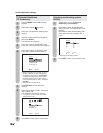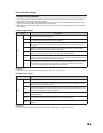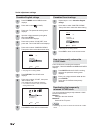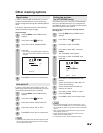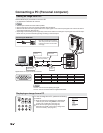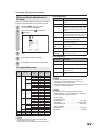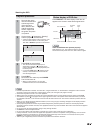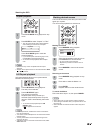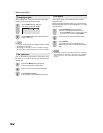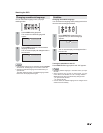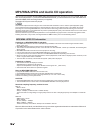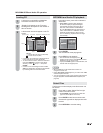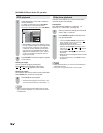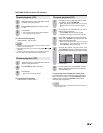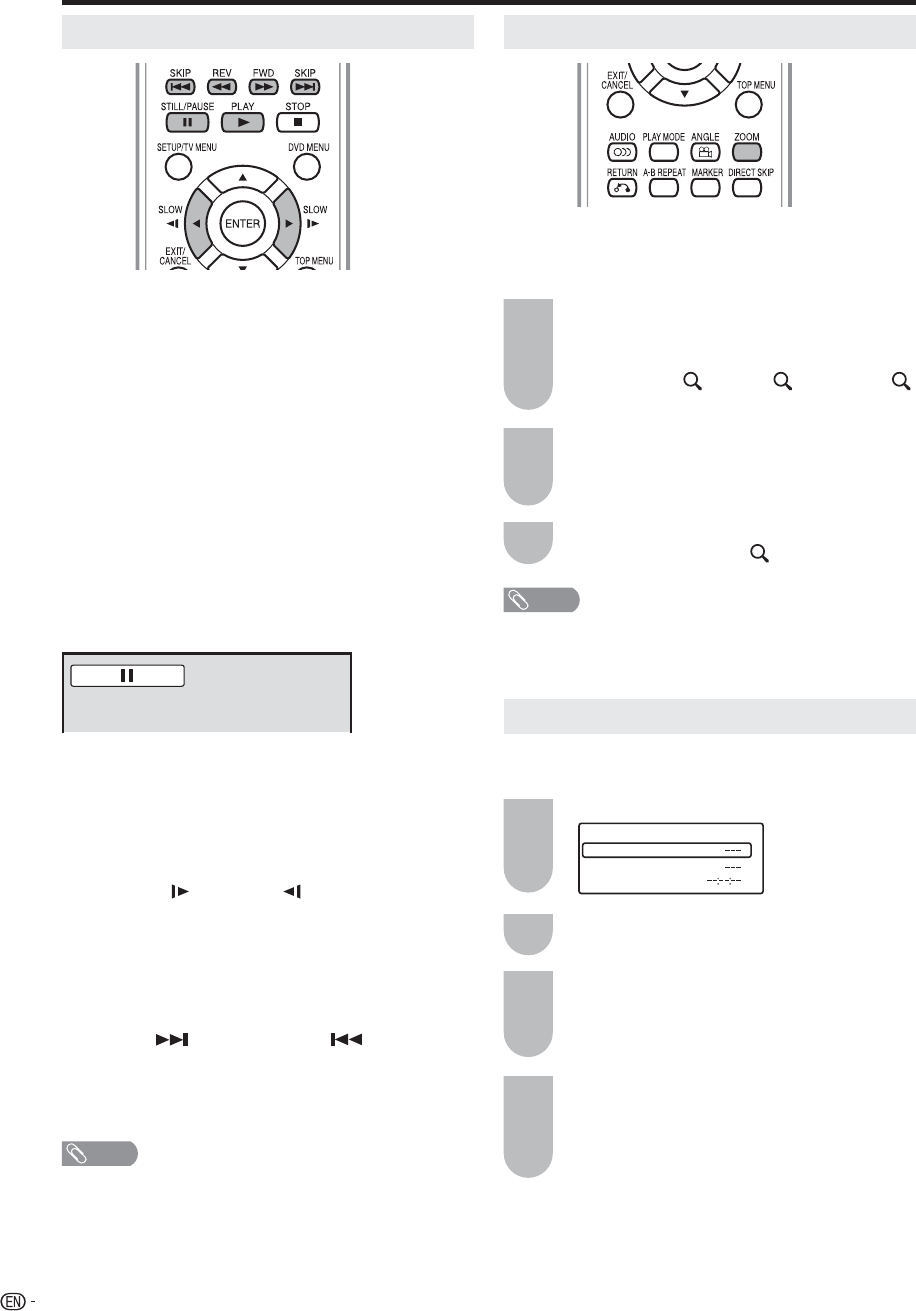
38
Special playback
Fast Forward Playback
Press FWD during normal playback.
Each press of FWD will increase the speed of the search
XX (x 2), XXX (x 4), XXXX (x 8), XXXXX (x 20).
• To resume normal playback, press PLAY.
• The above figure shown in parentheses indicates the
average speed multiplier.
Review Playback
Press REV during normal playback.
Each press of REV will increase the speed of the search
WW (x 2), WWW (x 4), WWWW (x 8), WWWWW (x 20).
• To resume normal playback, press PLAY.
• The above figure shown in parentheses indicates the
average speed multiplier.
Still Playback
Press STILL/PAUSE during normal playback to pause
playback.
• To resume normal playback, press PLAY.
Frame Advance
Press STILL/PAUSE during still playback.
One frame is advanced each time you press STILL/
PAUSE.
• To resume normal playback, press PLAY.
Slow-motion Playback
Press SLOW (
) or SLOW ( ) during normal
playback or still playback.
Each press of SLOW will change the speed of the
slow x1/2, x1/4, x1/6, x1/7.
• To resume normal playback, press PLAY.
• To resume the still playback, press STILL/PAUSE.
Locating a chapter or track
Press SKIP( ) Forward or SKIP( ) Reverse
during playback to locate a chapter that you want to
watch.
Each time you press the button, a chapter or track is
skipped.
NOTE
The TV/DVD is capable of holding a still video image
or On screen display image on your television screen
indefinitely. If you leave the still video image or On screen
display image displayed on your TV for an extended
period of time, you risk permanent damage to your
television screen.
•
Zooming
This TV/DVD will allow you to zoom in on the frame
image. You can then make selections by switching the
position of the frame.
Press ZOOM during playback.
The center part of the image will be zoomed
in.
Each press of ZOOM will change the ZOOM
magnification
1 (x 1.3), 2 (x 1.5) and
3 (x 2.0).
Press ϳ/ϴ/ϵ/϶ to view a different part of the
frame.
You may move the frame from the center
position UP, DOWN, LEFT or RIGHT.
In the zoom mode press ZOOM repeatedly
to return to a 1:1 view ( Off).
1
2
3
NOTE
• You can select the Still Playback or Fast Forward
(Review) Playback in the zoom mode.
• Some discs may not respond to zoom feature.
Locating desired scene
Use the title, chapter and time recorded on the disc to
locate the desired point to play back.
Press DIRECT SKIP during playback.
Press ϳ/ϴ to select the “Time”, “Title” or
“Chapter”.
Press Number buttons (0–9) to input the
number.
• If you input a wrong number, press CANCEL.
• Refer to the package supplied with the disc to
check the numbers.
Press ENTER.
• Playback starts.
• When you change the title, playback starts from
Chapter 1 of the selected title.
• Some discs may not work in the above
operation.
1
2
3
4
Watching the DVD
Time
Title
Chapter
Direct Skip