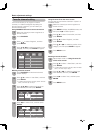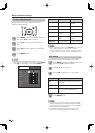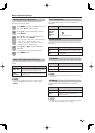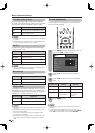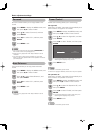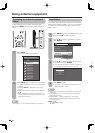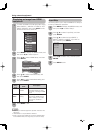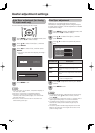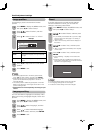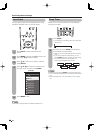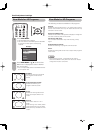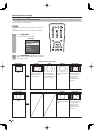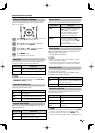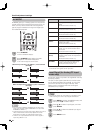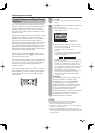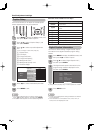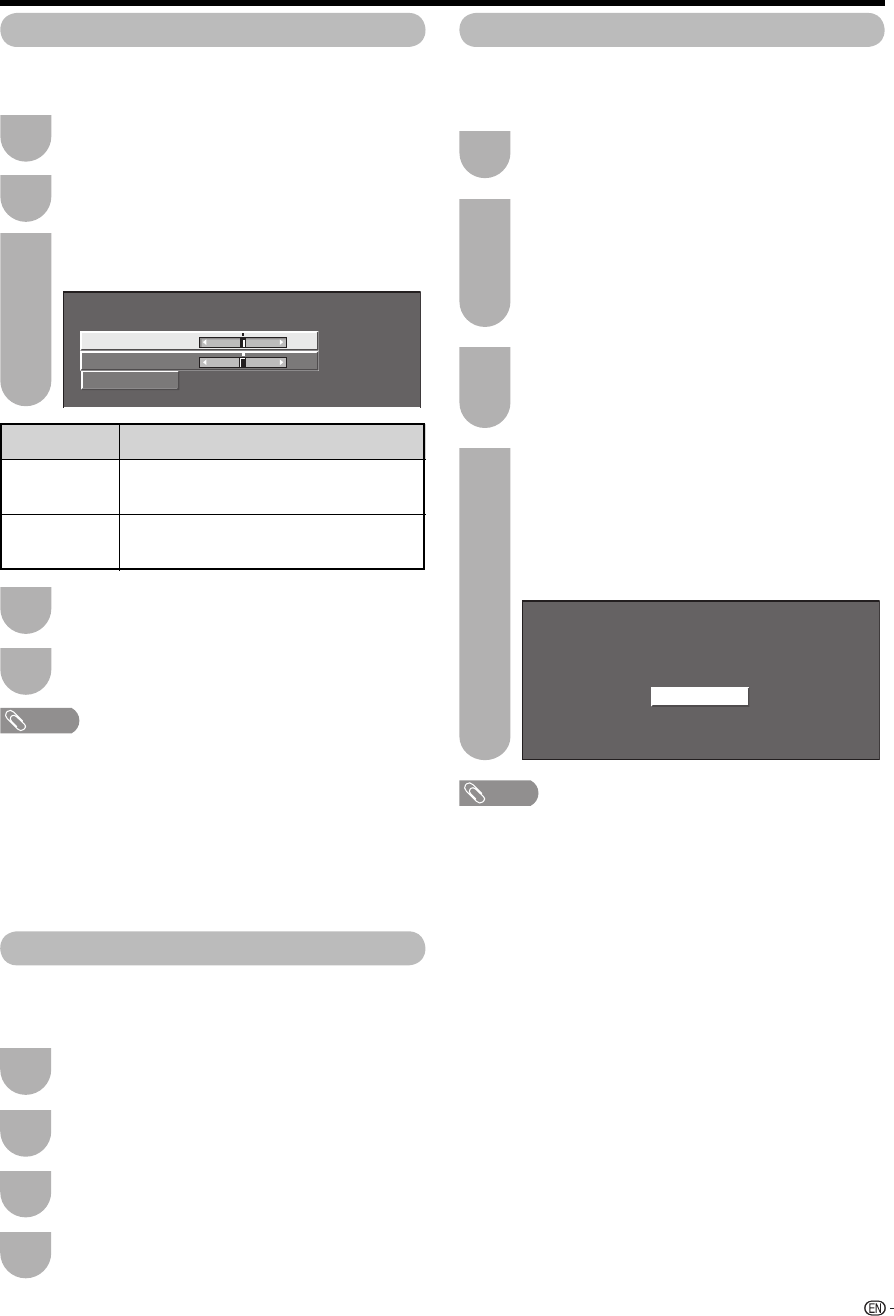
Now initializing...
33
Useful adjustment settings
Reset
If complex adjustments are made and the settings
cannot be restored to normal, you can reset the
settings to the factory preset values.
Press
c
/
d
to select “Yes”, and then press
ENTER.
• “Now, TV will restart automatically. OK?” displays
on the screen.
Press MENU to display the MENU screen, and
then press
c
/
d
to select “Setup”.
Press
a
/
b
to select “Reset”, and then press
ENTER.
• If you already set the Secret No., input the 4-digit
secret number here. See page 41 for setting a
secret number.
• “Return to the factory preset values” displays on
the screen.
1
3
2
Press
c
/
d
to select “Yes”, and then press
ENTER.
• “Now initializing...” displays on the screen and
blinks.
• After the reset has completed, the power shuts
off and then comes back on. The screen will have
returned to its original settings.
4
NOTE
• The Channel Setup settings will not be changed.
• The Language settings will not be changed.
• The Secret number settings will not be changed.
Press
a
/
b
to select the desired language
listed on the screen, and then press ENTER.
Press MENU to display the MENU screen, and
then press
c
/
d
to select “Setup”.
Press
a
/
b
to select “Language”, and then
press ENTER.
1
3
2
Press MENU to exit.
4
Language setting
You can also select a language from the Setup menu.
Select from among 3 languages: English, French and
Spanish.
Reset
H-Pos. ab
V-Pos. a
b
[ 0]
[ 0]
Press
a
/
b
to select “H-Pos.” or “V-Pos.”.
Press
c
/
d
to adjust the item to the desired
position.
NOTE
• For resetting adjustments to the factory preset values,
press
a
/
b
to select “Reset”, and then press ENTER.
• When connecting a PC to the HDMI terminal, the image
position will be automatically adjusted. It cannot be
manually adjusted.
• The screen position variable ranges depend on the View
Mode or the signal type. The ranges can be seen on the
position-setting screen.
• Adjustments are stored separately according to input
source.
Image position
For adjusting a picture's horizontal and vertical
position.
Press
a
/
b
to select “Position”, and then
press ENTER.
Press MENU to display the MENU screen, and
then press
c
/
d
to select “Setup”.
1
3
2
4
Press MENU to exit.
5
Example
Selected item
H-Pos.
V-Pos.
Description
Centers the image by moving it to the left
or right.
Centers the image by moving it up or
down.