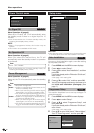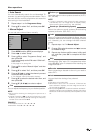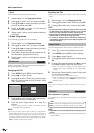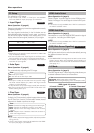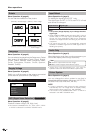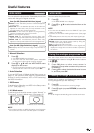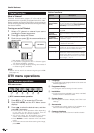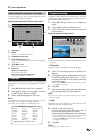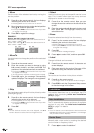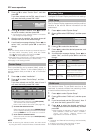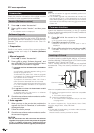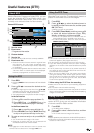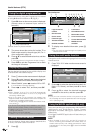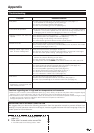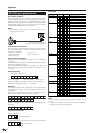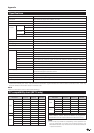20
DTV menu operations
● Move
Sort the order of the selected service by moving the
service position.
4 Press 3 on the remote control. An icon displays
indicating the service to be moved.
• Pressing 3 will turn the move icon on and off.
5 Move the selected service to the desired position
using a/b, and then press OK.
• Do not press END to exit the screen here if you wish
to register the change.
6 Press OK to register the change.
● Move To
Use this function to change the position of two selected
services.
4 Press 4 on the remote control.
5 Enter the number you want to change to using
0–9 numeric buttons, and then press OK. The
positions of the selected services are switched.
• Do not press END to exit the screen here if you wish
to register the change.
• You cannot enter a service number that is not listed.
6 Press OK again, the message “Successfully
updated” displays. The change is now registered.
● Skip
Services that are set to skip will not be picked up when
pressing P (s/r).
4 Press 5 on the remote control. An icon displays
indicating the service to be skipped.
• Pressing 5 will turn the skip icon on and off.
• Do not press END to exit the screen here if you wish
to register the change.
5 Press OK.
NOTE
• To view services that are set to be skipped, use 0–9
numeric buttons or select from the Programme List.
EXAMPLE:
Moving “002 ZDF” ahead of “001 ARD”.
Default order: Press a/b to select the desired service in
001rs002rs003rs004.
Sorted order: Press a/b to select the desired service in
002rs001rs003rs004.
ss
ss
s
ss
ss
s
002 ZDF
001 ARD
003 SAT. 1
004 RTL
001 ARD
002 ZDF
003 SAT. 1
004 RTL
001 ZDF
002 ARD
003 SAT. 1
004 RTL
001 RTL
002 ARD
003 SAT. 1
004 ZDF
● Label
Change individual service names.
4 Press 8 on the remote control. A character set
screen displays.
5 Enter new name for the service. See page 19 for
operations using the character set screen.
● Erase
Erase the selected service(s) from the memory.
4 Press 7 on the remote control. An icon displays
indicating the service to be erased.
• Pressing 7 will turn the erase icon on and off.
• Do not press END to exit the screen here if you wish
to register the change.
5 Press OK.
• A confirmation message displays.
6 Press c/d to select “Yes”, and then press OK.
● View
Tune to the service shown in the picture window.
4 Press 9 on the remote control.
• The image shown in the picture window changes.
5 Press END to exit the Programme Setup screen
to view the image in full screen.
Installation
This section describes how to reconfigure the DTV
settings after conducting Initial auto installation
(DTV) on page 7.
● Select
Use this function to jump to the specific service in one
step. This is useful when there are many services
displayed on screen to scroll through.
4 Press 6 on the remote control. Now you can
change the service number on the left side of the
screen.
5 Enter the number using 0–9 numeric buttons, and
then press OK. The highlight moves to the
selected service.
Carrier Scan
Manually add a new carrier by entering the desired
carrier number or frequency band.
1 Press c/d to select “Installation”.
Auto Installation
The TV automatically detects and stores all available
services in your area. See Initial auto installation
(DTV) on page 7 for details.
NOTE
• If the TV detects a new carrier/service that has become
available after performing “Auto Installation”, the message
“Do you want to save?” displays.