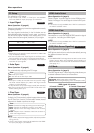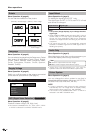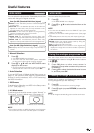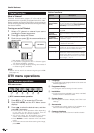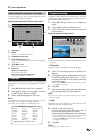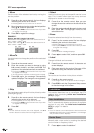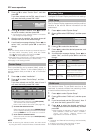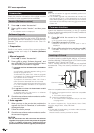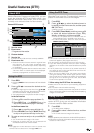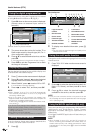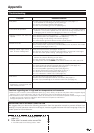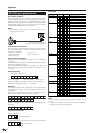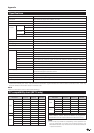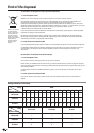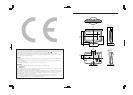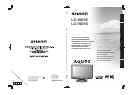24
Useful features (DTV)
S.No
001
002
003
004
005
006
Services
CBBC Channel
BBC News
BBC 1
BBC 2
Canal +
UK Gold
AllFav Type
Carrier
Freq
FFT
GI
QAM
BBC
538000 kHz
8K
1/8
64
2 The screen shows the service list in either TV or
Radio mode sorted by favourite type (All, Fav 1–
4) as configured in page 19.
3 Press a/b to select the desired service, and then
press OK.
• The image shown in the picture window changes.
4 Press END to exit the Programme List to watch
the image in full screen.
Using the digital programme list
Select services by using the Programme List instead
of using 0–9 numeric buttons or P (s/r).
1 Press OK when no other menu screen is displayed.
(Except when an external input source is
selected.)
Using the MHEG5 application (UK only)
Some services bring you programmes with the MHEG
(Multimedia and Hypermedia Expert Group)
application encoded, letting you experience DTV
interactively.
If provided, the MHEG5 application will start when you
press m.
NOTE
• When “Subtitle” is set to “On”, and the TV is tuned to a
service containing both MHEG5 and subtitle data, the
subtitle takes priority and subtitle presentation starts
automatically. In this case press m to start the MHEG5
presentation.
S.No Language Code
1 Eng
2 Fre
3 Ger
4 Fin
MPEG2
MPEG2
MPEG2
1212
1213
1214
PID
1211
Audio Type
MPEG2
StereoAudio Mode
2 Press c/d to select the desired audio mode (Left,
Right, L+R, Stereo), and then press b to move
down.
3 Press a/b to select the desired language
available for the service, and then press OK.
NOTE
• Once you tune to another service or the power is turned
off, the setting returns to the parameter set in the Language
menu. (See page 19.)
Using the multi audio function
Change the audio mode and language for the currently
viewed service.
1 Press K when no other menu screen is
displayed.
7 BBC 1
07:45
04/11/2005
MHEG
07:00
Business news
08:00
BBC
1
Q Logical channel
number
W Service name
E Carrier name
R Favourite type
T Teletext available
Y Subtitle available
U Lock status
I Scrambled service
O Multi audio status
P Current event name
{ Current date and time
} MHEG5 service
available
2 To display more detailed information, press p
again.
• You can verify the signal strength and quality of the
selected service here.
Service banner
Displaying subtitles
Set the desired language for the subtitle display and
enable/disable the subtitle display.
1 Press [ when no other menu screen is displayed.
2
Press a/b to select “Language”, c/d to select the desired
language available in the stream, and then press b.
3 Select “Subtitle”, press c/d to select “On” or “Off”.
• A confirmation message displays.
4 Press c/d to select “Yes”, and then press OK.
NOTE
• When “Subtitle” is set to “On”, the TV will automatically
start subtitle presentation if tuned to a programme
containing subtitle data.
• Even if you press [, the message “No subtitle” may
appear instead of the Subtitle menu screen despite the
programmes containing subtitle data.
In this case, press m first to activate the teletext mode,
then press [.
If you set the country setting of Auto Installation to one of the 4
Nordic countries (Sweden, Norway, Finland, or Denmark):
• Subtitle is set to “On” when you turn off the power or
change the channel.
When another country is selected:
• Subtitle is set to “Off” when the power is turned off.
Viewing a service banner
A service banner shows event names, start/end time
of event, and other useful information.
1 Press p.
Currently tuned service
Service shown in picture window
{
P
OUYTR
E
WQ
}
I