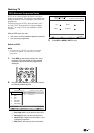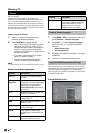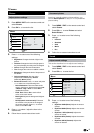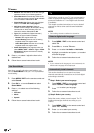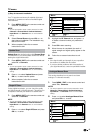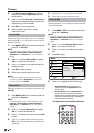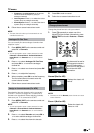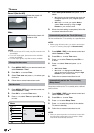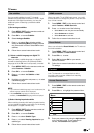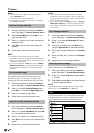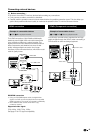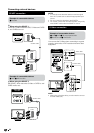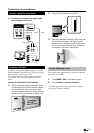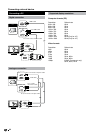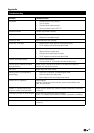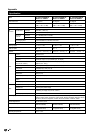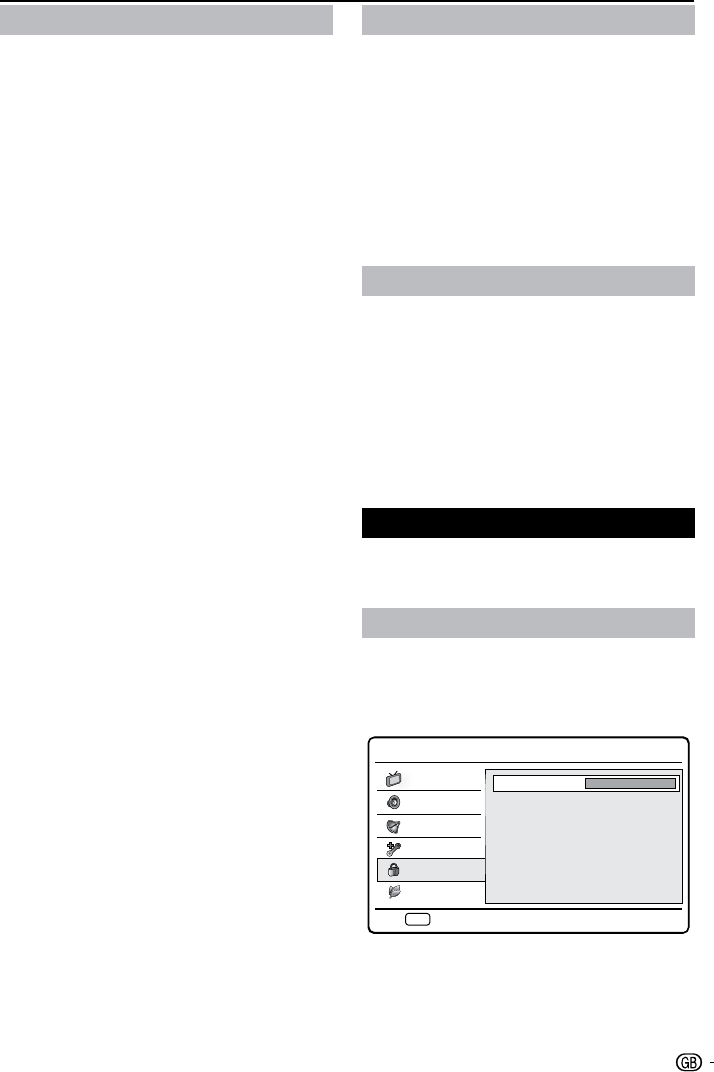
TV menu
Use subtitles
You can enable subtitles for each TV channel.
Subtitles are broadcasted via teletext or DVB-T digital
broadcasts. With digital broadcasts, you have the
additional option of selecting a preferred subtitle
language.
E
Set analogue subtitles
Press
1. MENU / EXIT on the remote control and
select Features > Subtitle.
Press
2. OK or ≥ to enter Subtitle.
Select
3. Analogue Subtitle.
Press
4. ≤≥ to select On to display subtitle
always or On During Mute to display subtitles
only when audio is muted. Select Off to close
subtitles.
Follow the on-screen instructions to exit.
5.
E
Select a subtitle language on digital TV
channels
When you select a subtitle language on a digital TV
channel as described below, the preferred subtitle
language set in the TV menu is temporarily overruled.
Press
1. MENU / EXIT on the remote control and
select Features > Subtitle.
Press
2. OK or ≥ to enter Subtitle.
Press
3. <> to select 1st Subtitle or 2nd
Subtitle.
Highlight your selection and press
4. ≤≥ to select
a subtitle language.
Follow the on-screen instructions to exit.
5.
NOTE
If your selected subtitle language is not broadcasted, the •
default language subtitle will be displayed.
If the • 1st Subtitle language you selected is not
available, the 2nd Subtitle language will be displayed.
E
Select Hearing impaired subtitle
When watching channels with hearing impaired service,
you can enable the subtitle commentary for the hearing
handicapped. For digital channels only.
Press
1. MENU / EXIT on the remote control and
select Features ≥ Subtitle.
Press
2. OK or ≥ to enter Subtitle.
Press
3. <> to select Subtitle Type.
Press
4. ≤≥ to select Hearing impaired as your
subtitle type.
Follow the on-screen instructions to exit.
5.
HDMI overscan
When you watch TV via HDMI input source, you could
use this function to enlarge the picture. It may have few
loss of video content.
Press
1. MENU / EXIT on the remote control and
select Features > HDMI Scan info
Press
2. ≤≥ to select one of the following:
Select• Auto to scan the picture automatically.
Select • Underscan to disable.
Select • Overscan to activate.
Follow the on-screen instructions to exit.3.
Reset Default
When you activate the Reset Default, the TV enters to
first time installation.
Press
1. MENU / EXIT on the remote control and
select Features ≥ Reset Default.
Press
2. OK or ≥ to enter.
Select
3. OK and press OK on your remote
control to confirm.
Follow the on-screen instructions to reset your
4.
TV settings.
Parental
Lock TV channels or connected devices with a
four digit code to prevent children from watching
unauthorized content.
Access Parental menu
Press 1. MENU / EXIT on the remote control and
select Parental.
Press
2. OK or ≥ to highlight the password box.
BackEXIT
Sound
Picture
TV
Features
Parental
Eco
Menu
Password:
* * * *
Enter your password by using the 3. digit buttons
on the remote control. If your password is
correct, the Parental menu appears.
17