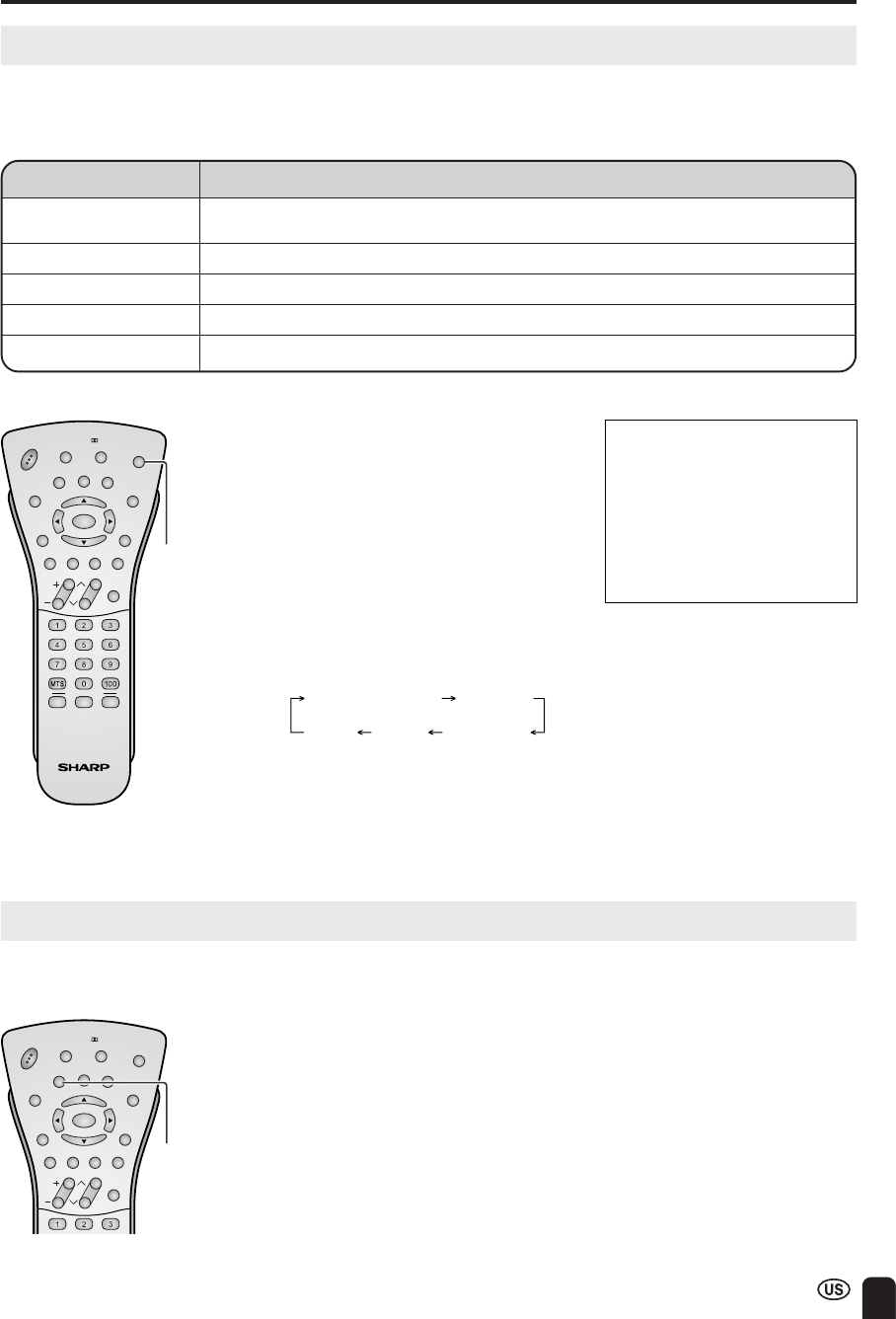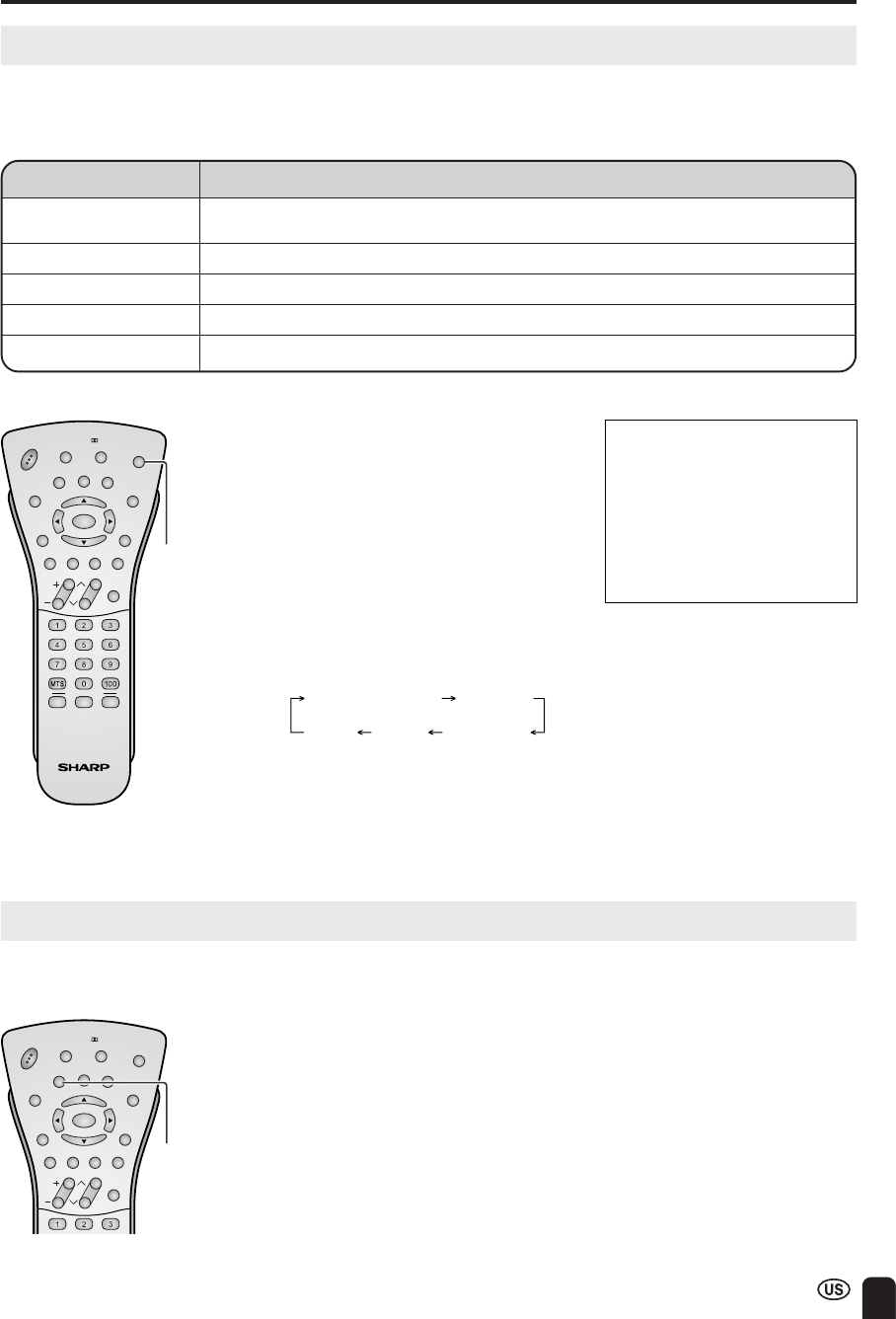
55
1 Press AV MODE.
• Present AV MODE displays
on the lower-left corner of the
screen.
ADJUSTMENTS (Continued)
Adjusting AV MODE Settings
2 Before the AV MODE display
disappears, press AV MODE
again and select your desired
settings.
• Every time you press AV
MODE, the mode changes as
shown below.
AV MODE
CH
FAVORITE CH
VOL
POWER
BRIGHT
Virtual
ENTER
DISPLAY
FR
E
E
Z
E
VIEW
M
ODE
AV
M
ODE
MUTE CC
TV/VIDEO
SLEEP
PIC.
MENU
MENU
RETURN
AUDIO
ONLY
FLASH-
BACK
FLIP
ABC
AV MODE [STANDARD]
■ Adjusting AV MODE Settings
AV MODE gives you preset options to choose from to best match the image and sound based on room-
brightness and playback software used.
A
• You can select a different AV MODE item for each input mode. (For
example, select STANDARD for TV input and DYNAMIC for VIDEO input.)
• When AV MODE is set to DYNAMIC (FIXED), “NO AV ADJUST AVAIL-
ABLE” displays and AV ADJUST does not work.
DYNAMIC (FIXED)
GAME MOVIE STANDARD
DYNAMIC
Using FREEZE Setting
CHVOL
POWER
BRIGHT
Virtual
ENTER
DISPLAY
FREEZE
VIEW
M
O
DE
AV
MODE
MUTE CC
TV/VIDEO
SLEEP
PIC.
MENU
MENU
RETURN
AUDIO
ONLY
FLASH-
BACK
FLIP
Freezing an image on screen
Press FREEZE.
Returning to normal view
Press FREEZE again.
A
• You cannot change the screen size when a frozen image displays.
You can freeze the image. Freezing image is convenient if you want to take a memo or check some-
thing on the display.
FREEZE
Selected item Description
DYNAMIC (FIXED) Changing image and sound settings to factory preset values. No adjustments
are allowed.
DYNAMIC For a clear-cut image emphasizing high contrast for sports viewing.
STANDARD Changing image and sound settings to standard values.
MOVIE Controlling the contrast to enable easier viewing of dark images.
GAME Controlling the brightness of video games and other images for easier viewing.