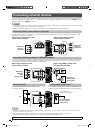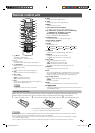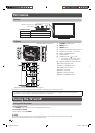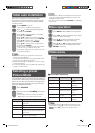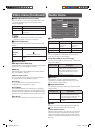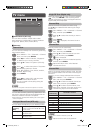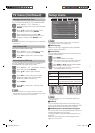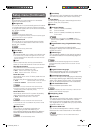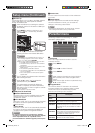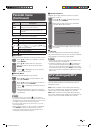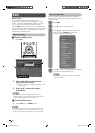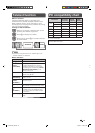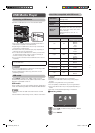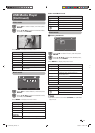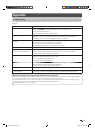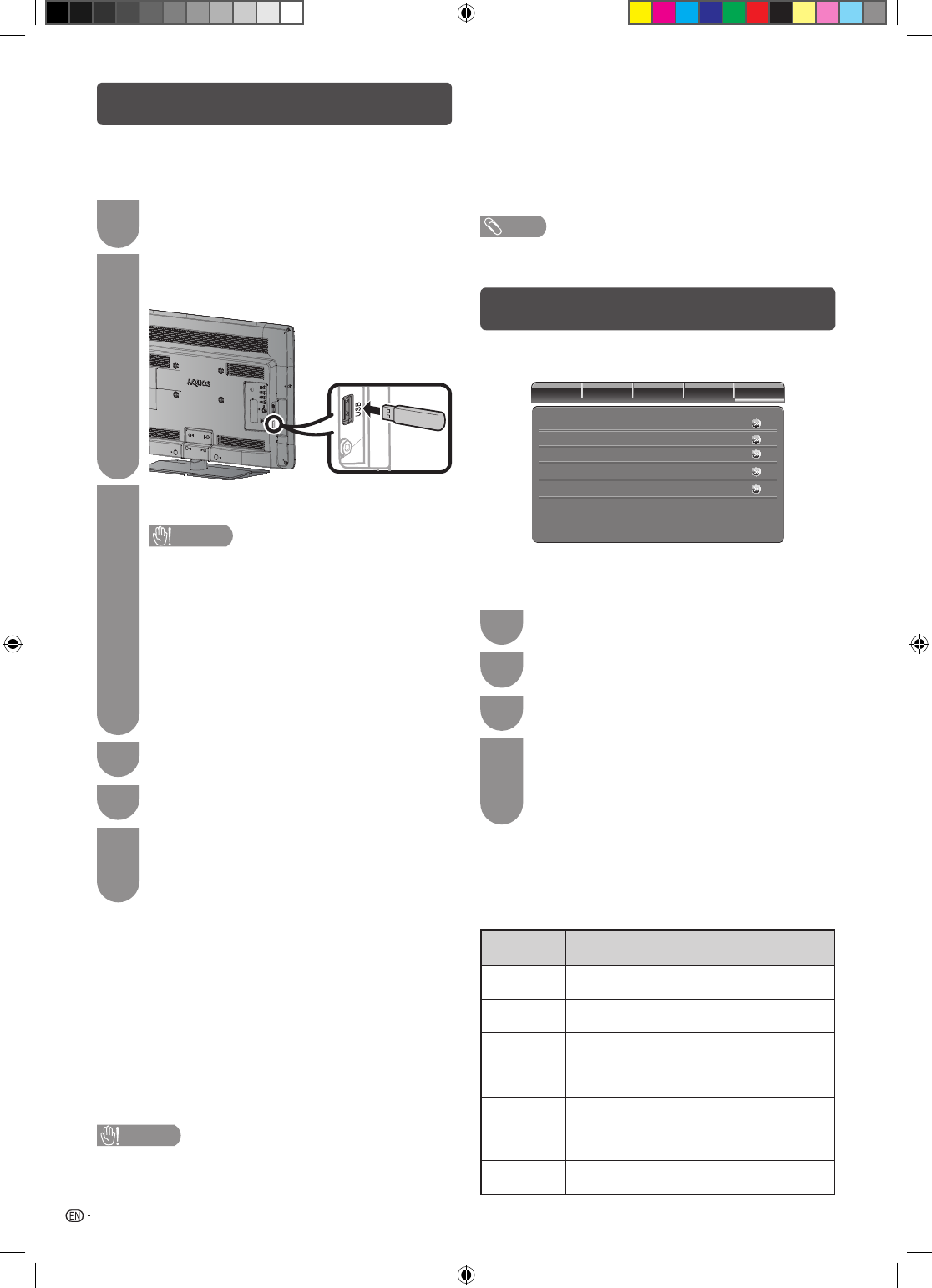
12
H
Version Info
You can check the current version of the software on
the screen.
H
Reset Default
If complex adjustments are made and the settings
cannot be restored to normal, you can reset the
settings to the factory preset values.
NOTE
•
If you execute “Reset Default”, all settings except “Parental”
menu setting will be reset to factory preset values
.
Parental menu
Pre
venting children from watching TV, certain
channels or playing game.
Video Audio TV Setup Parental
Channel Block
Clear All
Change Password
Input Block
Program Block
H
Password
Enter a four-digit password number to use the
“Parental” function.
1
Press MENU.
2
Press
c
/
d
to select “Parental”.
3
Press ENTER.
4
When using the Parental menu for the fi rst time
after purchase, enter “0000” using 0 numeric
button.
Enter the four-digit number as a password using
0—9 numeric buttons.
H
Program Block
This function allows TV channels to be restricted.
It prevents children from watching violent or sexual
scenes that may be considered inappropriate.
When the country setting is set to “Australia”.
Selected
item
Description
Block G and
above
Content is not offensive to most viewers.
Block PG
and above
Content is such that parents may not want
their children to view the programme.
Block M
and above
Mature audience only. This programme is
specifi cally designed to be viewed by adults
and therefore may be unsuitable for children
under 15.
Block MA
and above
Mature adult only. Mature audience only.
This programme is specifi cally designed to
be viewed by adults and therefore may be
unsuitable for children under 15.
Block AV
and above
Not for children under age 15. Strong
elements of sex and/or violence.
Setup menu (Continued)
H
Version Up
This function allows you to update to the latest software
using a USB device. You must update the software
through the USB terminal.
1
Insert the USB device containing the software
update fi le, and the TV will switch to USB input
automatically.
2
Press INPUT to switch to other input, go to
“Menu” > “Setup” > “Version Up”, and then
press ENTER.
3
The TV displays a confi rmation screen while
checking the data in the inserted USB device.
CAUTION
• If the data is not compatible with the system, an
error message appears on the screen. Repeat
steps 1 to 3 after pressing ENTER.
• When an error message displays, check to see if:
• T
he USB device is inserted fi rmly.
• The USB memory has two or more software
update fi les.
• No data for updating the system exists in the
USB memory.
• The software update fi le is broken.
• The software update fi le is not compatible with
your TV’s software.
• The current system is same as the system
update data.
4
The TV displays the software version information
after checking the data.
5
Press
a
/
b
to select “Yes” to update the
system, and then press ENTER.
6
The update starts automatically. When the
update is completed, remove the USB device,
and then turn the TV off and on again to activate
the new fi rmware.
• This operation may take a while.
H
OAD (Over Air Download)
H
Manual OAD Download
Use this function to scan for available version update
software and follow the on-screen instructions to
complete the update.
H
Auto Download
When set to “YES”, the TV can automatically download
the data for the version update fi le (if available) over
digital broadcasts.
H
Auto Install
When set to “YES”, the TV can automatically download
the data for the version update fi le (if available) and
complete version update over digital broadcasts.
CAUTION
• Do not disconnect the AC cord when the software
upgrade is in progress, as this may cause the upgrade
to fail. If problem arises ask a qualifi ed service
personnel before the software upgrade period expires.
LC24LE430X_EN.indb 12LC24LE430X_EN.indb 12 7/19/2011 9:38:13 AM7/19/2011 9:38:13 AM