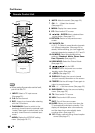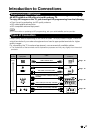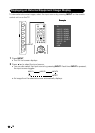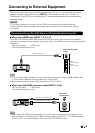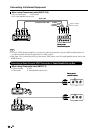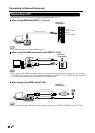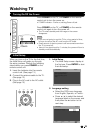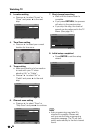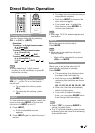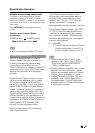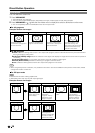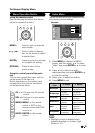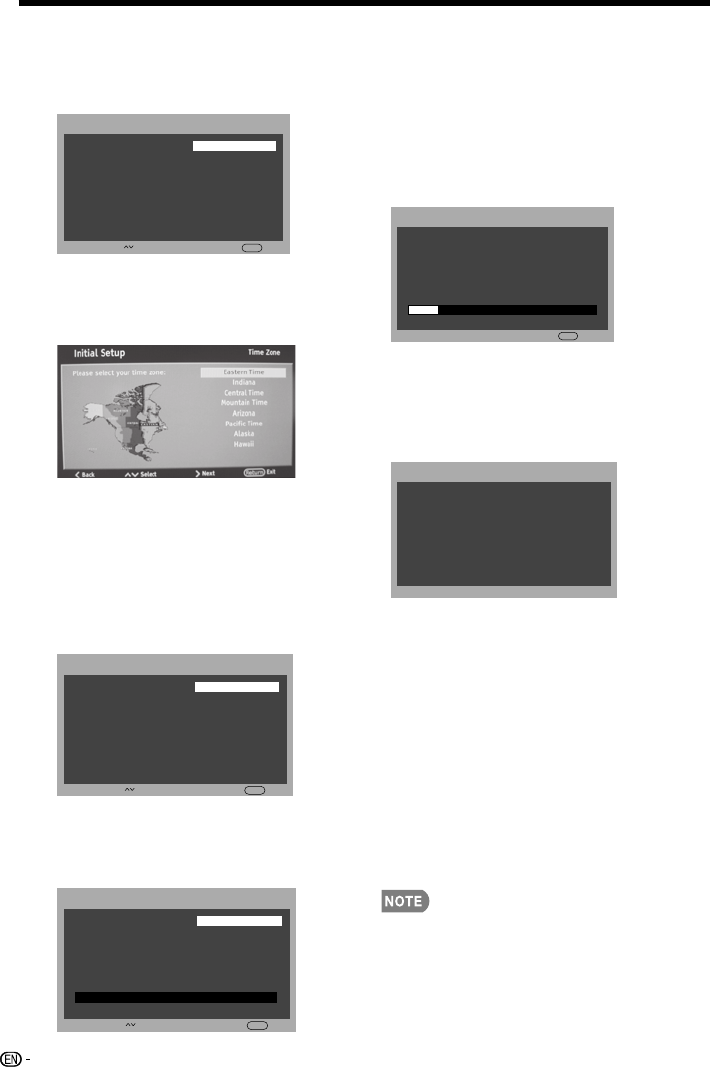
Watching TV
3. Location setting
Press• to select “Home” or
“Store” and press to the next
step.
4. Time Zone setting
Press• to select your current
location for time zone.
5. Tuner setting
Make sure what kind of connection •
is made with your TV when
selecting “Air” or “Cable”.
Press• to select “Air” or
“Cable” and press to the next
step.
7. Start channel searching
Wait until the channel scan to •
complete.
If you press • RETURN, the process
will return to the previous step.
If you skip this step, the channel •
search can be performed in the TV
Menu. (See page 34.)
8. Initial setup completed
Press• ENTER to exit the setup
wizard.
Auto programming may take 20+ •
minutes to complete. Please wait
until you see the Auto programming
complete message. The TV will then
switch automatically to the first channel
found.
▲ / ▼
►
4.
Initial Setup WelcomeInitial Setup Location
< Back Select >Next
Return
Exit
Home
Store
▲ / ▼
▲ / ▼
►
Initial Setup WelcomeInitial Setup
Please select your tuner mode:
Tuner
< Back Select >Next
Return
Exit
Air
Cable
Initial Setup WelcomeInitial Setup
The channel scan may take a while
to complete.
Channel Scan
Return
Cancel
Status:Scanning...
Analog Channels:0
Digital Channels:0
10%
Initial Setup WelcomeInitial Setup
Congratulation!!
Complete
Completed Initial Setup.
< Back
Please press [ENTER] to exit the wizard.
Initial Setup
Welcome
Initial Setup
First,please connect cable and/or
antenna.
Channel Scan
< Back Select >Next
Return
Exit
Scan
Skip Scan
Start channel scan now?
If you skip this step,the channel
scan could be performed in Menu.
0%
Press• to select “Scan” or
“Skip Scan” and press to continue.
▲ / ▼
►
6. Channel scan setting
Please select your location:
Home mode is destined for home
user.
Store mode is designed for retail
store.
24