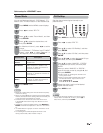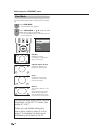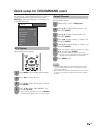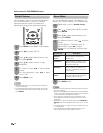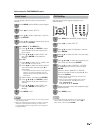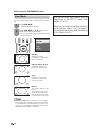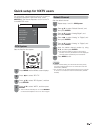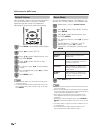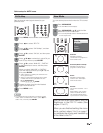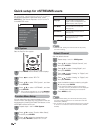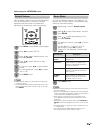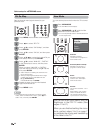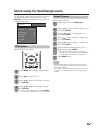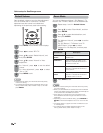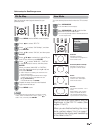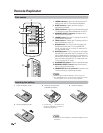19
Quick setup for NXTV users
Press MENU and the MENU screen displays.
Press
c
/
d
to select “PPV TV”.
Press
a
/
b
to select “CH Re-Map”, and then
press ENTER.
Press
a
/
b
to select “CH Set”, and then press
ENTER.
Press
a
/
b
/
c
/
d
to select the Logical CH you
want to set, and then press ENTER.
NOTE
• For resetting all logical channels to the factory preset
values, select “CH Reset All” in step 4, press
c
/
d
to
select “Yes”, and then press ENTER.
CH Re-Map
Sets the channel order (logical channel) to your
preferred order.
1
2
3
4
5
6
Press
a
/
b
to select “ANALOG” , “DIGITAL”
or the desired input source, and then press
ENTER.
When you select “ANALOG” or “DIGITAL”,
input the channel number by using 0 – 9, and
then press ENTER.
• Select “Reset” for resetting the channel to the
factory preset value.
• When you input digital channels with a single
number after the dot, input 0 after the dot.
(e. g., Channel 22.1):
Press 0
s
2
s
2
s
0
s
1
s
ENTER
Repeat the steps 5 and 6 until all desired
logical channels are set.
7
Press MENU to exit.
8
View Mode
You can set the picture size for when the TV is turned
on.
1
Press VIEW MODE.
• The View Mode menu displays.
2
Press VIEW MODE or
a
/
b
while the View
Mode menu is still on the screen.
• You can sequentially select a View Mode that has
its own aspect ratio.
View Mode
Side Bar
S. Stretch
Zoom
Stretch
Side Bar:
Suitable for viewing
conventional 4:3 programs in
their normal format.
S.Stretch (Smart stretch):
Suitable for stretching 4:3
programs to fi ll the screen.
Zoom:
Suitable for viewing wide-
screen 2.35:1 anamorphic
DVDs in full screen.
Stretch:
This mode is useful for 1.78:1
DVDs.
When viewing 1.85:1 DVDs,
stretch mode will still show
very thin black bands at the
top and bottom of the screen.
You can set other menu items, such as
Brightness, in the PPV TV mode. (See
pages 41 to 67.)
When you are fi nished setting the menu
items, perform steps 3 to 8 on page 7
to complete the storing and transferring
of the data to the TV.