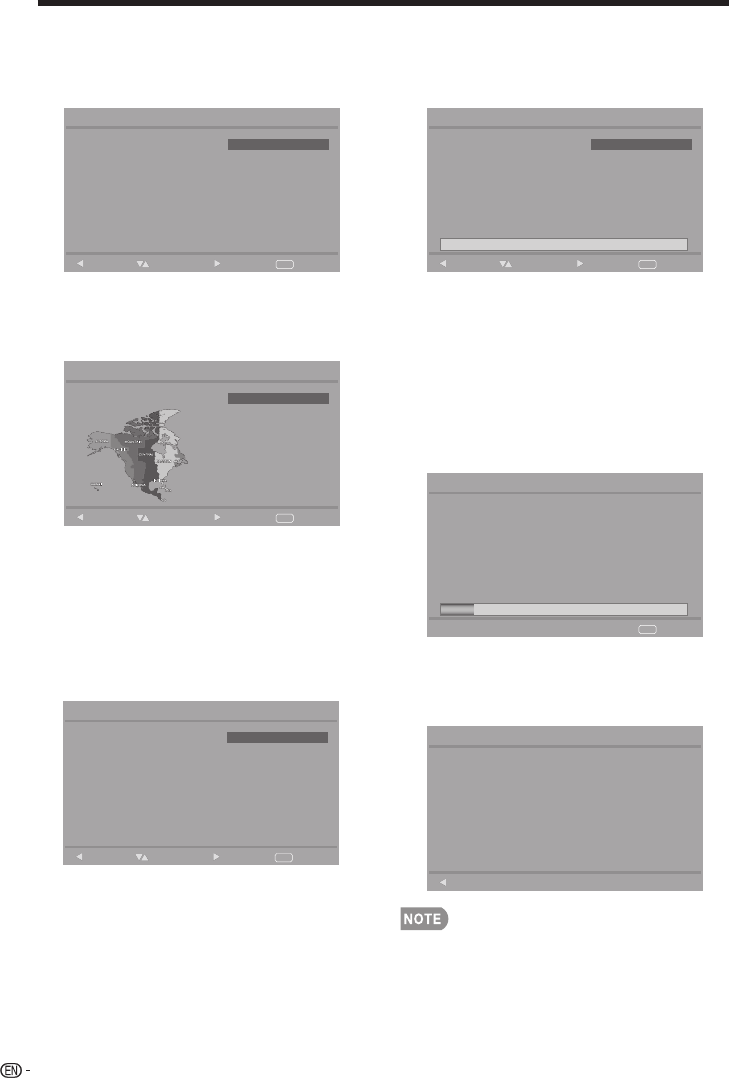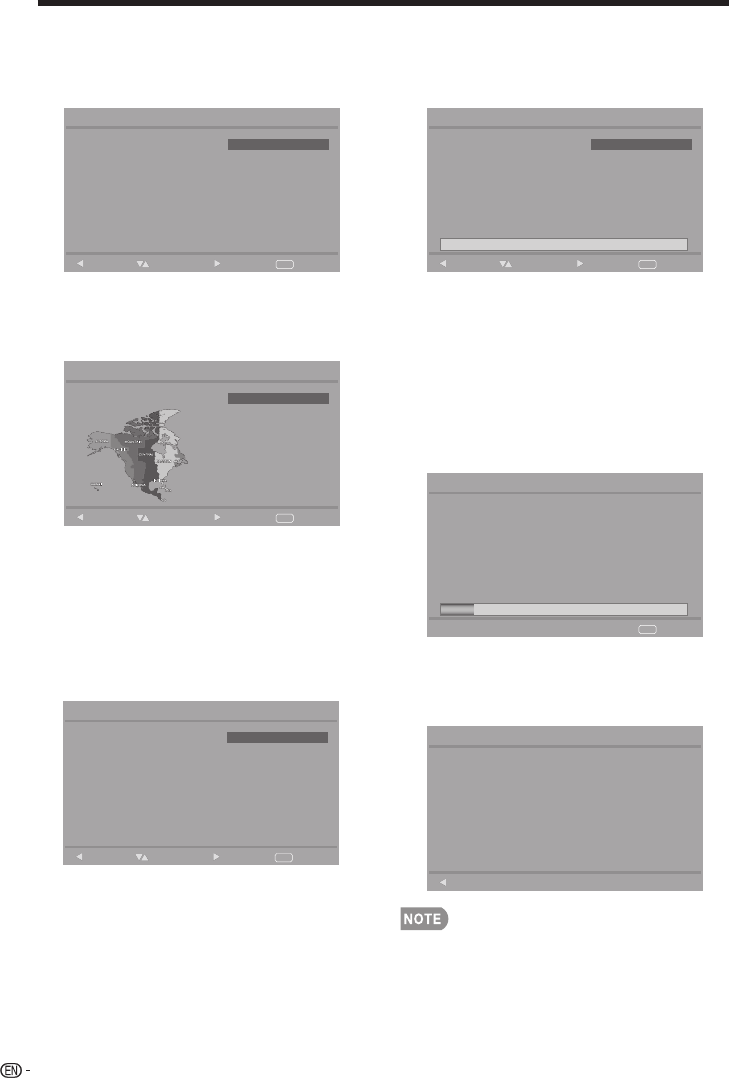
Watching TV
3. Location setting
Press •
a
/
b
to select “Home” or
“Store” and press
d
to the next
step.
Please select your location:
Home mode is destined for home
user.
Store mode is designed for retail
store.
Initial Setup Location
Home
Store
Exit
EXIT
Back Select Next
4. Time Zone setting
Press •
a
/
b
to select your current
location for time zone.
Please select your time zone:
Initial Setup Time Zone
Eastem Time
Central Time
Indiana
Mountain Time
Pacific Time
Arizona
Hawaii
Alaska
Exit
EXIT
Back Select Next
5. Tuner setting
Make sure what kind of connection •
is made with your TV when
selecting “Air” or “Cable”.
Press •
a
/
b
to select “Air” or
“Cable” and press
d
to the next
step.
Please select your tuner mode:
Initial Setup Tuner
Air
Cable
Exit
EXIT
Back Select Next
5. Channel scan setting
Press •
a
/
b
to select “Scan”
or “Skip Scan” and press
d
to
continue.
First, please connect cable and/or
antenna.
Start channel scan now ?
If you skip this step, the channel
scan could be performed in Menu.
Initial Setup Channel Scan
Scan
Skip Scan
0%
Exit
EXIT
Back Select Next
6. Start channel searching
Wait until the channel scan to •
complete.
If you press • EXIT, the process will
return to the previous step.
If you skip this step, the channel •
search can be performed in the TV
Menu. (See page 31.)
The channel scan may take a while
to complete.
Status: Scanning..
Analog Channels: 0
Digital Channels: 0
Initial Setup Channel Scan
14%
Cancel
EXIT
7. Initial setup completed
Press • Enter to exit the setup
wizard.
Congratulations !!
Completed Initial Setup.
Please press [ENTER] to exit the
wizard.
Initial Setup Complete
Back
Auto programming may take 20+ •
minutes to complete. Please wait
until you see the Auto programming
complete message. The TV will then
switch automatically to the first channel
found.