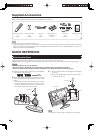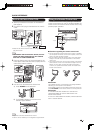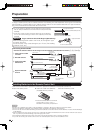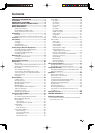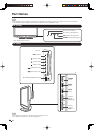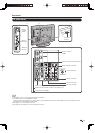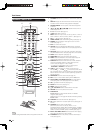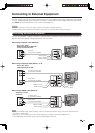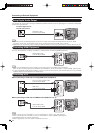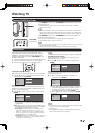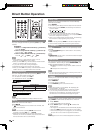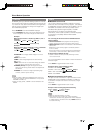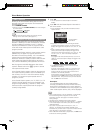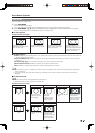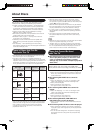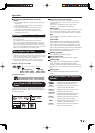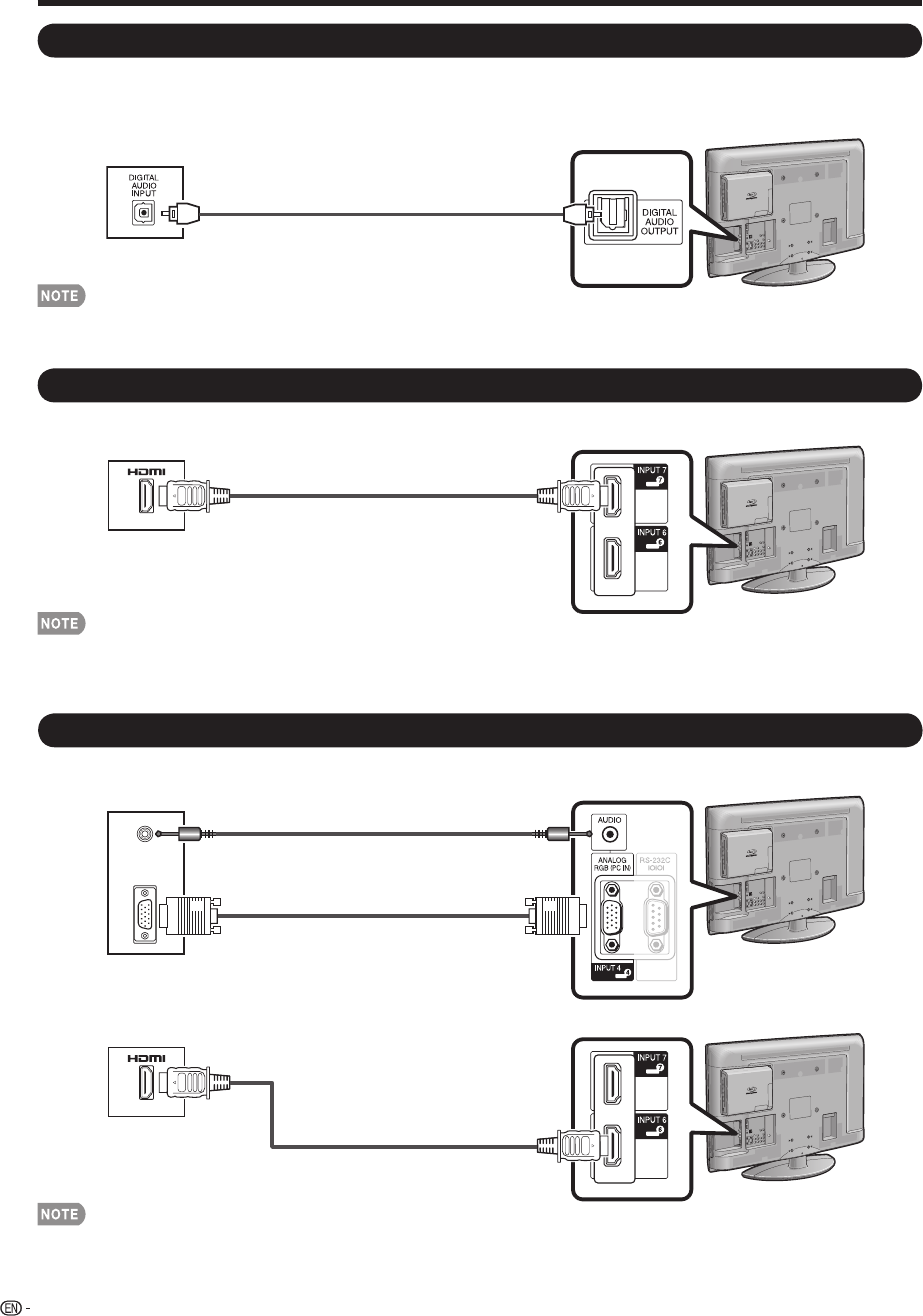
14
HDMI-certifi ed cable
(commercially available)
HDMI equipment
HDMI-certifi ed cable
(commercially available)
Connecting HDMI Equipment
You can use the INPUT 5, INPUT 6 or INPUT 7 terminal when connecting HDMI equipment.
Using Digital Audio Output
It is possible to output audio through the DIGITAL AUDIO OUTPUT terminal. (See page 37 for details.) PCM audio
outputs from the terminal.
To optical digital input of
external audio devices
Depending on the connected equipment, audio will not output from the DIGITAL AUDIO OUTPUT terminal in HDMI
connection. In this case, set the audio formats of the connected equipment to PCM, 32/44.1/48 kHz.
Digital audio can only be output when receiving a digital broadcast or when playing back video on the Disc Drive on the TV.
•
•
When using an HDMI-DVI conversion cable, input the audio signal to the AUDIO terminal of INPUT 6.
When you input the audio signal via the AUDIO terminal with INPUT 6, set "PC Audio Select" to "Input 6 (HDMI)". (See page 36.)
To enjoy the AQUOS 1080p display capability, connect your Blu-ray disc player or other external equipment using an HDMI-
certifi ed cable and set the equipment to 1080p output.
•
•
Connecting a PC
When connecting to a PC with an analog RGB terminal (INPUT 4):
Optical fi ber cable
(commercially available)
Connecting to External Equipment
PC
RGB cable
(commercially available)
Ø 3.5 mm stereo minijack cable
(commercially available)
When connecting to a PC with an HDMI terminal (INPUT 5, 6 or 7):
PC
When connecting a PC to the INPUT 4, set "PC Audio Select" to "Input 4 (PC)". (See page 36.)
When connecting a PC to the INPUT 6, set "PC Audio Select" to "Input 6 (HDMI)". (See page 36.)
The HDMI terminals only support digital signal.
Refer to page 59 for a list of PC signals compatible with the TV.
•
•
•
•